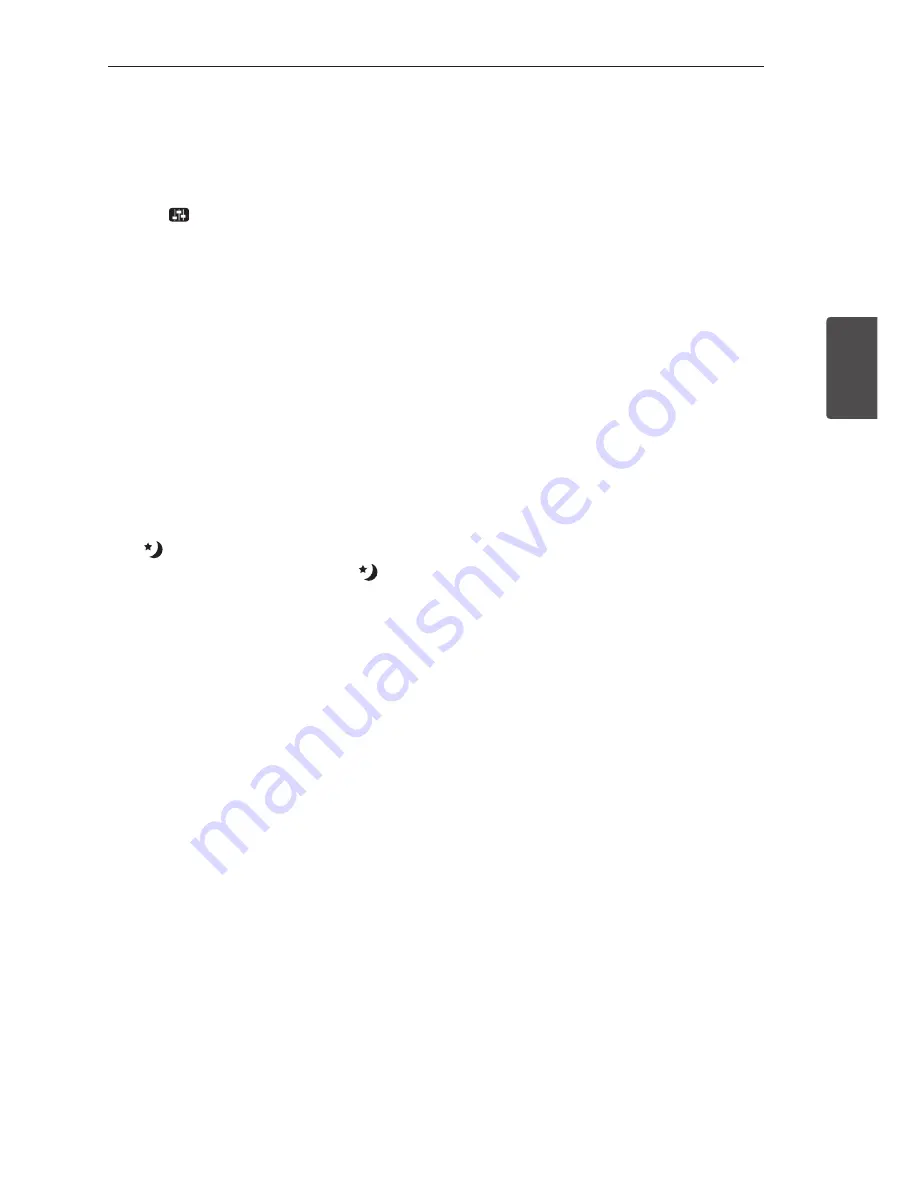
Operating
23
Oper
ating
3
Adjust the Treble/Bass
You can adjust the sound level of Treble, Bass as
your preference.
TREBLE/BASS : - 5 dB to 5 dB
1. Press
button repeatedly to select TREBLE or
BASS
2. Press
VOL
o
/
p
to adjust the sound level.
Adjust the woofer level
settings
You can adjust the sound level of woofer from - 20
dB to + 6 dB.
Press
WOOFER LEVEL
W
or
WOOFER LEVEL
S
to
adjust the sound level of the woofer.
Night mode
This function is useful when you want to watch
movies at low volume late at night.
Press
button on the remote control. So you can
activate Night mode. To cancel it, press
button
again.
Summary of Contents for LAS350B
Page 29: ......





















