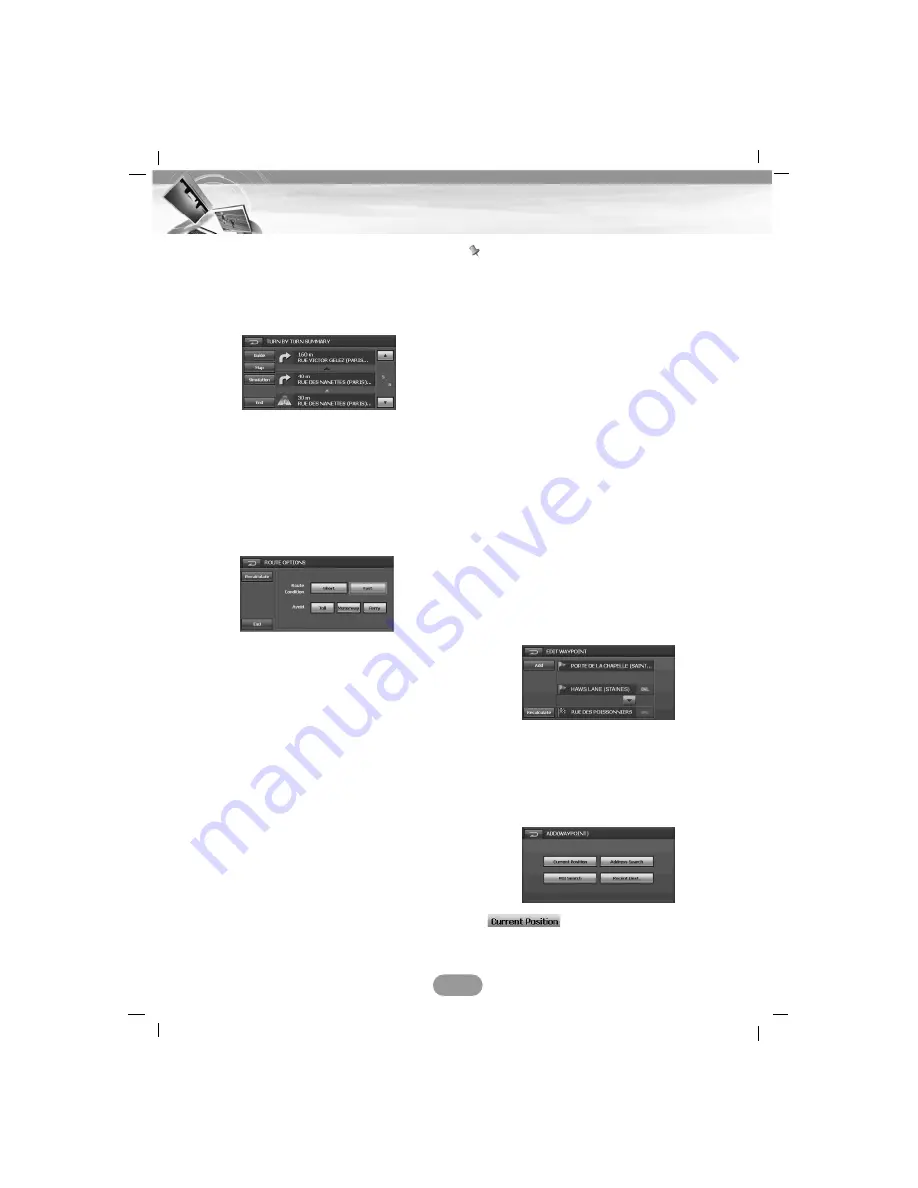
Route Summary
Press NAVI MENU. > Touch ROUTE > Route
Summary.
The “TURN BY TURN SUMMARY” screen
appears on the screen.
Refer to the page 25 for details.
Route Options
Press NAVI MENU. > Touch ROUTE > Route
Options.
The “ROUTE OPTIONS” screen appears on
the screen.
Route Condition
Fast: Calculate a route with the travel time to
your destination as a priority.
Short: Calculate a route with the distance to
your destination as a priority.
Avoid
TOLL: This setting controls not-toll roads
(including toll areas) that should be
taken into account.
MOTORWAY:
This setting controls not-motorways
that may be included in the road
calculation. (A route using motorways
may be calculated in some cases,
such as when setting your destination
far away.)
FERRY:This setting controls not-ferry
crossings that should be taken into
account.
Note
The avoid function is used to search for a
path to avoid Tolls, Motorways and Ferry
crossings.
However, Toll, Motorways and Ferry may be
included in some paths where bypass to the
destination is severe.
Recalculate
The route from the current position to your
destination is recalculated.
End
Return to the previous map screen.
Edit Waypoint
You can delete and switch way point (loca-
tions you want to visit on the way to your des-
tination) and you can recalculate the route to
pass through these location.
1. Press NAVI MENU. > Touch ROUTE >
Edit Waypoint.
The “EDIT WAYPOINT” screen appears
on the screen.
2. Whenever you set a way point, your point
is added to the “EDIT WAYPOINT”. Switch
the display to search for points. When you
want to display the map for a certain point
after searching for it, you can touch “ADD”
to add that point to the way points.
:
You can set the current position to way
point.
34
Navigation menu






























