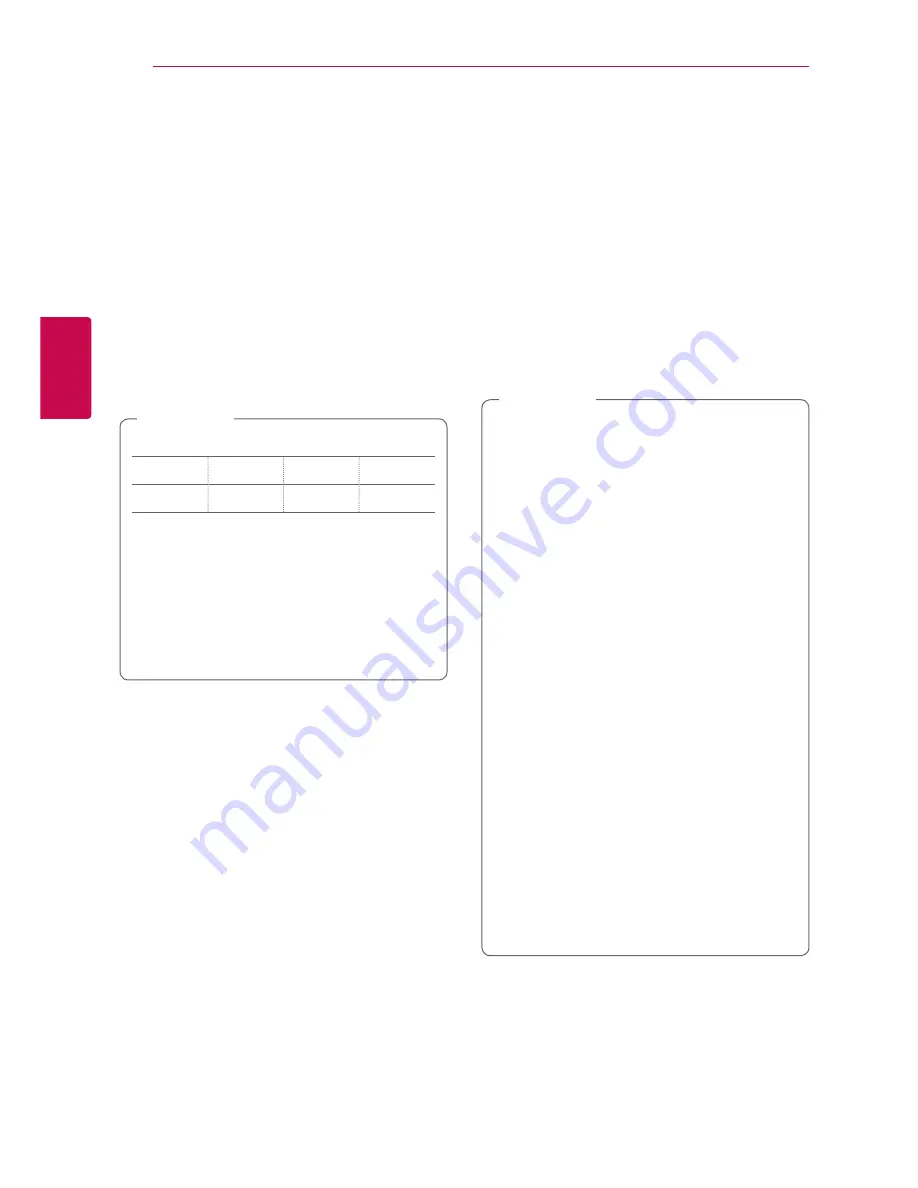
Operating
22
Oper
ating
3
Using your TV remote control
You can control some functions of this unit by
your TV remote control even by other company’s
product.
Controllable functions are volume up/down and
mute.
Press and hold
INFO
on the remote control for
about 3 seconds. “ON - TV REMOTE” appears and
you can control this unit by your TV remote control.
To check the status of this function, press and hold
INFO
.
To turn off this function, press and hold
INFO
and press it once again while “ON - TV REMOTE” is
scrolled.
y
Supported TV brands
LG
Panasonic
Philips
Samsung
Sharp
Sony
Toshiba
Vizio
y
Make sure that the sound output of your TV
is set to [External speaker].
y
Depending on the remote control, this
function may not work well.
y
This function may not work well when some
TV control functions such as CEC, SIMPLINK
and LG Sound Sync set to ON.
,
Note
AUTO POWER On/Off
This unit automatically turns on by an input source :
Optical, LG TV or Bluetooth.
When you turn on your TV or an external device
connected to this unit, this unit recognizes the
input signal and select the suitable function. You
can hear the sound from your device.
If you try to connect your Bluetooth device, this
unit turns on and Bluetooth function is selected.
You can hear the sound by playing music on the
Bluetooth device.
This function turns on or off each time you press
AUTO POWER
.
y
After the unit is turned on by AUTO POWER
function, it will be automatically turned off if
there is no signal for a certain period of time
from the TV connected by LG Sound Sync
(Optical/Wireless).
y
After the unit is turned on by AUTO POWER
function, it will be automatically turned off if
there is no signal for a certain period of time
from the external device.
y
If you turned off the unit directly, it cannot
be turned on automatically by AUTO POWER
function. However the unit can be turned
on by AUTO POWER function when optical
signal comes in after 5 seconds of no signal.
y
Depending on the connected device, this
function may not operate.
y
If you disconnect Bluetooth connection
by this unit, some Bluetooth devices try to
connect to the unit continually. Therefore
it is recommended to disconnect the
connection before turn off the unit.
y
If you want to use AUTO POWER, SIMPLINK
must be turned off. It takes for about 30
seconds to switch on or off SIMPLINK.
y
When you turn on this unit for the first time,
Auto Power function is turned on status.
,
Note
Summary of Contents for LAD350H
Page 35: ......














































