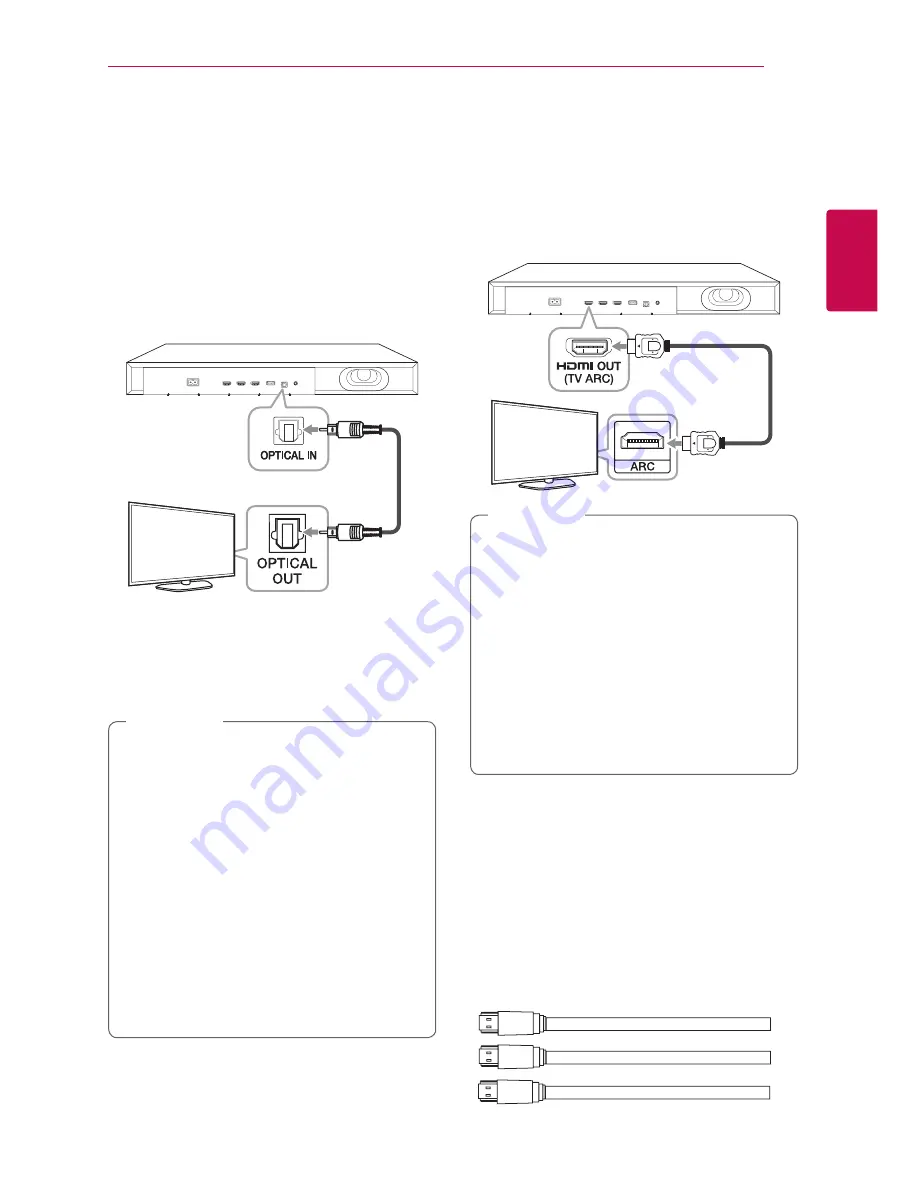
2 Connecting
Connecting
13
C
onnecting
2
Connecting to your TV
Please connect with this unit and TV using the
optical digital cable or HDMI cable considering the
state of the TV.
Using an OPTICAL cable
1. Connect the OPTICAL IN jack on the back of the
unit to OPTICAL OUT jack on the TV using an
OPTICAL cable.
Optical cable
2. Set the INPUT source to OPTICAL. Press
repeatedly
FUNC
on the remote control or
F
on the unit until the function is selected.
To directly select the OPTICAL function, press
OPTICAL
on the remote control.
y
Before connecting the optical cable, be sure
to remove the protection plug cover if your
cable has the cover.
y
You can enjoy the TV audio through the
speakers of this unit. In the case of some
TV models, you must select the external
speaker option from the TV menu. (For
details, reference your TV user manual.)
y
Set up the sound output of TV to listen to
the sound through this unit :
TV setting menu
[
[Sound]
[
[TV Sound
output]
[
[External speaker (Optical)]
y
Details of TV setting menu vary depending
on the manufacturers or models of your TV.
,
Note
Using an HDMI cable
If you connect this unit to a TV that supports HDMI
CEC and ARC (Audio Return Channel), you can
enjoy the TV audio through the speakers of this unit
without connecting the optical cable. Please refer
to your TV user manual when you check HDMI CEC/
ARC function of your TV.
HDMI cable
y
HDMI CEC (Consumer Electronics Control):
Using a single remote control, you have the
ability to operate CEC compatible devices
(TV, Sound Bar, Blue-ray player, etc.)
y
You can also enjoy extra functions such
as USB / Bluetooth with
FUNC
on remote
control or
F
on this unit. When you go back
to live TV channel after using the extra
functions (USB / Bluetooth) of this audio
system, you should choose your preferred
speaker on TV to enjoy the sound from this
audio system again.
,
Note
HDMI cable Checklist
Some HDMI cables do not support the ARC
function, this can result in no sound output.
When connecting this unit to the TV, if there is no
sound, there might be a problem with the HDMI
cable. Therefore connect this unit to the TV and
check whether the Type A, High speed HDMI™
Cable with Ethernet.
STANDARD HDMI CABLE WITH ETHERNET
HIGH SPEED HDMI CABLE
HIGH SPEED HDMI CABLE WITH ETHERNET
(X)
(X)
(O)
Summary of Contents for LAD350H
Page 35: ......














































