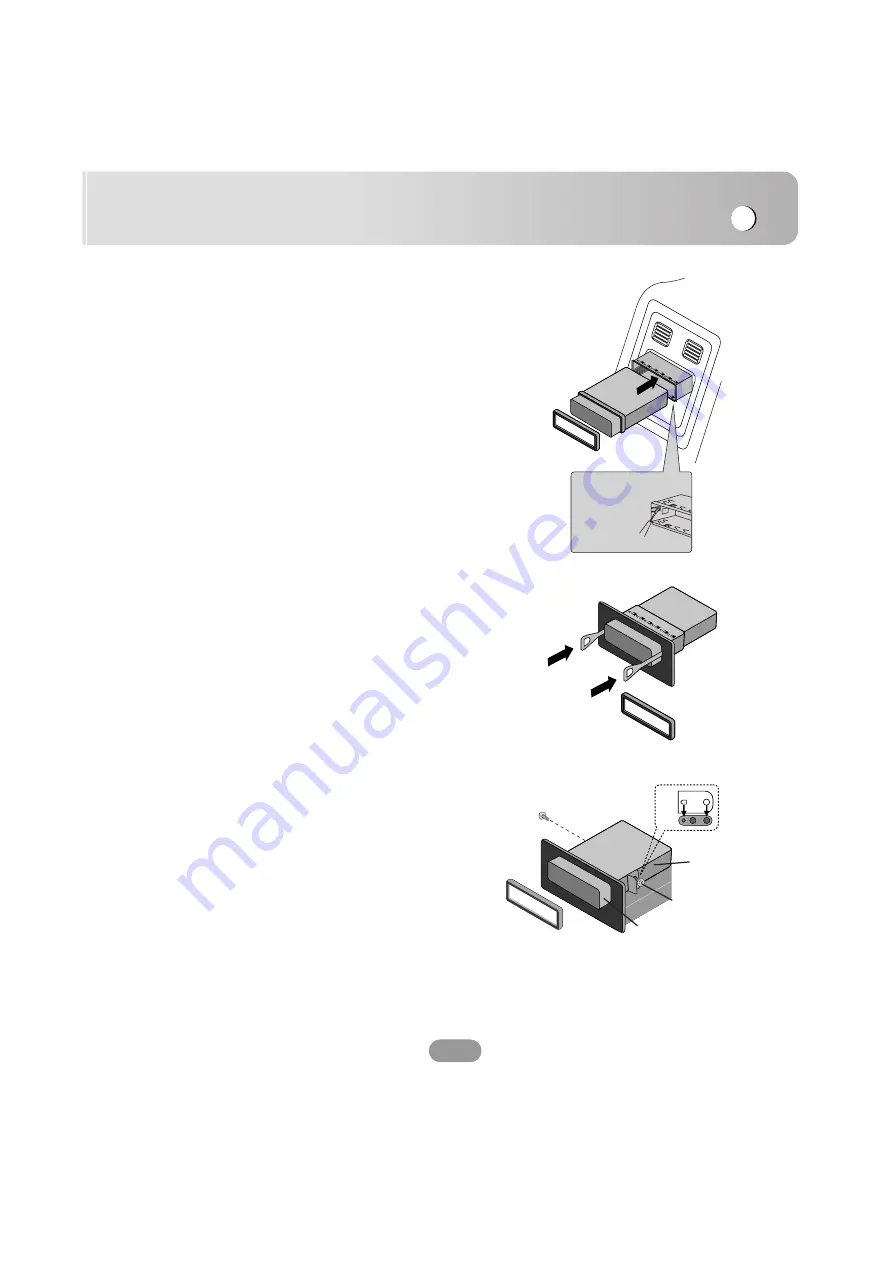
Basic operation
17
Basic installation
Before installing, make sure that the ignition-switch is set to
OFF and remove the terminal of the car battery to avoid
short-circuiting.
1. Remove the existing receiver unit.
2. Make the necessary connections.
3. Install the installation sleeve.
4. Install the unit into the installation sleeve.
Removing the existing receiver unit.
If there is already an installation sleeve for the receiver unit
in the dashboard, it must be removed.
1. Remove the rear support from the unit.
2. Remove the front panel and trim ring from the unit.
3. Insert the lever
A
into the hole on one side of the unit.
Perform the same operation on the other side and pull
the unit out from the mounting sleeve.
ISO-DIN Installation
1. Slide the unit into the ISO-DIN frame.
2. Install screws removed from the old unit.
3. Slide the unit and frame into the dash opening.
4. Install the dash panel or adapter plate.
5. Install the trim ring to the unit.
A
A
Bend the claws
according to
the thickness
of the
dashboard
5
4
3
1
2
Summary of Contents for LAD-9600R
Page 57: ......
Page 58: ...P NO MFL36334735 ...
















































