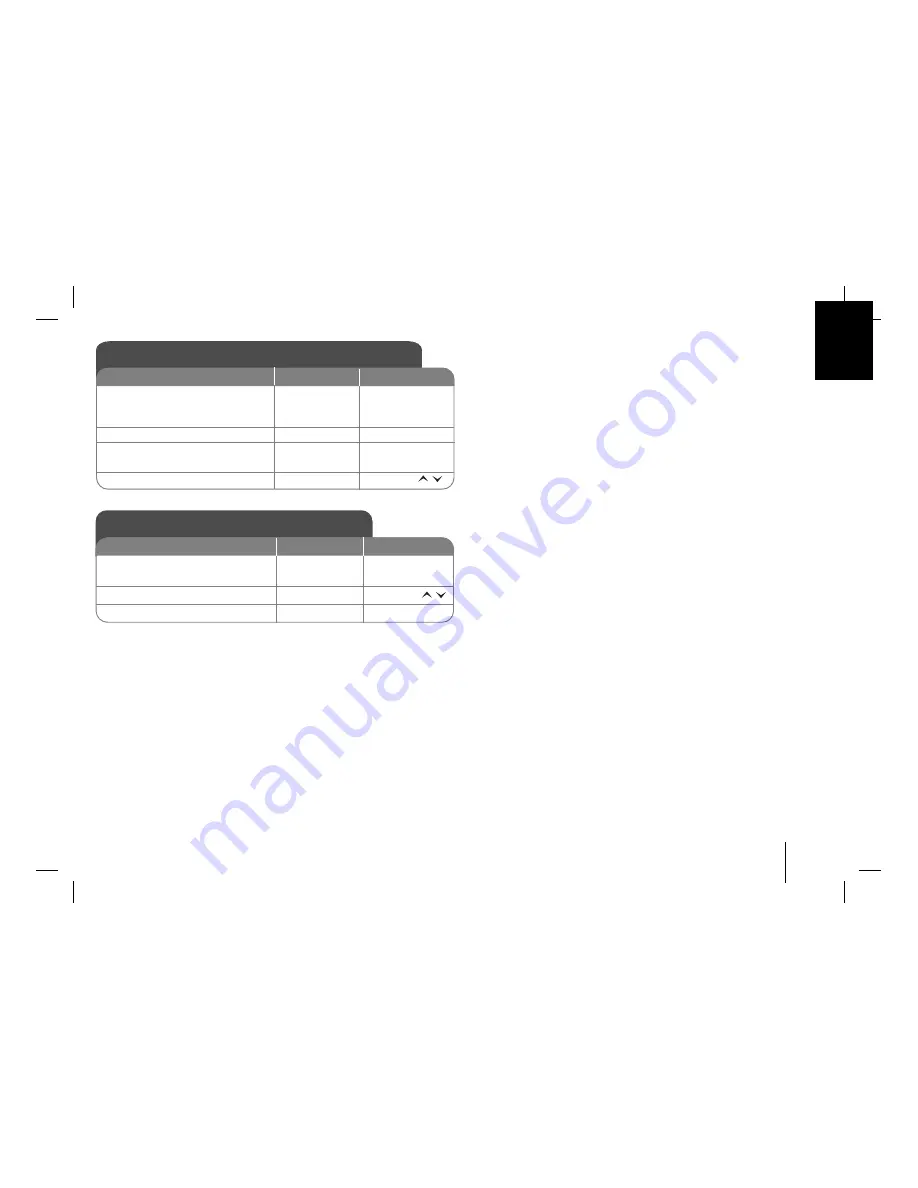
CAR CD/MP3/WMA Receiver
13
AF(Alternative frequency) ON / OFF
When the reception quality drops, the tuner automatically changes to another
station in the network, broadcasting a better reception quality, using the PI
and AF codes.
REG (Region) ON / OFF
REG ON : The unit switches to another station, within the same network,
broadcasting the same program when the receiving signals from the current
station become weak.
REG OFF : The unit switches to another station, within the same network
when the receiving signals from the current station become weak. (This
mode, the program may differ from the one currently received.)
TA(Traffic Announcement) ALARM / SEEK
TA ALARM : When the tuned station has no TP information for 5 seconds, a
double beep sound is output.
TA SEEK : When the tuned station does not receive TP information for
5 seconds, the receiver retunes to the next station that has the TP information.
PI (Programme Identification) SOUND / MUTE
PI SOUND : If the sound of a station with different PI is heard intermittently, the
receiver mutes the sound after 1 second.
PI MUTE : If the sound of a station with different PI is heard intermittently, the
receiver mutes the sound right now.
C-T(Clock Time) ON/OFF
You can use the RDS CT information to update the time. When RDS CT
information is not received and then you set CT to OFF, you can adjust the
time by yourself. Refer to the page 10 for setting the clock.
AUX (Auxiliary) ON / OFF
It is possible to use auxiliary equipment with this unit. Activate the auxiliary
setting when using auxiliary equipment connected to this unit.
AUX (Auxiliary) 00dB / +6dB
Only when you set AUX to ON as switching sources, you can adjust the vol-
ume level of each source to prevent radical changes in volume.
You can set to 0 dB or +6 dB. You may be surprised at a loud sound when
you change the source from the external component to another source.
DEMO OFF/ ON
You can change the initial indication on the display to information name
(function name, EQ name, etc...) while listening to a source.
LCD WHI / RED
You can change the LCD window color. WHI(white) <-> RED(red)
[LAC3900RN/5900RN] LED RED / GRN / AUTO
[LAC6900RN] LED BLU / RED / AUTO: You can change the button color.
COL TM (Color changing time)
Only when you set LED to AUTO, you can set LED color changing time
from 5 to 60 seconds.
SW(Subwoofer) OFF / SW 55HZ / SW 85HZ / SW 120 HZ
You can enable the subwoofer.
SW OFF <-> SW 55HZ <-> SW 85HZ <-> SW 120 HZ.
DIM(Dimmer) OFF / ON / AUTO
You can change the brightness of the display window during the power-on
status. When you set DIMMER to AUTO, the dimmer operates according to
the car dimmer setting.
DIM L (Dimmer Level)
When you set DIM to ON/AUTO, you can adjust the dimmer level. (-2,-1,0,+1,+2)
A-EQ(Auto EQ) ON/OFF
AUTO EQ operates only in the music file supported with Genre in the
device. When you set AUTO EQ to ON, POP, CLASSIC, ROCK, or JAZZ is
automatically selected according to the music genre.
BEEP 2ND / ALL
BEEP 2ND : The beep is generated when a key is long pressed. (1 sec)
BEEP ALL : The beep is generated when any key is pressed.
Connecting an Auxiliary Equipment
ON PLAYER
ON REMOTE
1. Connect an auxiliary equipment
to the AUX jack with line input
cable.
2. Select a source to AUX.
3. Play the connected Auxiliary
Equipment.
4. Adjust the volume.
-
SRC
-
Rotate PWR
-
SRC
-
VOLUME
Changing settings
ON PLAYER
ON REMOTE
1. Select one item.
2. Select a source.
3. Finish the setting .
Press
MENU
Rotate PWR
Press
MENU
Press and hold
SEL/MENU
VOLUME
Press
SEL/MENU
Summary of Contents for LAC3900RN
Page 16: ...P NO MFL60496414 ...


































