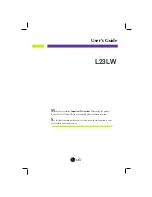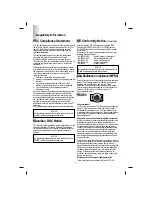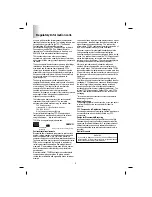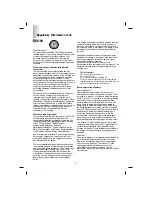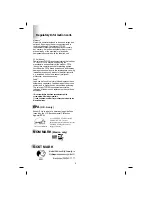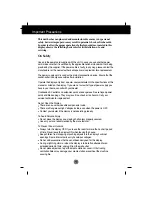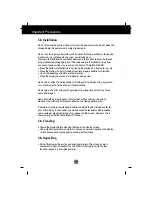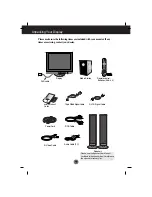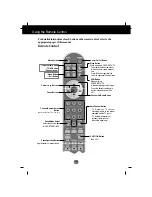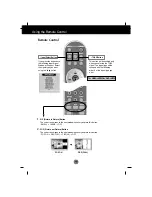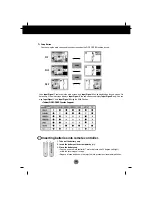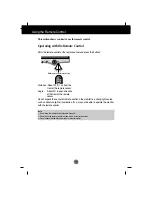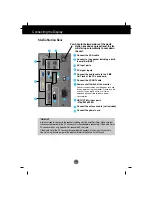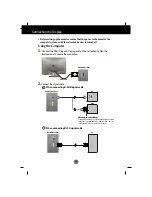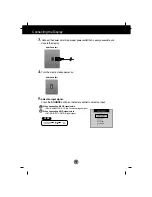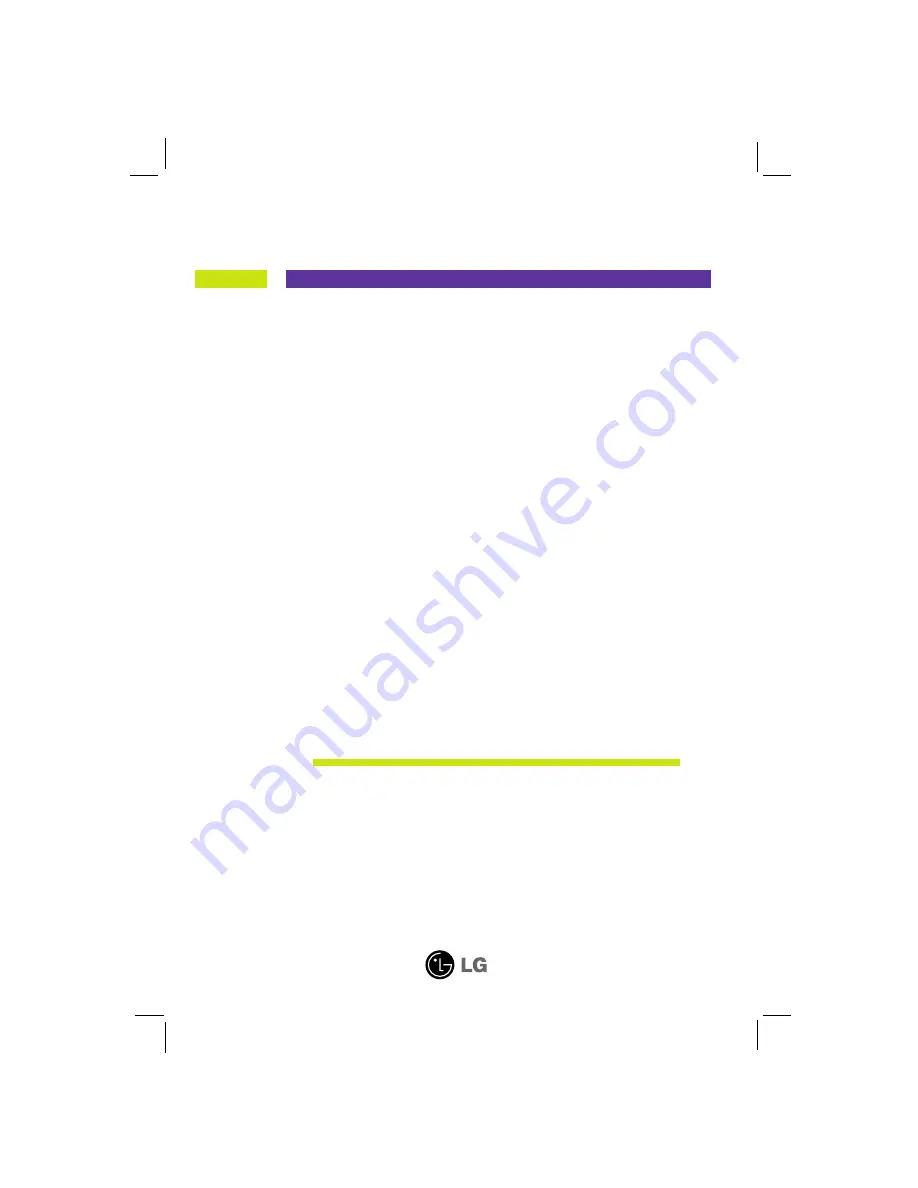Reviews:
No comments
Related manuals for L23LW

A500
Brand: ibis Pages: 16

MultiSync X462S
Brand: NEC Pages: 2

P42XC10 - PlasmaSync - 42" Plasma Panel
Brand: NEC Pages: 2

GT01
Brand: NAiS Pages: 108

Smart Health
Brand: Salutron Pages: 64

SyncMaster 2023 NW
Brand: Samsung Pages: 68

SyncMaster 720B
Brand: Samsung Pages: 78

Diamond 2.6
Brand: ROE Pages: 37

HH251HPB
Brand: Hanns.G Pages: 2

e2050Sdak
Brand: AOC Pages: 61

NextVision VPW505
Brand: ViewSonic Pages: 2

MV SZSVS
Brand: Harding Pages: 9

DOP-107
Brand: Delta Pages: 2

DMT80600T104-31WT
Brand: AMP Pages: 14

3BB0
Brand: MSI Pages: 27

VA2016W - 20" LCD Monitor
Brand: ViewSonic Pages: 23

PX277 PRO
Brand: Pixio Pages: 28

MASTER SM 4.0
Brand: Dantherm Pages: 84