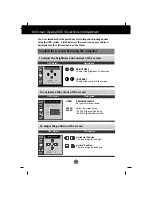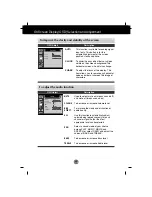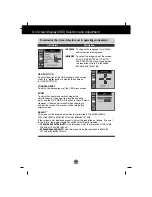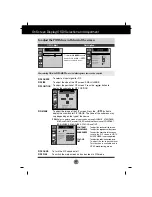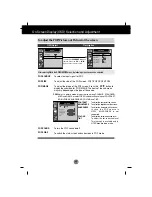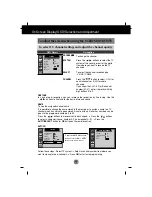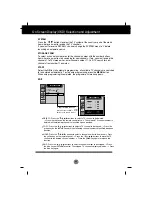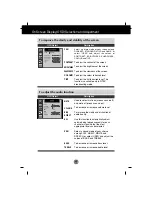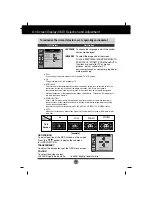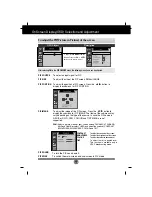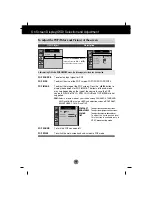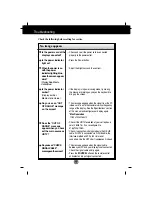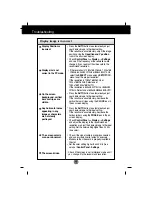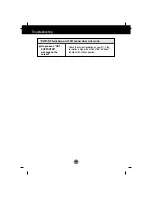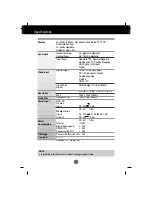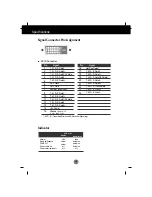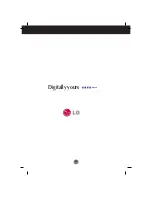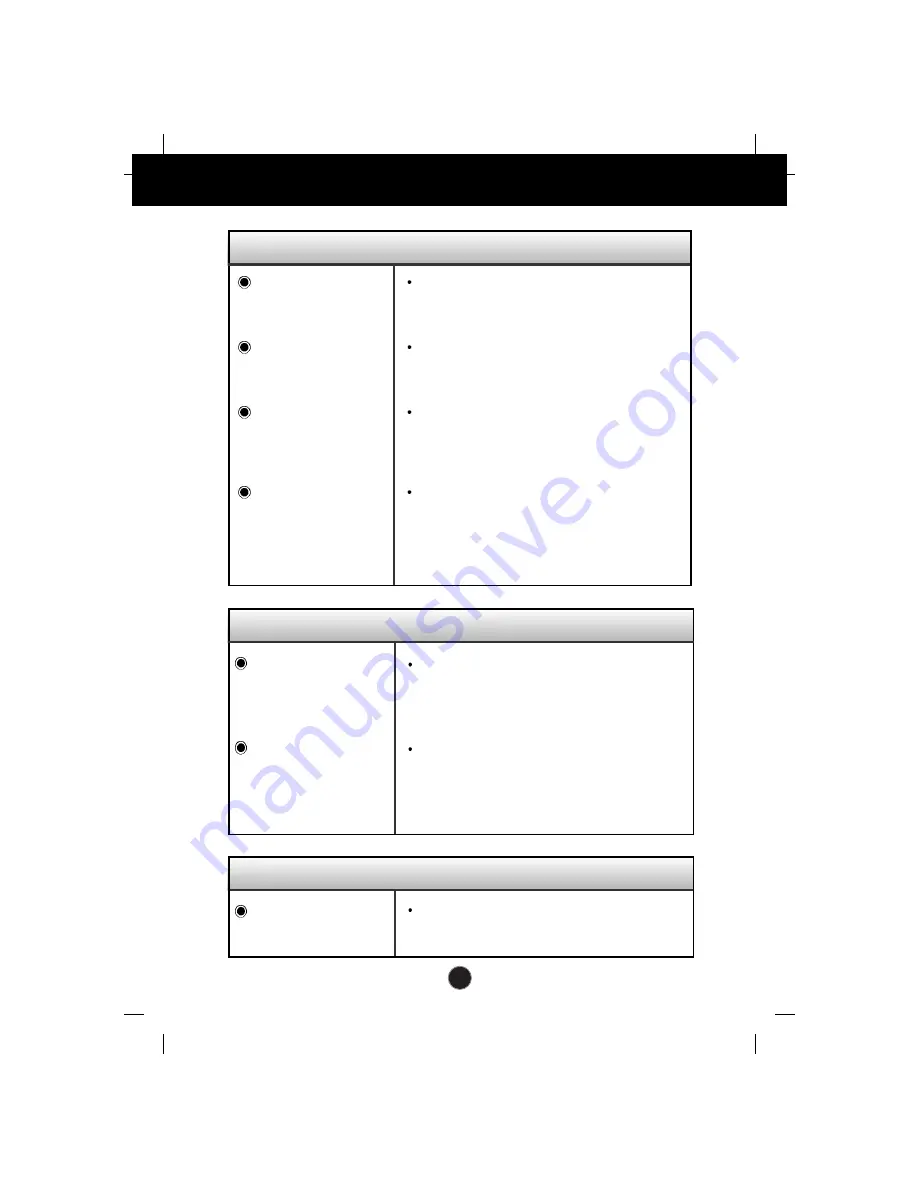
A34
“IMAGE SIZE” function on OSD menu does not work.
Check if POP function is in use. While POP is in
use, IMAGE SIZE function becomes disabled.
“IMAGE SIZE” function
on OSD menu does not
work?
Have you installed the display driver?
Have you installed the
display driver?
Do you see an
"Unrecognized monitor,
Plug&Play (VESA DDC)
monitor found"
message?
Be sure to install the display driver from the
display driver CD (or diskette) that comes with
your display. Or, you can also download the
driver from our web site: http://www.lge.com.
Make sure to check if the video card supports
Plug&Play function.
Troubleshooting
Display image is incorrect
Is the H/V position not
adjustable from the
ZOOM function?
Has the screen size of
your PC changed
automatically?
Is the sound not
displayed on the TV
channel indication
window?
In the PC signal
source, is the
brightness of the main
screen different from
that of the sub-
screen?
Check if the ZOOM value is set at ‘0’. In case
the ZOOM value is set at ‘0’, the H/V position
will not be adjustable
.
If the IMAGE SIZE is not full-screen when you
use next your PC, execute POP and it will
change back to regular settings.
Check if the TV sound is set at MONO. In case
the TV sound is at MONO, the sound will not be
displayed.
Since the BRIGHTNESS and COLOUR of a
sub-screen can be adjusted in the PIP/POP
IMAGE of the PIP/POP menus, it may be
different from the main screen.