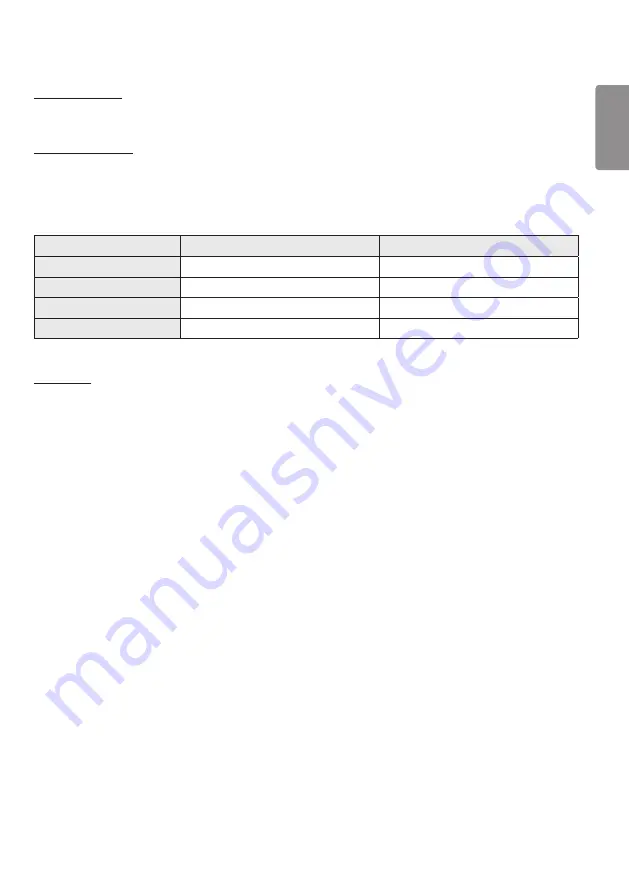
ENGLISH
17
[Input Manager]
Specify a label for each input source.
[SIMPLINK Setup]
•
When the [SIMPLINK Setup] is set to [On], you can use the SIMPLINK provided by LG Signage.
•
[Device ID]: Set the ID of the device connected via CEC wiring. You can choose a value between [All] and E.
•
[Standby]: Sets the scenarios for sending and receiving the OpStandBy (0x0c) command. Detailed scenarios are as
follows:
Transmission
Reception
[All]
O
O
[Send Only]
O
X
[Receive Only]
X
O
[Off]
X
X
[Crestron]
•
This function enables synchronization with applications provided by Crestron.
•
[Server]: This menu sets the server's IP address for the network connection with the server (equipment provided by
Crestron).
•
[Port (1024~65535)]: This menu sets the port for the network connection with the server. The default port number
is 41794.
•
[IP ID (3~254)]: This menu sets a unique ID for synchronizing with the application.
Summary of Contents for L18
Page 62: ......
















































