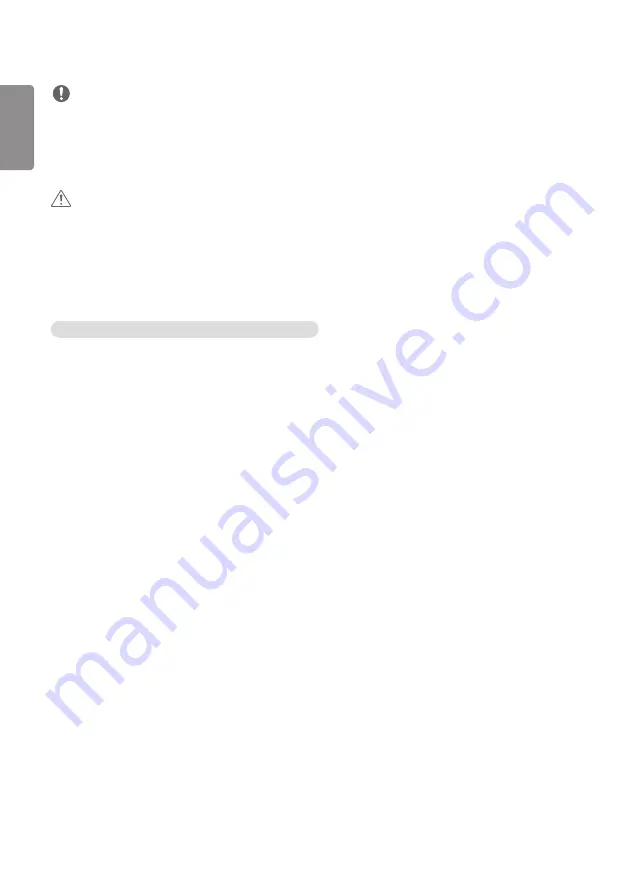
ENGLISH
12
NOTE
•
If you want to access the Internet directly on your display, the INTERNET connection should always be on.
•
If you cannot access the Internet, check the network conditions from a PC on your network.
•
When you use Network Setting, check the LAN cable or check if DHCP in the router is turned on.
•
If you do not complete the network settings, the network may not function correctly.
CAUTION
•
Do not connect a modular phone cable to the LAN port.
•
Since there are various connection methods, please follow the specifications of your telecommunication carrier or
INTERNET service provider.
•
Network setting menu will not be available until the display connected to physical network.
•
When a Wi-Fi dongle is used with a model that has only one USB input port, the distribution or content schedule via
the SuperSign software is not available.
Tips for When Configuring Wireless Network Settings
•
The wireless network may be affected by interference from a device that uses 2.4 GHz frequency, such as a wireless
telephone, Bluetooth device or microwave. Interference may also be caused by a device that uses 5 GHz frequency
such as Wi-Fi devices.
•
The wireless network service may run slowly depending on the surrounding wireless environment.
•
Some devices may have a network traffic jam if any local home networks are turned on.
•
To connect to a wireless router, a router that supports wireless connection is necessary; the wireless connection
function of the corresponding router must also be activated. Ask the router manufacturer whether the router
supports wireless connection.
•
To connect to a wireless router, verify the SSID and security settings of the wireless router. Please refer to the user
guide of the corresponding router regarding SSID and security settings of the wireless router.
•
The monitor may not work properly if network devices (wire/wireless router or hub, etc.) are incorrectly set up. Be
sure to install the devices correctly by referring to their user guides before configuring the network connection.
•
The connection method may vary according to the manufacturer of the wireless router.
Summary of Contents for L18
Page 62: ......













































