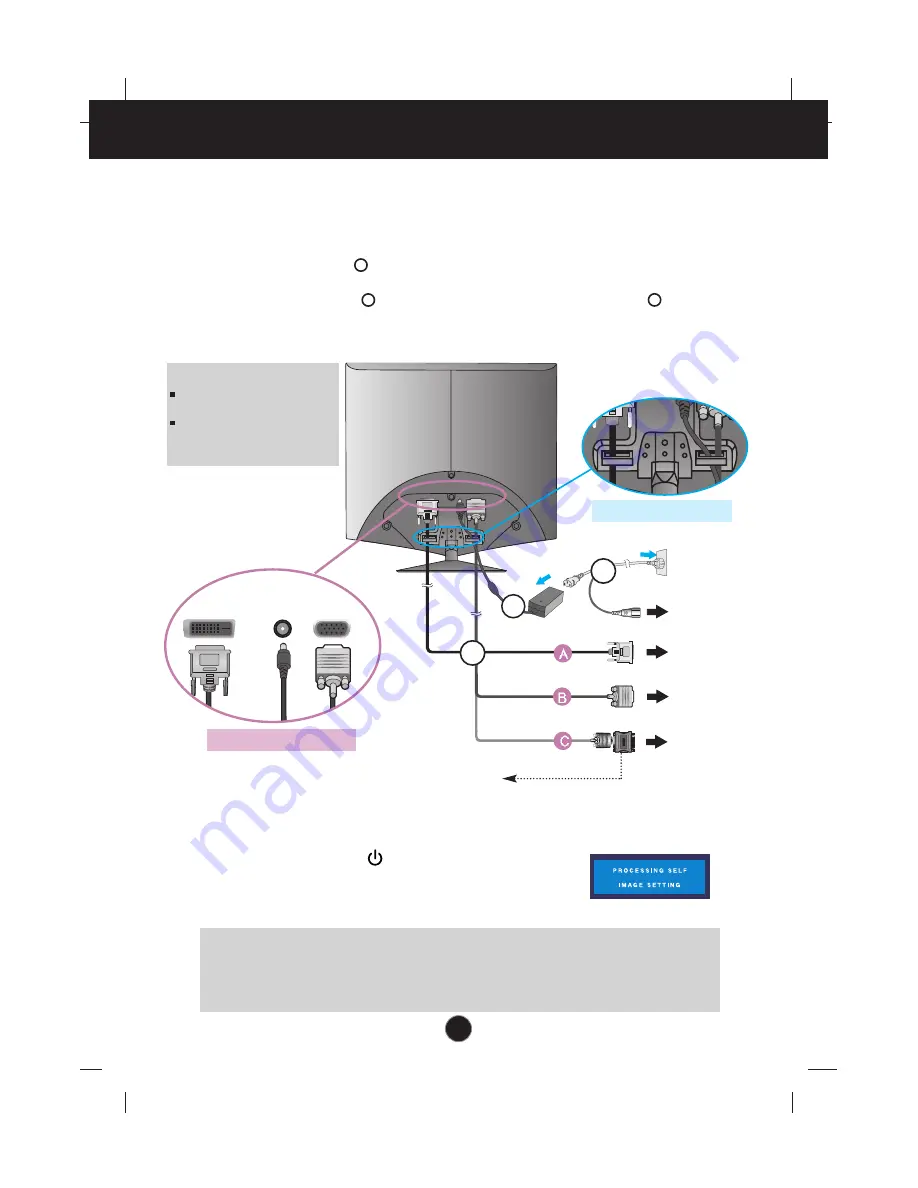
DVI-D
DC-IN
D-SUB
A5
Connecting the Display
Connecting with the PC
1.
Before setting up the product, ensure that the power to the product, the computer
system, and other attached devices is turned off.
2.
Connect the signal cable . When attached, tighten the thumbscrews to secure the
connection.
3.
Connect the power cable with the AC-DC adapter (AC-DC power supply) , and then
plug the cable in the outlet.
Wall-outlet type
PC-outlet type
DVI-D(This feature is not available in all countries.)
Mac adapter
For Apple Macintosh use, a separate plug adapter is needed to change
the 15 pin high density (3 row) D-sub VGA connector on the supplied
cable to a 15 pin 2 row connector.
4.
Touch the pawer button in front to turn on the product.
The 'Self Image Setting Function' will automatically run
when the product is on. (Only Analog Mode)
NOTE
‘ Self Image Setting Function’?
This function provides the user with optimal display settings.When the user
connects the product for the first time, this function automatically adjusts the display to optimal settings for individual
input signals. If you want to adjust the product while in use, or wish to manually run this function once again, push
the ‘SET/AUTO’ button on the front panel of the product. Otherwise, you may execute the ‘ Factory reset’ option on
the OSD adjustment menu. However, be aware that this option initializes all the menu items except ‘Language’.
NOTE
This is a simplified representation
of the rear view.
This rear view represents a
general model; your display may
differ from the view as shown.
1
3
2
MAC
[ Arranging the cables]
[ Connecting the cables]
1
2
PC
PC
PC
DVI-D
DC-IN
D-SUB
3
Summary of Contents for L1760TQ
Page 24: ...Digitally yours ...
Page 25: ...Regulatory information Regulatory information ...








































