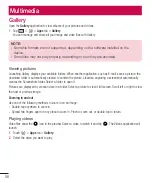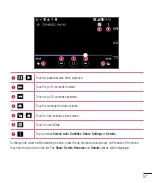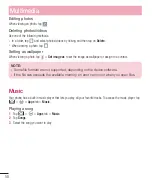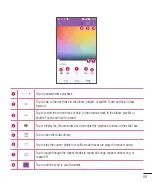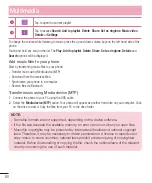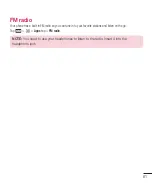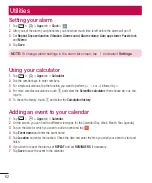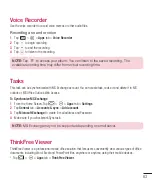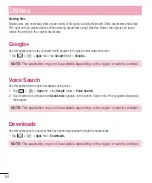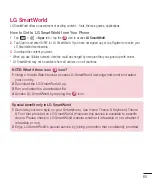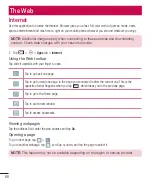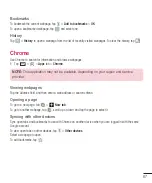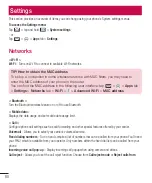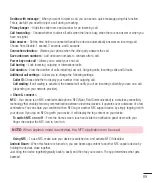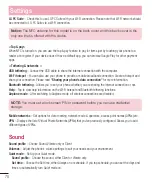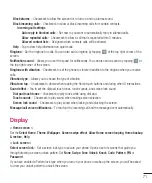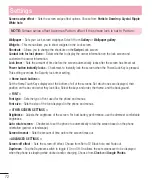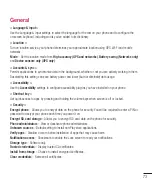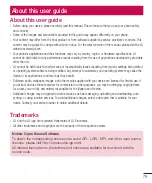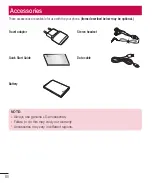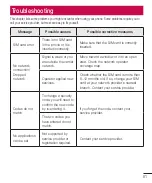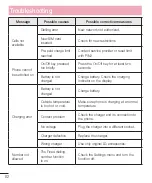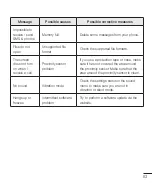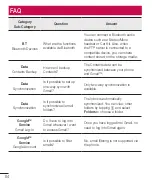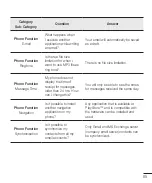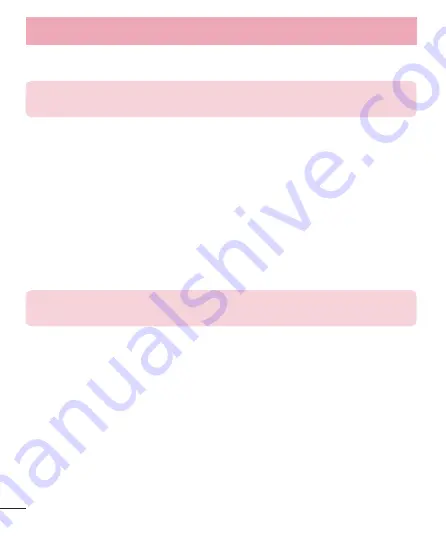
70
Settings
LG PC Suite
– Check this to use LG PC Suite with your Wi-Fi connection. Please note that Wi-Fi network should
be connected to LG PC Suite via a Wi-Fi connection.
Notice:
The NFC antenna for this model is on the back cover and this back cover is the
only one that is offered with the device.
<Tap & pay>
When NFC is turned on, you can use the tap & pay feature to pay for items just by touching your phone to a
reader at a register. If your device doesn’t have a default app, you can browse Google Play for other payment
apps.
< Tethering & networks >
USB tethering
– Connect the USB cable to share the internet connection with the computer.
Wi-Fi hotspot
– You can also use your phone to provide a mobile broadband connection. Create a hotspot and
share your connection. Please read
"Sharing your phone's data connection"
for more information.
Bluetooth tethering
– Allows you to set your phone whether you are sharing the Internet connection or not.
Help
– Tap to view help information on the Wi-Fi hotspot and Bluetooth tethering functions.
Airplane mode
– After switching to Airplane mode, all wireless connections are disabled.
NOTE:
You must set a lock screen PIN or password before you can use credential
storage.
Mobile networks
– Set options for data roaming, network mode & operators, access point names (APNs) etc.
VPN
– Displays the list of Virtual Private Networks (VPNs) that you've previously configured. Allows you to add
different types of VPNs.
Sound
Sound profile
– Choose Sound, Vibrate only or Silent.
Volumes
– Adjust the phone's volume settings to suit your needs and your environment.
Quiet mode
– Set up your Quiet mode.
Sound profile
– Choose the sound, either Silent or Vibrate only.
Set time
– Choose the Set time, either Always on or schedule. If you tap schedule, you can set the days and
times to automatically turn Quiet mode on.