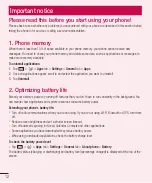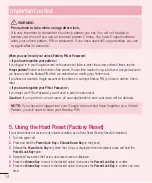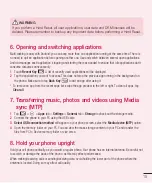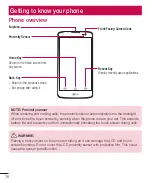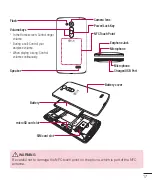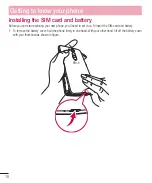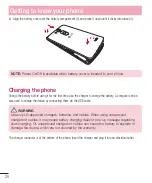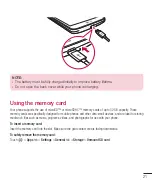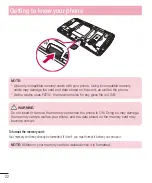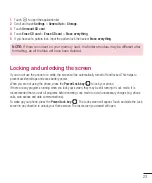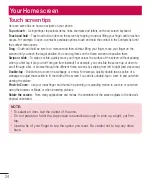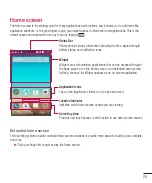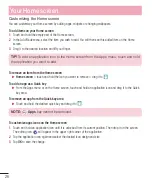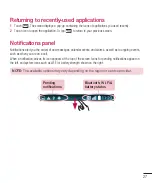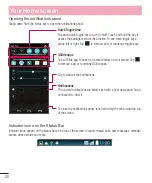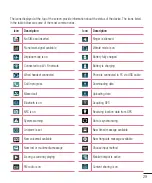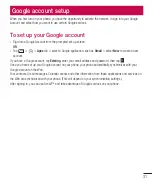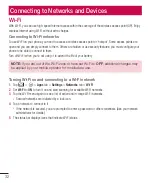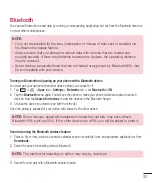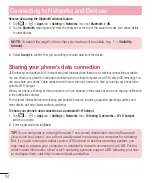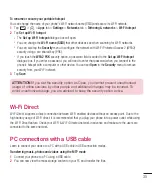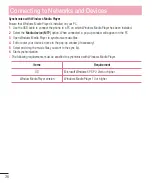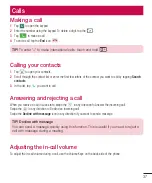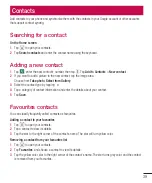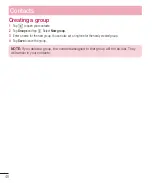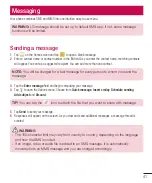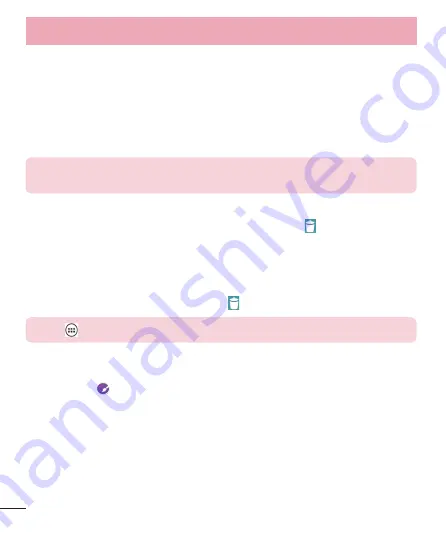
26
Customizing the Home screen
You can customize your Home screen by adding apps, widgets or changing wallpapers.
To add items on your Home screen
1
Touch and hold the empty part of the Home screen.
2
In the Add Mode menu, select the item you wish to add. You will then see this added item on the Home
screen.
3
Drag it to the desired location and lift your finger.
TIP!
To add an application icon to the Home screen from the Apps menu, touch and hold
the application you want to add.
To remove an item from the Home screen
X
X
Home screen
> touch and hold the icon you want to remove > drag it to
.
To add an app as a Quick key
X
X
From the Apps menu or on the Home screen, touch and hold an application icon and drag it to the Quick
key area.
To remove an app from the Quick key area
X
X
Touch and hold the desired quick key and drag it to
.
NOTE:
Apps
key cannot be removed.
To customize apps icons on the Home screen
1
Touch and hold an application icon until it is unlocked from its current position. Then drop it on the screen.
The editing icon
will appear in the upper right corner of the application.
2
Tap the application icon again and select the desired icon design and size.
3
Tap
OK
to save the change.
Your Home screen