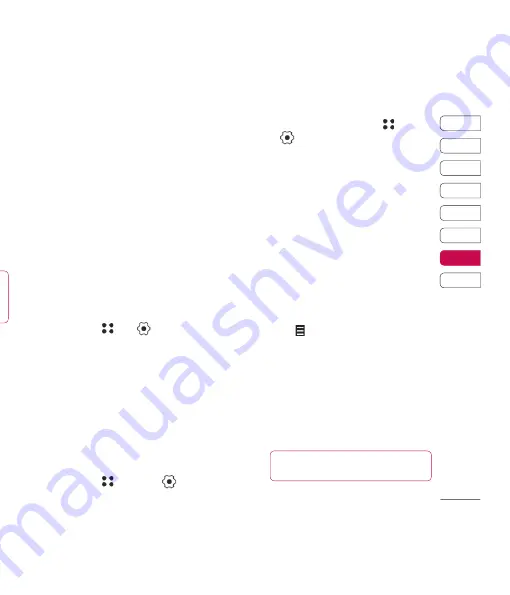
41
01
02
03
04
05
06
07
08
Settings
e
file
nt
m
e
g.
uto
Connectivity
- See
Changing your
connectivity settings
on the next page
for more information.
Memory manager
- See
Using memory
manager
.
Touchpad calibration
- Reset your
screen for ease of use.
Reset settings
- Reset all the settings to
their factory defi nitions.
Handset information
- View the technical
information for your KU990R.
Changing your connectivity settings
Your connectivity settings have already been
set up by your network operator, so you can
enjoy your new phone from the off. If you
want to change any settings, use this menu.
Touch
then
. Touch
Phone settings
and select
Connectivity
.
Using memory manager
Your KU990R has three memories available:
the phone, the USIM Card and an external
memory card (you may need to purchase
the memory card separately).
You can use memory manager to determine
how each memory is used and see how much
space is available.
Touch
followed by
. Select
Phone
settings
then
Memory Manager
.
Using fl ight mode
Turn on fl ight mode by selecting
,
then
. Touch
Flight mode
and select
On
.
Flight mode will not allow you to make calls,
connect to the Internet, send messages or
use Bluetooth.
Sending and receiving your fi les
using Bluetooth
Bluetooth is a great way to send and receive
fi les as no wires are needed and connection
is quick and easy. You can also connect to a
Bluetooth headset to make and receive calls.
To send a fi le:
1
Open the fi le you want to send, typically
this will be a photo, video or music fi le.
2
Touch and choose
Send
.
Choose
Bluetooth
.
3
Touch
Yes
to turn Bluetooth on.
4
Your KU990R will automatically search
for other Bluetooth enabled devices
within range.
5
Choose the device you want to send the
fi le to and touch
Select
.
6
Your fi le will be sent.
TIP!
Keep an eye on the progress bar to
make sure your fi le is sent.
Summary of Contents for KU990R
Page 2: ...Bluetooth QD ID B013158 ...
Page 47: ...g ...
Page 52: ......
Page 97: ......
Page 102: ......
Page 147: ......
Page 197: ......
Page 202: ...M ...
Page 203: ...MEMO ...
Page 204: ...MEMO M ...
Page 205: ...MEMO ...
Page 206: ...MEMO M ...
Page 207: ...MEMO ...
Page 208: ...MEMO M ...
Page 209: ...MEMO ...
Page 210: ...MEMO ...






























