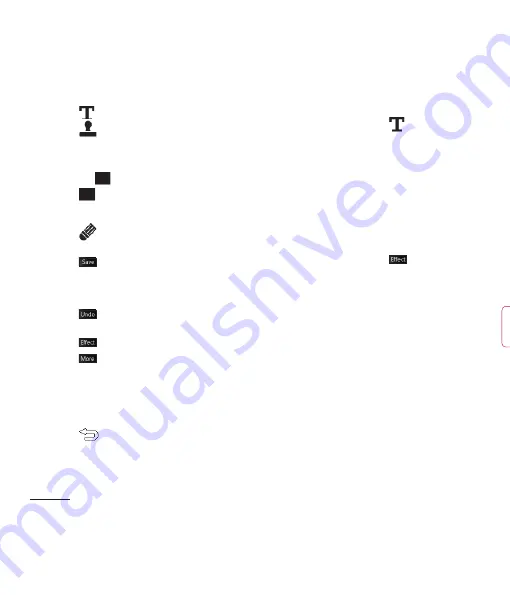
LG KU990R
| User Guide
26
Get crea
tive
See
Adding text to a photo
.
Decorate your photo with stamps.
Choose from the different stamps available
and touch your photo wherever you’d like
them to be. To change the colour of a stamp
see
below.
Change the colour of a stamp, line or
some text. You must select the colour before
you draw, write or stamp the photo.
Select the thickness and draw over your
image to remove any stamps, lines or text.
Save the changes you have made to the
photos. Select to save the changes over the
Original fi le
, or as a
New fi le
. If you select
New fi le
enter a fi le name.
Undo the last
Effect
or
More
edit you
made to the photo.
See
Adding an effect to a photo
.
Touch to open further effect options
including
Rotate
and
Mirror
. There are also
more advanced editing options. See
Morphing a photo
,
Adding a colour
accent
and
Swapping the colours in
a photo
.
Touch to return to the gallery.
Adding text to a photo
1
From the editing screen, touch
.
2
Select
Signature
to add unframed
text or choose either of the speech
bubble shapes.
3
Enter your text using the keypad and
touch
Done
.
4
Move the text by touching it and sliding
it to the place you’d like it to be.
Adding an effect to a photo
1
From the editing screen, touch
.
2
Choose to apply any of the six options to
the photo:
Soften
- Move the marker along the bar to
soften the focus of the photo. Select
Done
to save the changes or choose
Cancel
.
Sharpen
- Move the marker along the
bar to sharpen the focus of the photo.
Select
Done
to save the changes or
choose
Cancel
.
Mosaic blur
- Touch to apply a blurred
mosaic effect to the photo. Touch
Undo
to return to the normal photo.
Your photos and videos
3
T
p
c
Summary of Contents for KU990R
Page 2: ...Bluetooth QD ID B013158 ...
Page 47: ...g ...
Page 52: ......
Page 97: ......
Page 102: ......
Page 147: ......
Page 197: ......
Page 202: ...M ...
Page 203: ...MEMO ...
Page 204: ...MEMO M ...
Page 205: ...MEMO ...
Page 206: ...MEMO M ...
Page 207: ...MEMO ...
Page 208: ...MEMO M ...
Page 209: ...MEMO ...
Page 210: ...MEMO ...






























