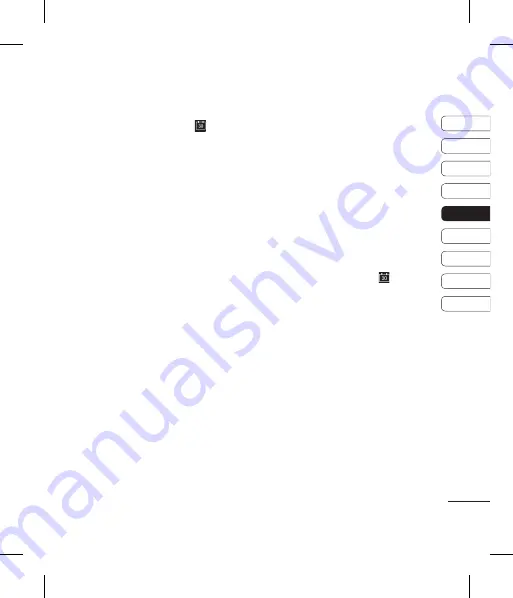
47
Organiser
01
02
03
04
05
06
07
08
09
Organiser
Adding an event to your calendar
1
From the main menu, select
, then
Calendar
.
2
Select the date you would like to add an
event to. You can choose a date either by
scrolling to it using the arrow keys or by
selecting
Options
, then
Add new event
and manually entering the date.
3
Select
Add new event
and enter the time
you would like your event to begin. Scroll
down using the arrow keys and enter the
end time of your event.
4
Scroll down and enter a
Subject
for the
event.
5
Choose whether or not you would like to
set an
Alarm
for the event. Scroll left or
right to see the available options. You can
select for the alarm to go off at the starting
time of the event or at a set period of time
before the event starts.
6
Choose whether or not the event is a
one-off or if it is to be repeated. You can
choose from
Daily
,
Weekly
,
Monthly
,
Annually
or
User setting
options. If the
event is repeated, you can also enter an
Expiration date
for when the events will
stop repeating.
7
Select
Done
and your event will be saved
in the calendar. An icon will mark the days
that contain events.
Editing a calendar event
1
From the main menu, select
, then
Calendar
.
2
Choose Options and select
Weekly
to see
a list of all your events. Scroll to the event
you would like to edit and select
View
.
Alternatively select the day of the event in
the calendar and select
View
.
3
Select
Options
, then
Edit
and scroll to
the event detail you want to change. Make
your modifi cations and choose
Done
to
store the edited event.
Note:
You can delete an event from your
calendar by viewing the event and choosing
Delete
.
Summary of Contents for KT520
Page 1: ...www lgmobile com MMBB0282020 1 0 KT520 繁 體 中 文 简 体 中 文 E N G L I S H KT520 User G uide ...
Page 2: ...Bluetooth QD ID B013855 ...
Page 3: ...ŌŕĶijıġġἧ䓐ㇳℲ 㟡㒂庇ẞ 㚵 ὃㅱ 䘬ᶵ 炻 㛔ㇳℲ ṳ䳡䘬悐 傥 傥 冯ㇳ㨇ᶲ 晃 䓐䘬 傥㚱 ⶖ ˤ ...
Page 4: ... ぐ岤屟Ḯġōňġ 忚庽ⶏ䘬ġŌŕĶijıġ ㇳ㨇炻㛔ㇳ㨇 䁢 䓐㚨㕘䘬㔠 㳩 忂妲䥹 侴姕妰ˤ ...
Page 5: ...09 08 惵ẞ 惵ẞ 07 姕 姕 06 䵚䴉 傥 䵚䴉 傥 05 䭉䎮 傥 䭉䎮 傥 04 冒墥 傥 冒墥 傥 03 㛔 傥 㛔 傥 02 ぐ䘬 䓐 ⷽ ぐ䘬 䓐 ⷽ 01 姕 姕 ...
Page 11: ...9 姕 姕 01 02 03 04 05 06 07 08 09 暣㰈味 暣㰈味 㘢傥 㦥 㘢傥 㦥 暣㰈 暣㰈 䚠㨇掉柕 䚠㨇掉柕 ...
Page 64: ......
Page 65: ... 7 ݠ ᴀ ݠ Ёᦣ䗄ⱘᶤѯࡳ㛑ৃ㛑 Ϣ ᴎᅲ䰙ࡳ㛑 ߎܹˈ ԧপ އ Ѣ ᴎ䕃ӊঞᙼⱘ ࡵ ᦤկଚDŽ ...
Page 66: ...ᙁ ᙼ䌁фℸℒࡳ㛑 ܜ 䖯ǃ 㾖ᇣᎻ ⱘ 7 ᴎˈ ᅗ䞛 њ ᮄⱘ ᄫ ࡼ䗮ֵᡔᴃˈ ϧ ѢЎᙼᦤկ ⱘ DŽ ...
Page 67: ...09 ޚ ޚ 08 䜡ӊ 䜡ӊ 07 䆒㕂 䆒㕂 06 㔥㒰 㔥㒰 05 ㅵ ࡳ㛑 ㅵ ࡳ㛑 04 催㑻ࡳ㛑 催㑻ࡳ㛑 03 ᴀࡳ㛑 ᴀࡳ㛑 02 ᕙᴎሣᐩ ᕙᴎሣᐩ 01 䆒㕂 䆒㕂 ...
Page 73: ...9 䆒㕂 䆒㕂 01 02 03 04 05 06 07 08 09 Ⲫ Ⲫ 6 0 व 6 0 व Ⳍᴎ䬰 Ⳍᴎ䬰 ...
Page 124: ......
Page 133: ...9 Setup 01 02 03 04 05 06 07 08 09 Battery cover SIM card Battery Camera lens ...
Page 189: ...65 Guidelines for safe and effi cient use 01 02 03 04 05 06 07 08 09 ...
Page 190: ......
Page 191: ......
Page 192: ......
Page 193: ......
Page 194: ......
Page 195: ......
Page 196: ......
Page 197: ......
Page 198: ......
Page 199: ......
Page 200: ......
Page 201: ......
Page 202: ......






























