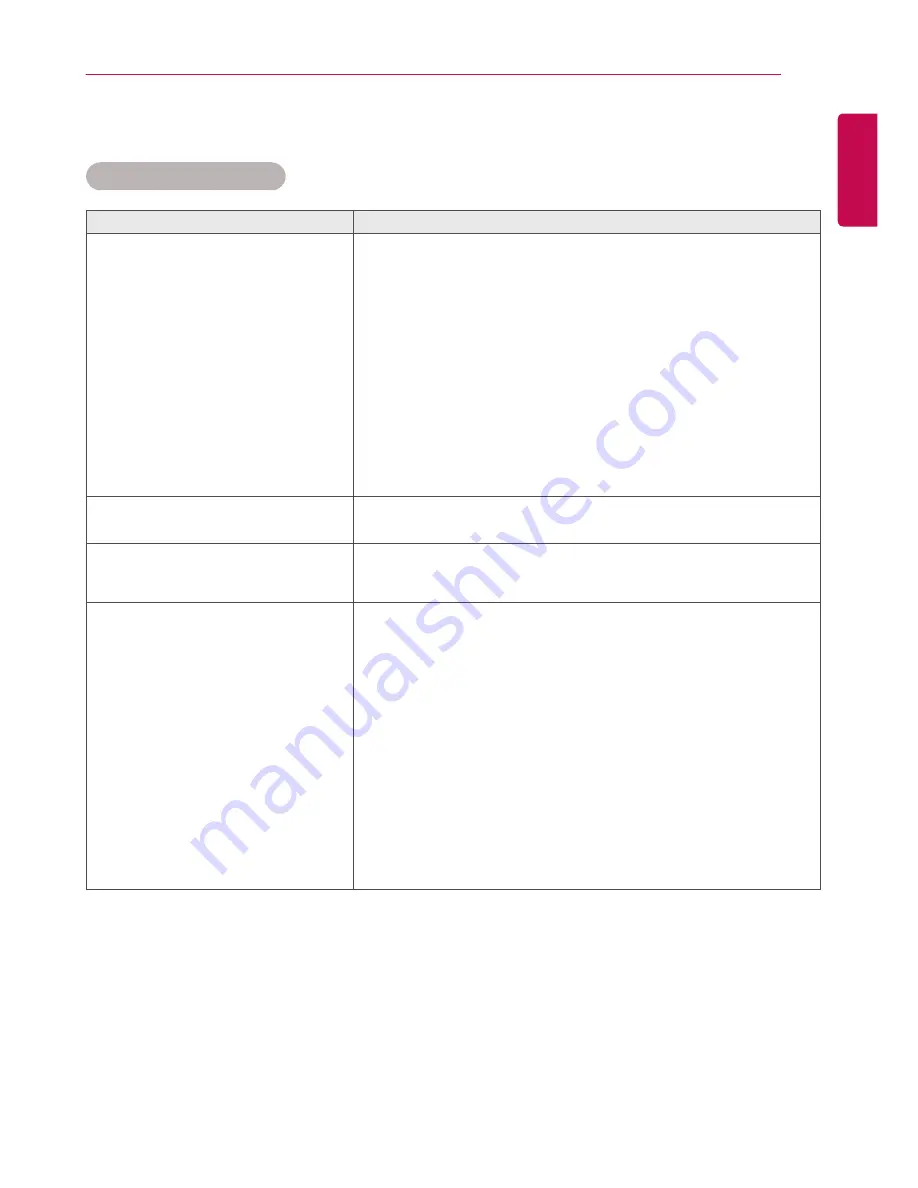
17
TROUBLESHOOTING GUIDE
ENGLISH
Touch does not work at all.
Problem
Action
Touch does not work at all.
y
y
Check the USB cable connection. - This may occur when the USB
cable between PC and monitor is not connected. Check the USB
cable and reconnect it.
y
y
Check your PC's power. - This may occur when the PC is powered
off. Make sure that your PC's power cord is firmly plugged into a
power outlet, then restart your PC.
y
y
Restart your PC. - Touch may not respond when the system is
down due to an unstable network.
y
y
Check the signal cable connection. - If your PC and monitor are
not connected with a signal cable, touch will not work. Check the
signal cable connection.
The touch location does not match
the touch coordinates.
y
y
Use the calibration program supported by your OS or application
to make any corrections.
When using multiple monitors,
touching is applied to a monitor other
than the one intended.
y
y
Set the product as the default monitor.
10 point multi-touch is not working.
y
y
Ensure that your OS supports multi-touch functionality.
y
y
Make sure your content supports 10 point multi-touch.- The
software used (e.g., Flash Player, Paint, etc.) may not support 10
point multi-touch.
y
y
Restart the software (e.g. Flash Player, Paint, etc.).
y
y
Restart your PC.
y
y
If the gap between two touch points is 25 mm or less, touch
errors may occur.
y
y
10 point multi-touch support may be unstable on the edge of
the touch screen.
y
y
Using the 10 point multi-touch screen to draw lines may cause
partial breakage of the lines.
Troubleshooting Guide


































