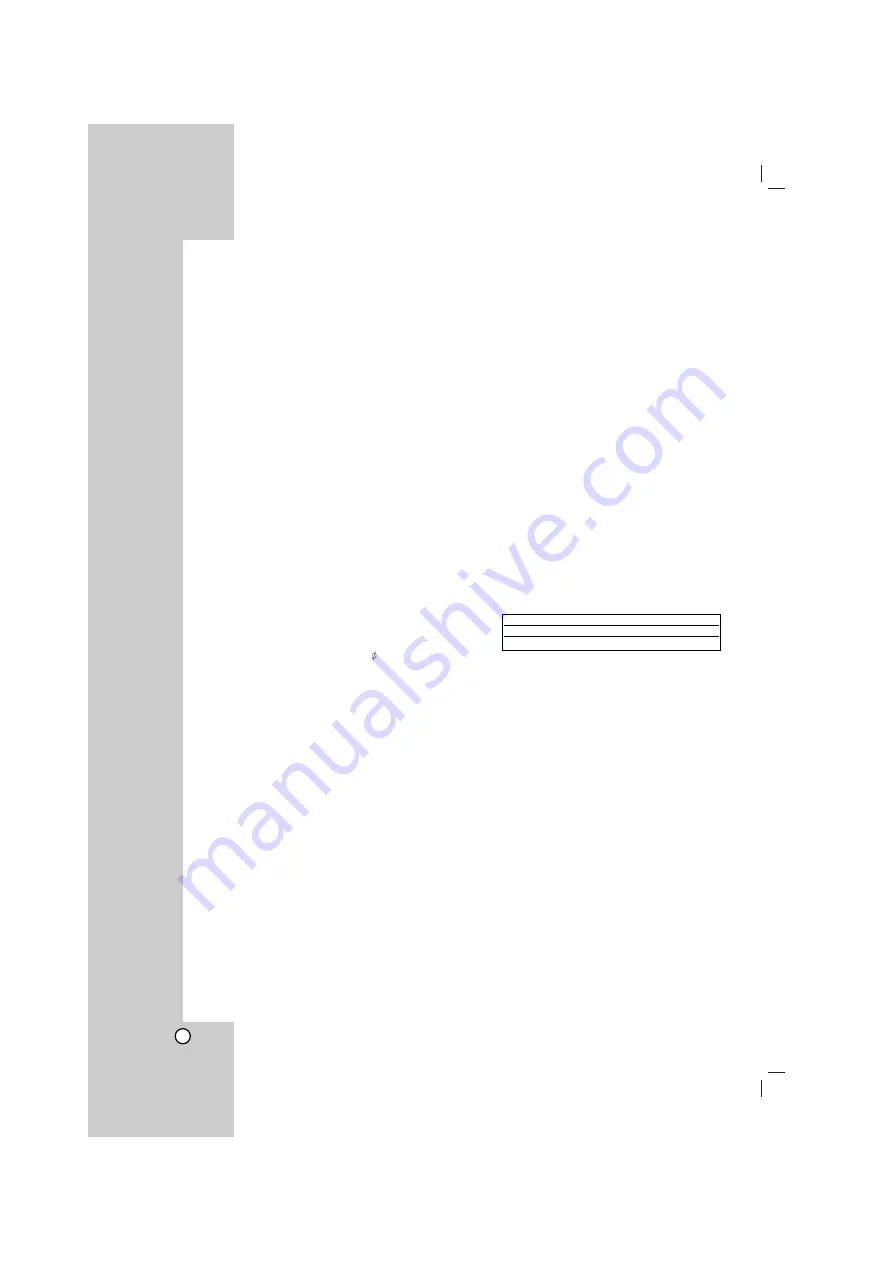
24
Sleep Timer Setting
You can set the DVD/CD Receiver to turn off
automatically at a specified time.
1.
Press SLEEP to set the desired sleep time.
The SLEEP indicator and sleep time appears in the
display window.
2.
Each time you press SLEEP the setting
changes in the following order.
SLEEP 180
→
150
→
120
→
90
→
80
→
70
→
60
→
50
→
40
→
30
→
20
→
10
→
OFF
Note:
You can check the time remaining before the DVD/CD
Receiver turns off.
Press SLEEP. The remaining time appears in the
display window.
Dimmer
This function will change the brightness of the display
window on the front panel during in power-on status.
Press the DIMMER repeatedly.
Mute
Press MUTE to mute your unit.
You can mute your unit in order, for example, to
answer the telephone, “MUTE” indicator flashes in the
display window.
Using Headphone Jack
Connect a stereo headphone plug ( 3.5mm) into the
PHONES connector
.
The speakers are automatically disconnected when
you plug in a headphone (not supplied).
Selecting input source
You can use VCRs or other units connected to the AV
IN, EURO AV connector or Optical connector. Refer to
the owner’s manual supplied with the unit for further
information on the operation.
Press AUX repeatedly on the remote control to
select the desired input source.
Each time you press this button, the mode of the
function changes in the following sequence:
AV1/2 :
for selecting the analog signal from AV1/2 AUDIO
IN (L/R) & VIDEO IN Connectors.
AV2 OPT:
for selecting the optical digital signal from AV2
VIDEO IN & OPTICAL IN Connector.
Notes:
The Optical input function is available only when
the other unit’s Sampling Frequency is 32 ~ 96kHz.
You can also select the input source by pressing
FUNC. button on the front panel.
Press and hold down this button about 3 seconds,
then press repeatedly to select input source.
XTS/XTS pro
Each time you press
XTS pro
the setting changes in
the following order.
XTS ON
→
NORMAL
→
XTS-P ON...
XTS-P ON
The unique sound quality of the LG Technology
creates the optimum sound for you to play the
perfect playback of the original sound and to feel
the living sound source.
XTS ON
When playing the movie with the weak bass sound
relatively to the general music, it enforces the
sense of sound at woofer for you to satisfy with.
In the mode of 2 CH BYPASS, It creates the high
display effect by playing the sound source via the
rear speakers same as the front speakers.
Note:
The XTS mode is temporarily disabled when changing
from 2.1 CH to 5.1 CH and it is enabled when changing it
to 2.1 CH.
NORMAL
XTS-P and XTS mode tune off
VIRTUAL sound
press
VIRTUAL
the setting VIRTUAL sound.
3D STEREO
Realtime 3D positioned sound rendering
technology with stereo sources, optimized for
stereo speakers. Listeners may experience
amazing virtual surround effects with their own
multimedia players.
Multichannel sound
The Multichannel sound makes a 5.1 ch feel 10.1
ch sound therefore this mode provides a emotion
which you are involved with sound and you can
feel detailed sound.
Sound Mode
You can enjoy surround sound simply by selecting
one of the pre-programmed sound fields according to
the program you want to listen to. (2 ch. sound only)
BYPASS
→
ON STAGE
→
STUDIO
→
CLUB
→
HALL
→
THEATER 1
→
CHURCH
→
PL ll MOVIE
→
PL ll MUSIC
→
PL ll MTRX
→
BYPASS...
Note:
Initial sound mode is BYPASS.
Source
Display
Effect
2.1 ch.
VIRTUAL
3D STEREO
5.1 ch
VIRTUAL
Multichannel sound



















