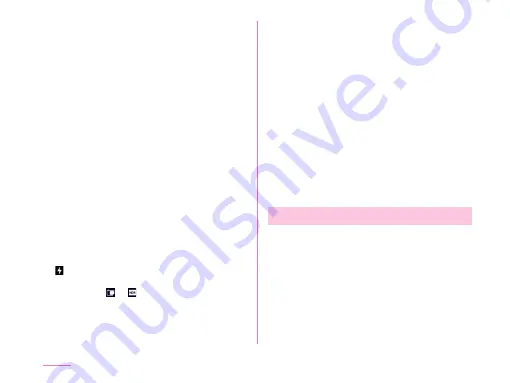
g
Switch cameras
Switch between the front and main cameras.
h
Flash switch
Set flash switch.
• Depending on the shooting mode, flash
may not be able to be set.
i
Menu icon
Switch the screen mode.
Manual mode (out camera): You can shoot
with settings like a professional camera.
Auto mode: You can shoot or record with
basic settings.
Simple mode: You can shoot by simply
tapping a point you want to shoot on the
screen.
j
Share
Share photos and videos via Facebook and
Twitter etc..
k
Status display
In the case that the shooting location is dark
etc., when the flash operates automatically,
is displayed. If you end and restart the
camera while the film effect or dynamic
tone is set, or is displayed for a certain
period.
l
Auto focus frame
The frame is white when adjusting focus. It
changes to green when focus is done.
When using Simple mode, tap the screen to
put the focus on the tapped place and then
take the still image.
m
Pause button
Stop the recording temporarily.
n
Stop recording button
Stop recording the video.
o
Still image button
It is displayed during recording the video.
Tap it to capture the moment as a still
image.
p
Recording elapsed time
Shooting a Photo
a
From the Home screen, tap
"Camera"
b
Point the camera at the subject
• Pinch out/pinch in the touch screen while
displaying the recording screen to zoom
in/zoom out.
142
Apps
















































