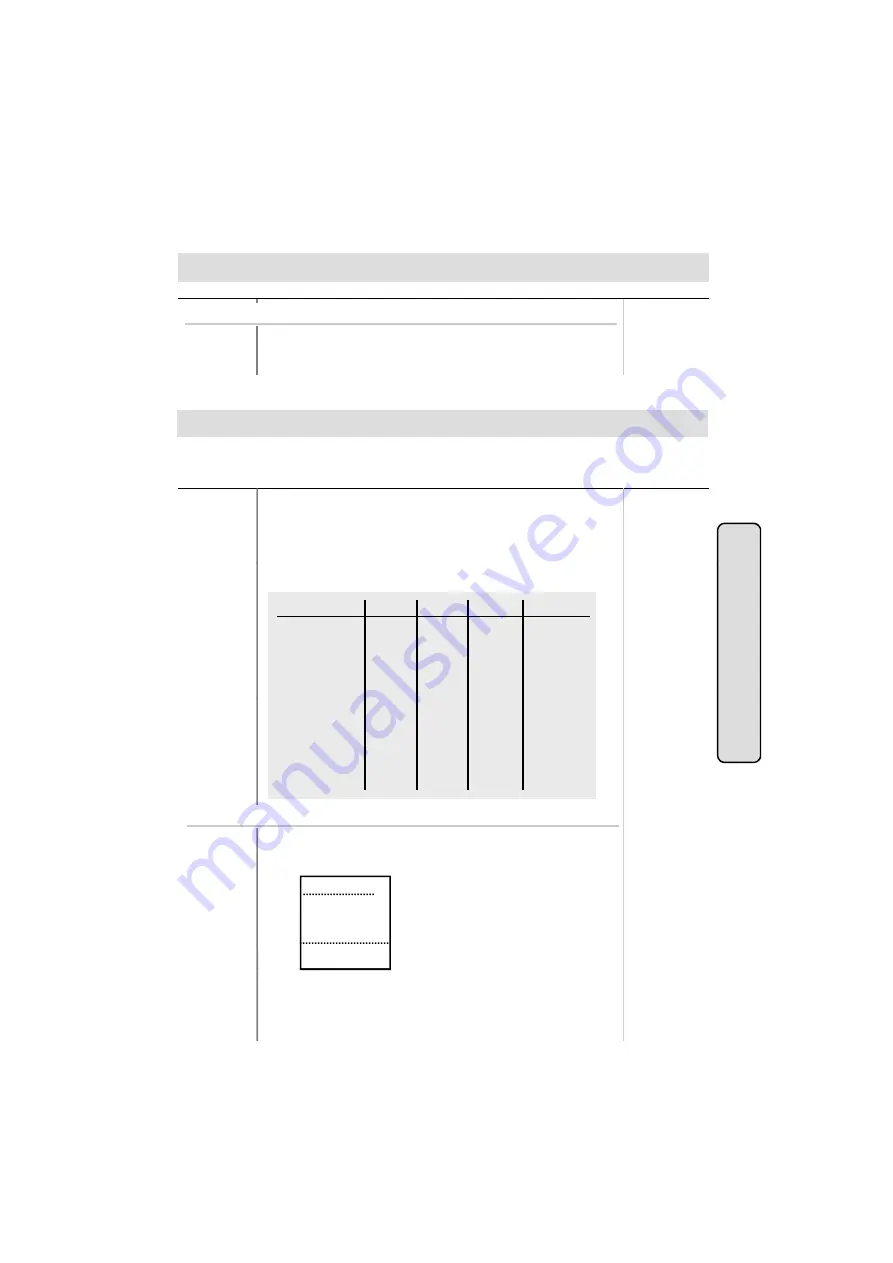
●
DIGITAL KEY TELEPHONE / USER’S GUIDE KD, KD/E, LKD Series
Call Forward
(Cont’d)
Button
Procedures
Range
Paging
Button
Procedures
On LKD-2N/S, 8D/S,
●
Dial
5 4
instead of pressing
DND/FWD
button.
Range
Button
Procedures
To make a page,
●
Lift handset.
●
Dial page zone. (See below chart.) And you will hear warning
tone.
After the tone speak your message
Range
A station, which is allowed to access page facilities, can connect and transmit voice
announcement to any or all of the system external/internal page zones.
ag g
●
After the tone, speak your message.
●
Hang up.
GDK-186 GDK-100 GDK-34i GDK-16/20W
All Call 4 9 4 9 4 9 # 0
Internal Zone 1 4 0 1 4 0 1 4 0 1 # 1
Internal Zone 2
4 0 2 4 0 2 4 0 2 # 2
: : : : N.A.
Internal Zone 5 4 0 5 4 0 5 4 0 5
: :
Intercom Featu
r
Internal Zone 15 4 1 5 4 1 5
: :
Internal Zone 20 4 2 0
Internal All Call 4 3 4 3 4 3 # 4
External Zone 1 4 6 4 6 4 6 N.A
External Zone 2 4 7 4 7
External All Call 4 8 4 8
4 8 # 3
Or using display, (Only in KD-33LD, KD/E-36LD, LKD-30LD)
F
i t
l
res
For internal zone,
●
Press the 4th menu key from main menu and you will see
the following on the display.
INT PAGE (01-20)
INT ALL CALL
EXT ALL CALL
INT/EXT ALL CALL
MEET ME
STA 102 (T)
NOV 02 01:40pm
■
■
■
■
■
■
■
■
■
■
▲
▼
▣
186 : 01~20
100 : 01~15
34i : 01~05
21
●
Select INT PAGE key.
●
Dial the desired zone. (Confirmation tone is heard.)
●
After the tone, speak your message.






























