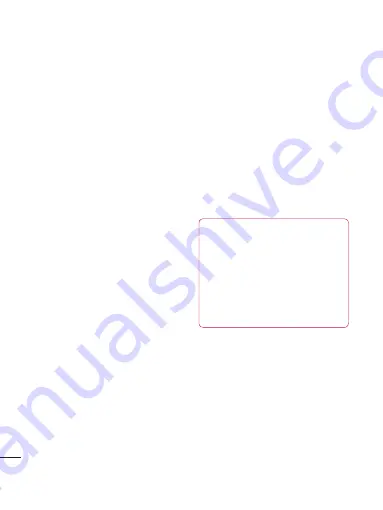
42
LG KC910
| User Guide
Get cr
eativ
e
Video camera
Scene mode
- Set the camera to
adjust to the environment. Choose
from
AUTO
,
Portrait
,
Landscape
,
Night
,
Beach
,
Sports
, and
Party
.
Effect
- Choose an effect tone to
apply to the video you’re taking. See
Choosing an effect tone
on page 43.
White Balance -
The white balance
ensures that any white in your video
is realistic. In order for your camera
to correctly adjust the white balance
you may need to determine the
light conditions. Choose from
Auto
,
Daylight
,
Cloudy
,
Illuminate
and
Indoors
.
Music video shot
- This shot type
allows to take a shot with music or
voice.
Quality
- Change the quality of the
video to save on memory space. See
Changing the video image size
on
below.
Duration
- Set to
Message
to record
a video you can send as an MMS, or
Normal
.
Memory in use
- Choose whether
to save your videos to the
Handset
memory or to the
External
memory.
Hide icons
- Set the camera to
automatically hide the icons to the
side of the viewfinder.
Voice
- Choose Mute to record a video
without sound.
NOTE:
Always touch Save after
selecting a new setting to implement
the changes you’ve made.
TIP!
When you exit the video
camera all your settings will return
to default, except image size and
image quality. Any non-default
settings you require will need to
be reset, for example colour tone
and white balance. Check them
before you shoot your next video.
Changing the video image size
The more pixels, the larger the file
size, which in turn means they take up
more memory. If you want to fit more
videos onto your phone you can alter
the number of pixels to make the file
size smaller.
1
Select
Size
from the settings menu.
















































