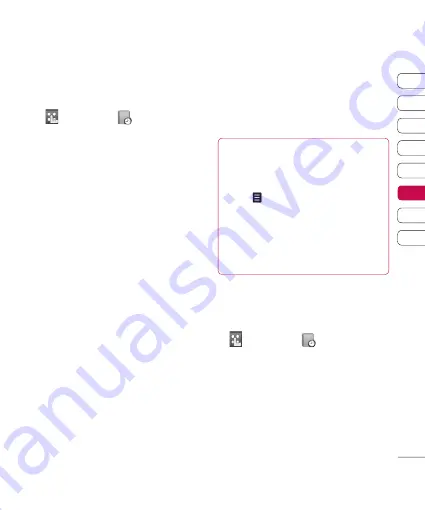
01
02
03
04
05
06
07
08
Get organised
Organiser
Adding an event to your
calendar
1
From the standby screen select
, then touch
and choose
Organiser
. Select
Calendar
.
2
Select the date you would like to
add an event to.
3
Select
Add new event
option to
add new event.
4
Select whether you would like to
add an
Appointment
,
Anniversary
or
Birthday
and touch
OK
.
5
Check the date and enter the time
you would like your event to begin.
6
For appointments and anniversaries
enter the time and date your event
fi nishes in the lower two time and
date boxes.
7
If you would like to add a subject
or a note to your event, touch
Subject
or
Location
and type in
your note, followed by
OK.
8
Select
Save
and your event will
be saved in the calendar. A square
cursor will mark the day that any
events have been saved to and
a bell will ring at the start time of
your event, so that you can stay
organised.
TIP!
You can set a holiday period in
your calendar. Touch each day you
are on holiday one at a time, then
touch and select
Set holiday
.
Each day will be shaded red. When
you come to set an alarm, you
can choose to exclude days set as
holiday.
Changing your default calendar
view
1
From the standby screen select
, then touch
and choose
Organiser
. Select
Settings
.
2
Touch
Calendar settings
and
choose either
Default view
or
Week starts on
.
3
Touch
OK
to confi rm your choice.
Summary of Contents for KB775
Page 1: ...KB775 User Guide English ...






























