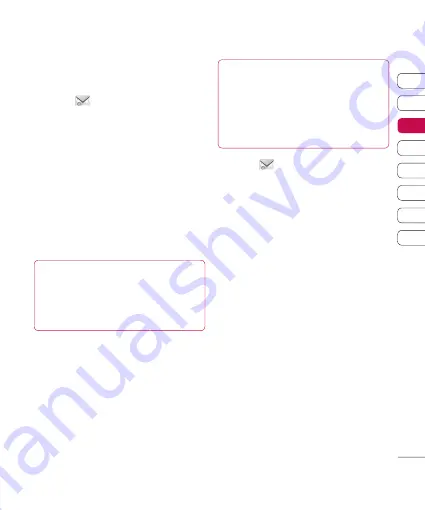
01
02
03
04
05
06
07
08
The basics
Sending an email using your
new account
1
Touch
then chose
Create new
message
.
2
Choose
and a new email will
open.
3
Enter the recipient’s address and
write your message. Touch the
paperclip symbol to attach images,
videos, sounds or other fi le types.
4
Touch
Send
and your email will be
sent.
TIP!
You can email Word, Excel,
PowerPoint and PDF documents
to your KB775 so you can review
them on the move.
Changing your email settings
You can adapt your email settings so
that it works in the way you prefer.
You may have already entered some
of this information during the set up
wizard.
TIP!
To scroll through a list of
options, touch the last item
visible and slide your fi nger up
the screen. The list will move up
so more items are visible.
1
Touch
then open
Settings
.
2
Touch
and then you can
adapt the following settings :
Allow reply email
- Choose
to allow the sending of ‘read
confi rmation’ messages.
Request reply email
- Choose
whether to request ‘read
confi rmation’ messages.
Retrieve interval
- Choose how
often your KB775 checks for new
email messages.
Retrieve amount
- Choose the
number of email to be retrieved at
one time.
Include message in Fwd &
Reply
- Choose to include the
original message or not.
Summary of Contents for KB775
Page 1: ...KB775 User Guide English ...
















































