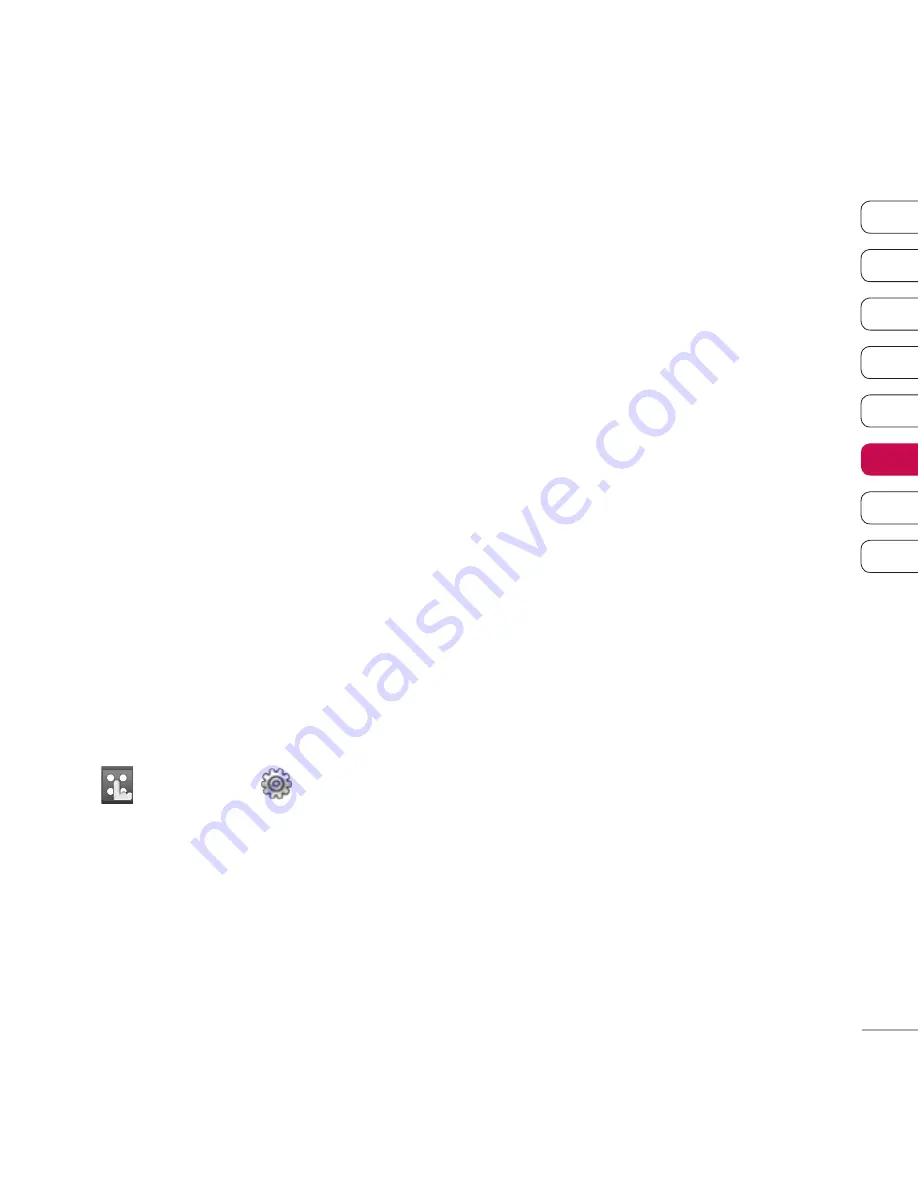
85
01
02
03
04
05
06
07
08
Get organised
Synchronising your messages
1
Connect your phone to your PC.
2
Click on the
Messages
icon.
3
All of your phone messages will be
displayed in folders on your screen.
4
Use the tool bar at the top of
your screen to edit and rearrange
messages.
Using your phone as a mass
storage device
Your phone can only be used as a
mass storage device if you have a
memory card inserted.
1
Disconnect your phone from your
PC.
2
From the standby screen select
, then touch
and choose
Phone settings
.
3
Select
Connectivity
, then
USB
connection mode
.
4
Select
Mass storage
and touch
select
.
5
Connect your phone to your PC.
Your phone will read:
Connecting
as Mass Storage
… followed by
Connected as Mass Storage
Mode.
Do not disconnect during
transfer.
6
All of your phone fi les will
automatically be stored on to your
PC hard drive.
Note:
Mass Storage backs up
content saved on your memory card
only, not your handset memory. To
transfer the content of your handset
memory (e.g. contacts) you’ll need to
synchronise using PC Sync.
Summary of Contents for KB770
Page 2: ...Bluetooth QD ID B014527 ...
Page 134: ......
Page 242: ......
Page 243: ......
Page 244: ...Memo Memo ...
Page 245: ...Memo ...
Page 246: ...Memo ...
Page 247: ...Memo ...
Page 248: ...Memo ...
Page 249: ...Memo Memo ...
Page 250: ...Memo Memo ...






























