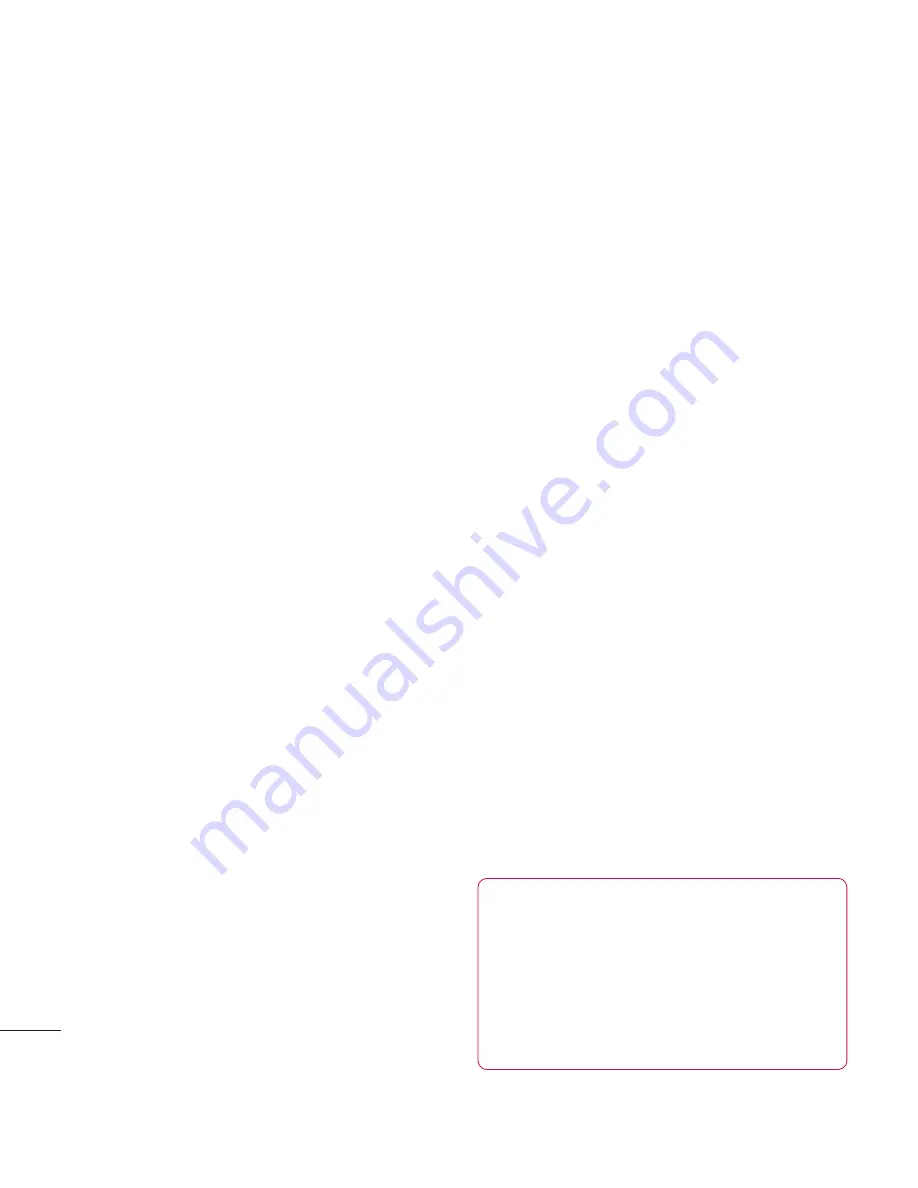
LG KB770
| User Guide
36
The basics
Messaging
Include attachment
- Choose to
include the original attachment.
Auto Retrieval
in Roaming
- Choose to auto retrieve your
messages when abroad, or stop
auto retrieval.
New Email notifi cation
- Choose
whether to be alerted to new
emails.
Signature
- Create an email
signature and switch this feature on.
Priority
- Choose the priority level
of your email messages.
Message folders
You’ll recognise the folder structure
used on your KB770, it’s fairly self-
explanatory.
Inbox
- All the SMS and MMS
messsages you receive are placed
into your inbox. From here you can
reply, forward and more, see below
for details.
Mailbox
- All the email messages
you receive are placed in your
mailbox. If you have more than one
email account set up messages are
fi led into the correct account.
Drafts
- If you don’t have time to
fi nish writing a message, you can
save what you’ve done so far here.
Outbox
- This is a temporary storage
folder while messages are being sent.
Sent items
- All the messages you
send are placed into your Sent items
folder.
My folders
- Create new, personal
folders to manage your messages.
Templates
Emoticons
Settings
Managing your messages
You can use your Inbox to manage
your messages.
TIP!
To scroll through a list of
options, touch the last item
visible and slide your fi nger up
the screen. The list will move up
so more items are visible.
Summary of Contents for KB770
Page 2: ...Bluetooth QD ID B014527 ...
Page 134: ......
Page 242: ......
Page 243: ......
Page 244: ...Memo Memo ...
Page 245: ...Memo ...
Page 246: ...Memo ...
Page 247: ...Memo ...
Page 248: ...Memo ...
Page 249: ...Memo Memo ...
Page 250: ...Memo Memo ...
















































