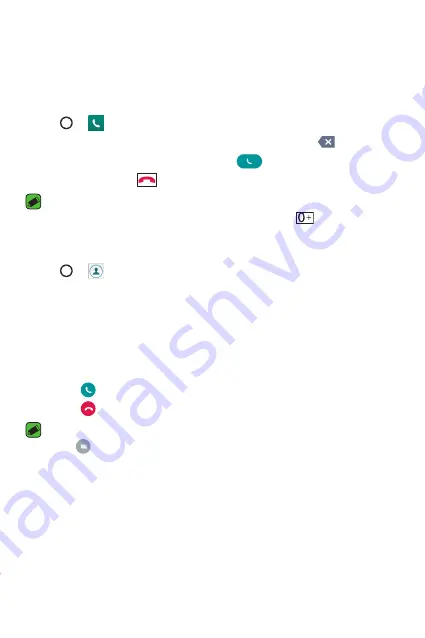
Apps
49
Calls
You can enjoy clear calling across the region.
Making a call
1
Tap > .
2
Enter the number using the dialer. To delete a digit, tap
.
3
After entering the desired number, tap
to place the call.
4
To end the call, tap
.
NOTE
•
To enter "+" to make international calls, touch and hold
.
Calling your contacts
1
Tap > .
2
Scroll through the contact list. You can also enter the contact's name
in the Search field or scroll along the alphabet letters on the right edge
of the screen.
3
In the list that is displayed, tap the contact you want to call.
Answering and rejecting a call
•
Swipe in any direction to answer an incoming call.
•
Swipe in any direction to decline an incoming call.
NOTE
•
Swipe
if you want to decline a call and send a message to the caller.
Summary of Contents for K430H
Page 1: ...www lg com MFL00000000 1 0 ENGLISH USER GUIDE LG K430H ...
Page 21: ...Features you will love ...
Page 24: ...Basics ...
Page 48: ...Apps ...
Page 70: ...Settings ...
Page 87: ...Appendix ...
Page 94: ......
















































