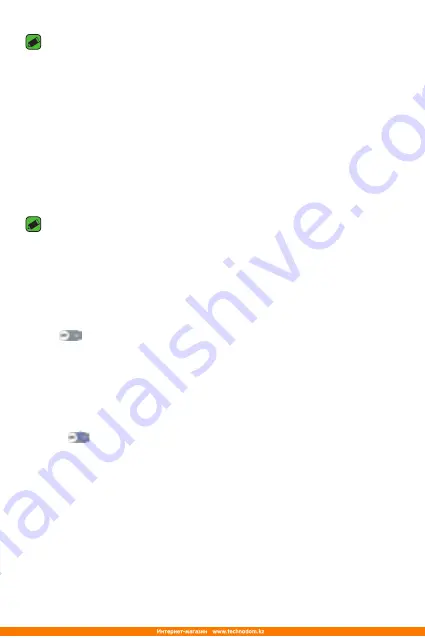
Settings
65
NOTE
•
Pairing between two Bluetooth devices is a one-time process. Once a pairing
has been created, the devices will continue to recognise their partnership and
exchange information.
•
Please consult documentation included with Bluetooth device for information
on pairing mode and passcode (typically 0 0 0 0 – four zeroes).
Sending data via Bluetooth
1
Select a file or item such as a contact or media file.
2
Select the option for sending data via Bluetooth.
3
Search for and pair with a Bluetooth-enabled device.
NOTE
•
Due to different specifications and features of other Bluetooth-compatible
devices, display and operations may be different, and functions such as transfer
or exchange may not be possible with all Bluetooth compatible devices.
Receiving data via Bluetooth
1
On the
Settings
screen, tap
Networks
tab >
Bluetooth
.
2
Tap
to turn Bluetooth on.
3
You will receive a request to accept a pairing attempt from the sending
device. Be sure to select
ACCEPT
.
Mobile data
Displays the data usage and device data usage limit.
•
Tap
to toggle your device data connection On or Off. This allows
you to manage your device data usage. You can use a Wi-Fi network
connection for data instead.
Summary of Contents for K430DS
Page 1: ...www lg com MFL69341701 1 0 USER GUIDE LG K430ds РУССКИЙ УКРАЇНСЬКА ҚАЗАҚША ENGLISH 052 ...
Page 15: ...Функции которые вам понравятся ...
Page 18: ...Основные функции ...
Page 44: ...Приложения ...
Page 68: ...Настройки ...
Page 89: ...Приложение ...
Page 114: ...Функції які стануть вашими улюбленими ...
Page 117: ...Основні функції ...
Page 142: ...Програми ...
Page 164: ...Налаштув ...
Page 184: ...Додаток ...
Page 209: ...Сіз ұнататын мүмкіндіктер ...
Page 212: ...Негіздер ...
Page 238: ...Қосымшалар ...
Page 261: ...Баптаулар ...
Page 283: ...Қосымша ...
Page 306: ...Features you will love ...
Page 309: ...Basics ...
Page 333: ...Apps ...
Page 355: ...Settings ...
Page 372: ...Appendix ...






























