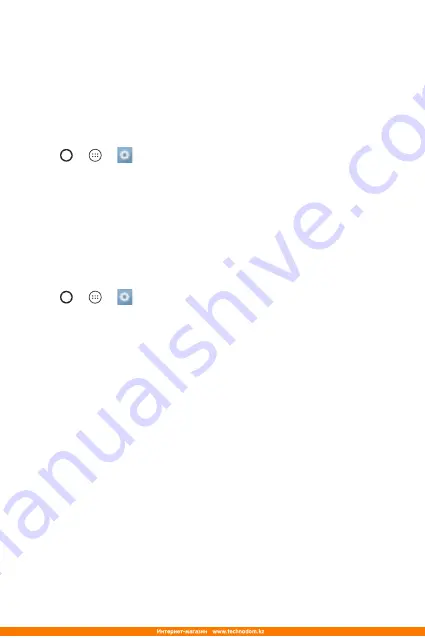
Basics
27
Google account setup
The first time you open a Google application on your device, you will be
required to sign in with your existing Google account. If you do not have a
Google account, you will be prompted to create one.
Creating your Google account
1
Tap > > >
General
tab >
Accounts & sync
.
2
Tap
ADD ACCOUNT
>
>
Or create a new account
.
3
Enter your first and last name, then tap
NEXT
.
4
Enter your device number for security tap
NEXT
.
5
Follow the instructions and enter the required and optional information
about the account. Wait while the server creates your account.
Signing into your Google account
1
Tap > > >
General
tab >
Accounts & sync
.
2
Tap
ADD ACCOUNT
>
.
3
Enter your email address and tap
NEXT
.
4
Enter your password and tap
NEXT
.
5
After signing in, you can use Gmail and take advantage of Google
services.
6
Once you have set up your Google account, your device will
automatically synchronise with your Google account on the web (if a
data connection is available).
After signing in, your device will sync with your Google services, such as
Gmail, Contacts, and Google Calendar. You can also use Maps, download
applications from Play Store, back up your settings to Google servers, and
take advantage of other Google services on your device.
Summary of Contents for K430DS
Page 1: ...www lg com MFL69341701 1 0 USER GUIDE LG K430ds РУССКИЙ УКРАЇНСЬКА ҚАЗАҚША ENGLISH 052 ...
Page 15: ...Функции которые вам понравятся ...
Page 18: ...Основные функции ...
Page 44: ...Приложения ...
Page 68: ...Настройки ...
Page 89: ...Приложение ...
Page 114: ...Функції які стануть вашими улюбленими ...
Page 117: ...Основні функції ...
Page 142: ...Програми ...
Page 164: ...Налаштув ...
Page 184: ...Додаток ...
Page 209: ...Сіз ұнататын мүмкіндіктер ...
Page 212: ...Негіздер ...
Page 238: ...Қосымшалар ...
Page 261: ...Баптаулар ...
Page 283: ...Қосымша ...
Page 306: ...Features you will love ...
Page 309: ...Basics ...
Page 333: ...Apps ...
Page 355: ...Settings ...
Page 372: ...Appendix ...






























