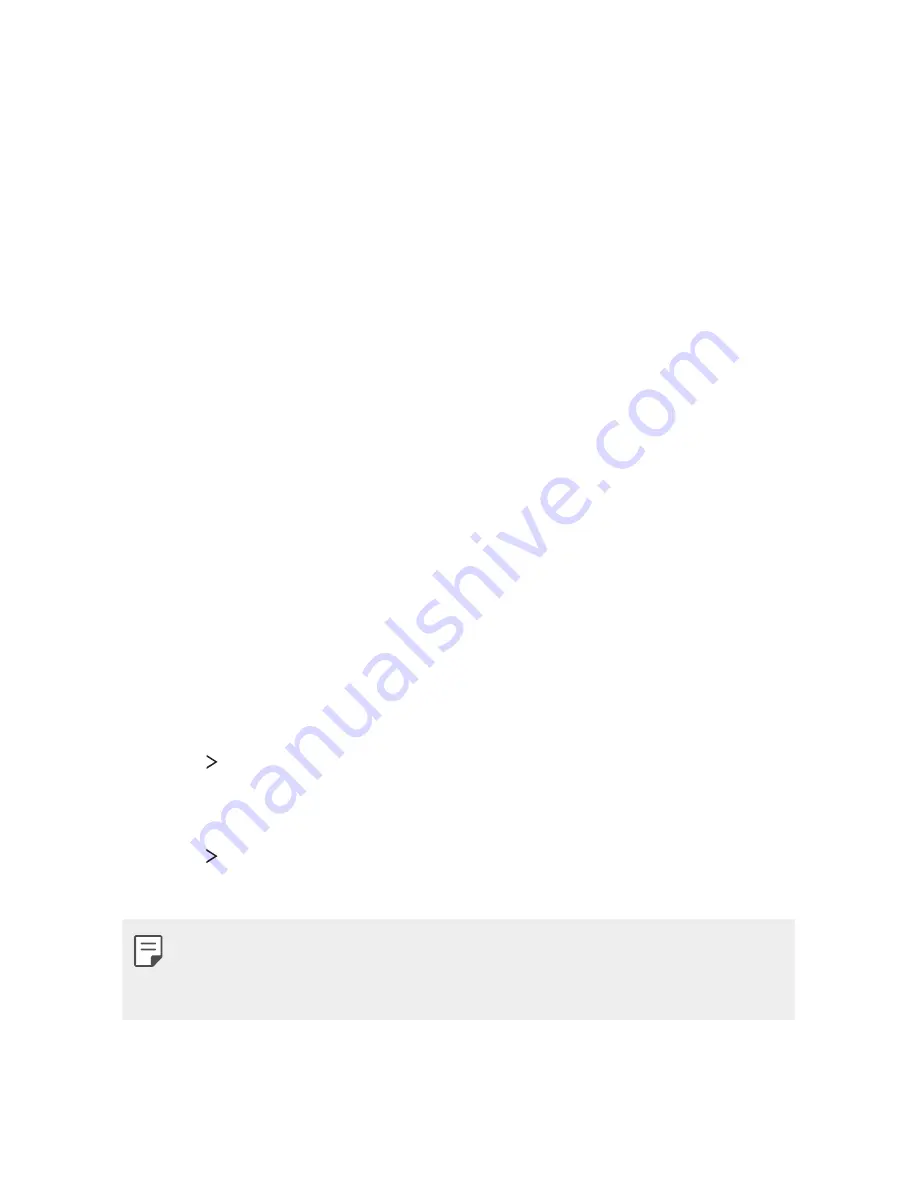
1IPOF4FUUJOHT
81
Display
You can customize detailed settings for each screen type.
On the settings screen, tap
Display
and customize the following settings:
Ţ
Home screen
$VTUPNJ[FTFUUJOHTGPSUIF)PNFTDSFFO4FF
)PNF
screen settings
for details.
Ţ
Lock screen
$VTUPNJ[FMPDLTDSFFOTFUUJOHT4FF
Lock screen settings
for details.
Ţ
Home touch button combination
4FUUIF)PNFUPVDICVUUPOT
EJTQMBZFEBUUIFCPUUPNPGBMMTDSFFOT4FUXIJDICVUUPOTBSFEJTQMBZFE
their position on the bar and what they look like.
Ţ
Font type
$IBOHFUIFGPOUGBDF
Ţ
Font size
$IBOHFUIFGPOUTJ[F
Ţ
Bold text
: Bold the text on the screen.
Ţ
Brightness
: Use the slide bar to change the device’s screen brightness.
Ţ
Auto
4FUUIFEFWJDFTPUIBUUIFTDSFFOCSJHIUOFTTJTBVUPNBUJDBMMZ
adjusted in accordance with the surrounding light intensity.
Ţ
Auto-rotate screen
: Automatically rotate the screen according to the
device’s orientation.
Ţ
Screen timeout
: Automatically turn off the screen when the device is
left idle for a specified period of time.
Ţ
More
Daydream
: Display a screen saver when the device is
DPOOFDUFEUPUIFIPMEFSPSDIBSHJOH4FMFDUBTDSFFOTBWFSUZQFUP
display.
Ţ
More
Motion sensor calibration
$PSSFDUUIFBOHMFBOETQFFEPGUIF
motion sensor to improve the tilt accuracy and speed of the sensor.
Ţ
When correcting the motion sensor, make sure to place the device on a
flat surface. Failure to do so may cause errors with the motion sensor
functions, such as automatic screen rotation.
Summary of Contents for K4
Page 1: ...MFL69829001 1 0 www lg com ENGLISH USER GUIDE LG M151 ...
Page 6: ...Custom designed Features 01 ...
Page 11: ...Basic Functions 02 ...
Page 44: ...Useful Apps 03 ...
Page 72: ...Phone Settings 04 ...
Page 90: ...Appendix 05 ...
Page 99: ...For Your Safety 06 ...
Page 106: ...Safety Guidelines 07 ...
Page 125: ......
















































