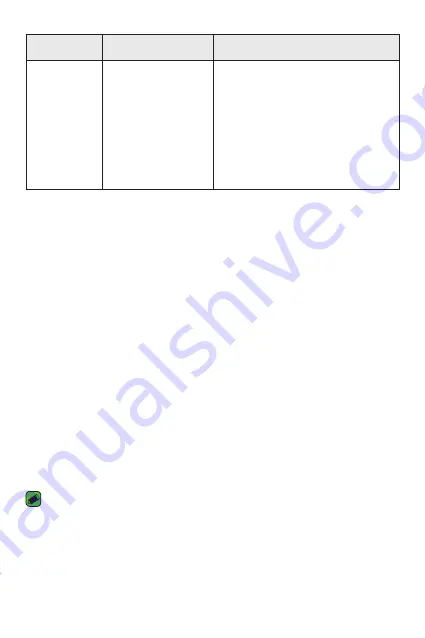
Appendix
88
Message
Possible causes
Possible corrective measures
Hangs up or
freezes
Intermittent
software problem
If the screen freezes or the device
does not respond when you try to
operate it, remove the battery and
reinsert it. Then power the device
back on.
OR
Try to perform a software update
through the website.
Anti-Theft Guide
You can set up your device to prevent other people from using it if it's
been reset to factory settings without your permission. For example,
if your device is lost, stolen, or wiped, only someone with your Google
account or screen lock information can use the device.
All you need to make sure your device is protected is:
•
Set a screen lock:
If your device is lost or stolen but you have a
screen lock set, the device can't be erased using the Settings menu
unless your screen is unlocked.
•
Add your Google account on your device:
If your device is wiped but
you have your Google account on it, the device can't finish the setup
process until your Google account information is entered again.
After your device is protected, you'll need to either unlock your screen or
enter your Google account password if you need to do a factory reset.
This ensures that you or someone you trust is doing the reset.
NOTE
•
Do not forget your Google account and password you had added to your
device prior to performing a factory reset. If you can't provide the account
information during the setup process, you won't be able to use the device at all
after performing the factory reset.
Summary of Contents for K200F
Page 1: ...www lg com MFL00000000 1 0 ENGLISH USER GUIDE LG K200F ...
Page 20: ...Features you will love Features you will love ...
Page 22: ...Basics Basics ...
Page 46: ...Apps Apps ...
Page 68: ...Settings Settings ...
Page 84: ...Appendix Appendix ...
Page 91: ......



































