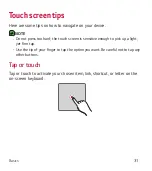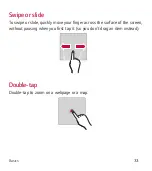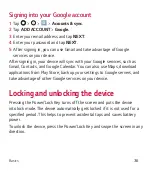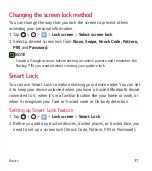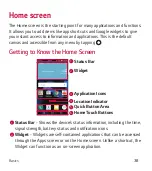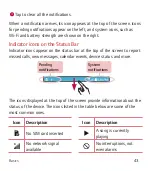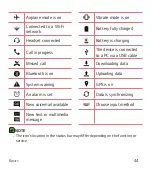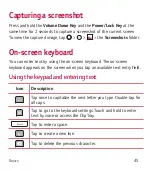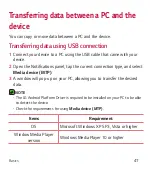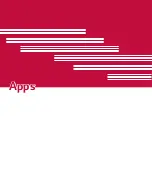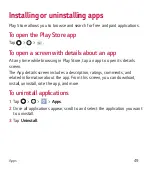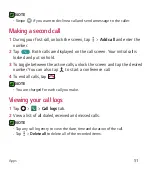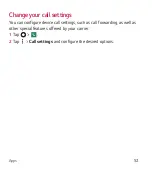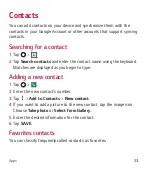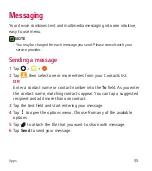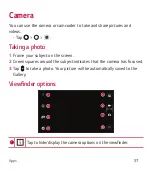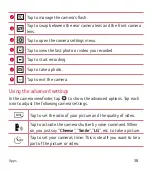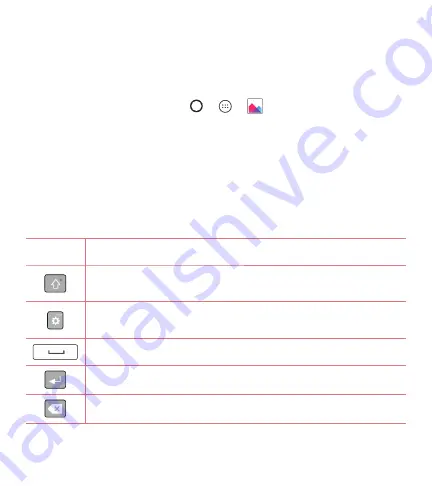
Basics
45
Capturing a screenshot
Press and hold the
Volume Down Key
and the
Power/Lock Key
at the
same time for 2 seconds to capture a screenshot of the current screen.
To view the captured image, tap
>
>
> the
Screenshots
folder.
On-screen keyboard
You can enter text by using the on-screen keyboard. The on-screen
keyboard appears on the screen when you tap an available text entry field.
Using the keypad and entering text
Icon
Description
Tap once to capitalize the next letter you type. Double-tap for
all caps.
Tap to go to the keyboard settings. Touch and hold to enter
text by voice or access the Clip Tray.
Tap to enter a space.
Tap to create a new line.
Tap to delete the previous character.
Summary of Contents for K120
Page 16: ...Features you will love Features you will love ...
Page 21: ...Basics Basics ...
Page 49: ...Apps Apps ...
Page 79: ...Settings Settings ...
Page 98: ...Appendix Appendix ...
Page 107: ...For Your Safety For Your Safety ...
Page 112: ......
Page 128: ...16 Software de código abierto 116 Marcas registradas 117 Por su seguridad 118 ...
Page 129: ...Funciones que amará Funciones que amará ...
Page 134: ...Básico Básico ...
Page 164: ...Aplicaciones Aplicaciones ...
Page 196: ...Ajustes Ajustes ...
Page 219: ...Apéndice Apéndice ...
Page 230: ...Por su seguridad Por su seguridad ...
Page 236: ......
Page 237: ......