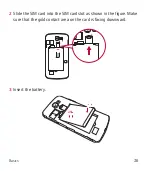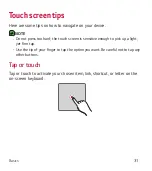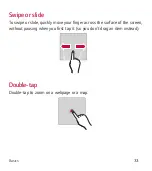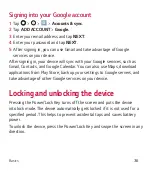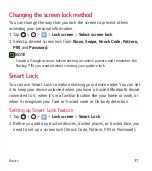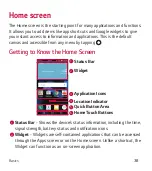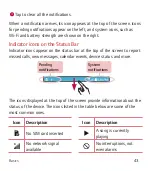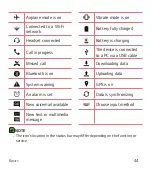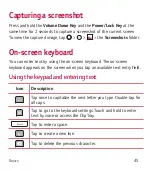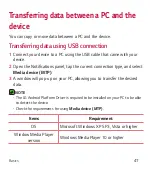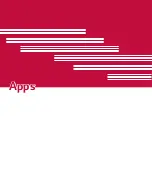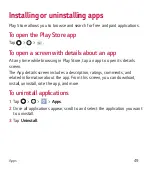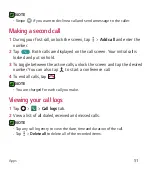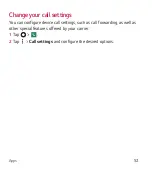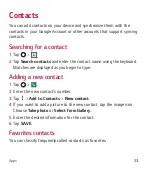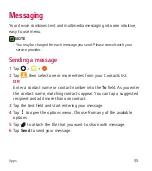Basics
40
Returning to recently-used applications
Multitasking is easy with Android; you can keep more than one application
running at the same time. There is no need to quit an application before
opening another. Use and switch between several open applications.
Android manages each application, stopping and starting them as needed
to make sure that idle applications don't consume resources unnecessarily.
1
Tap
. A list of recently used applications will be displayed.
2
Tap the application you want to access. This does not stop the previous
app from running in the background. Make sure to tap to back out of an
app after using it.
Ţ
To close an app from the recent apps list, swipe the app preview to the
left or right. To clear all apps, tap
Clear all
.
Customizing the Home screen
You can customize your Home screen by adding apps and widgets and
changing wallpapers.
Adding items on your Home screen
1
Touch and hold the empty part of the Home screen.
2
In the Add Mode menu, select the item you want to add. You then see
this added item on the Home screen.
3
Drag it to the desired location and lift your finger.
Summary of Contents for K120
Page 16: ...Features you will love Features you will love ...
Page 21: ...Basics Basics ...
Page 49: ...Apps Apps ...
Page 79: ...Settings Settings ...
Page 98: ...Appendix Appendix ...
Page 107: ...For Your Safety For Your Safety ...
Page 112: ......
Page 128: ...16 Software de código abierto 116 Marcas registradas 117 Por su seguridad 118 ...
Page 129: ...Funciones que amará Funciones que amará ...
Page 134: ...Básico Básico ...
Page 164: ...Aplicaciones Aplicaciones ...
Page 196: ...Ajustes Ajustes ...
Page 219: ...Apéndice Apéndice ...
Page 230: ...Por su seguridad Por su seguridad ...
Page 236: ......
Page 237: ......