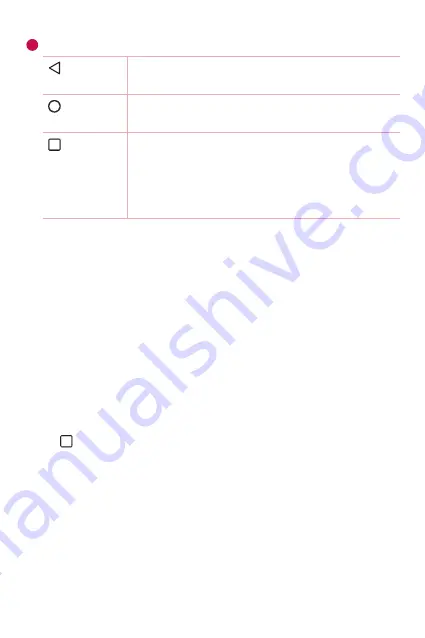
Basics
34
6
Home Touch Buttons
Back
Button
Return to the previous screen. Close the keypad or
pop-up windows.
Home
Button
Tap to go to the Home screen. To launch Google
search, touch and hold.
Overview
Button
Tap to view a list of recently used apps or run an
app from the list. To delete all the recently used
apps, tap CLEAR ALL. To use two apps at the same
time with the Multi-Window feature, touch and
hold the button while using an app.
To view other Home screen panels
The operating system provides multiple Home screen canvases to provide
more space for adding icons, widgets and more.
Ţ
Slide your finger left or right across the Home screen to access
additional canvases.
Returning to recently-used applications
Multitasking is easy with Android; you can keep more than one application
running at the same time. There is no need to quit an application before
opening another. Use and switch between several open applications.
Android manages each application, stopping and starting them as needed
to make sure that idle applications don't consume resources unnecessarily.
1
Tap
. A list of recently used applications will be displayed.
2
Tap the application you want to access. This does not stop the previous
app from running in the background. Make sure to tap to back out of
an app after using it.
Ţ
To close an app from the recent apps list, swipe the app preview to
the left or right. To clear all apps, tap
CLEAR ALL
.
Summary of Contents for K10 LGMS428
Page 13: ...Features you will love Features you will love ...
Page 15: ...Basics Basics ...
Page 42: ...Apps Apps ...
Page 64: ...Settings Settings ...
Page 83: ...Appendix Appendix ...
Page 91: ...For Your Safety For Your Safety ...
Page 123: ......






























