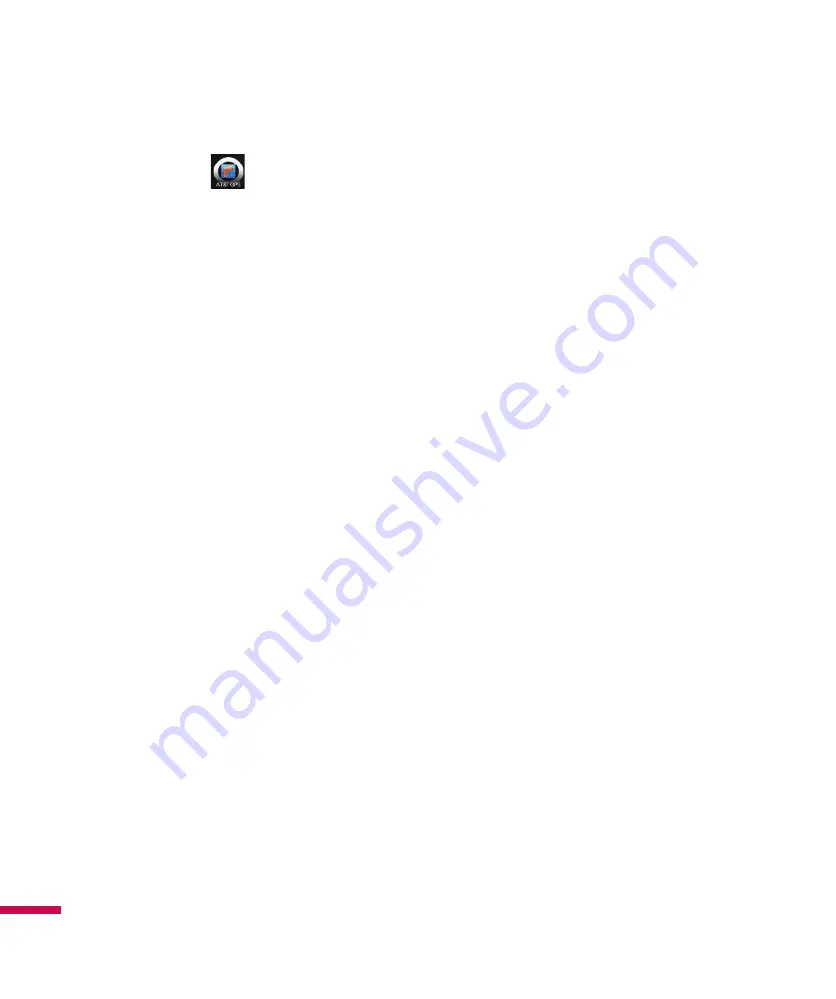
118
AT&T GPS
The AT&T Navigator™ application on your device uses GPS position determination technology and
access to your carrier’s data network to provide you with driving directions and a host of other services,
including:
v
GPS navigation that gives you turn-by-turn directions to any destination address in the continental
United States. If you miss a turn or get off-track, AT&T Navigator will calculate a new route for you. You
can enter a destination address by using AT&T Navigator’s automatic voice recognition system or by
typing on the device’s keypad.
v
Audio and visual traffic alerts while driving or viewing maps, as well as traffic re-routing capabilities to
minimize delays on your trip.
v
A Search feature that allows you to find businesses or points of interest near your current location,
an airport, a waypoint, or any other entered address. You can read ratings and reviews for businesses
and easily call the business that you have found to check on the availability of an item or to make a
reservation. You can navigate to the business location now or save the address for later use.
v
Maps of the area around your current location, around a marked waypoint, or around an address that
you had previously entered. You can pan the map (adjust left, right, up, or down) and zoom in or out.
You can also mark a point under the cursor as a waypoint.
v
A compass-like indicator presenting your direction of travel, location, and speed.
v
The ability to personalize your application preferences by selecting U.S. customary or metric distance
units, the language for audible guidance, and so on.
You can also use many of AT&T Navigator’s features on the TeleNav web site, such as getting driving
directions (Route Planning) and using the Search function to find businesses, churches, schools, and
government offices. You can also use the TeleNav web site to add an address to your My Favorites list,
manage your My Favorites and Recent Places lists, and shop at the TeleNav Store.
Applications
Applications
Summary of Contents for Incite GW825
Page 46: ...57 Communication ...
Page 80: ...91 Multimedia ...
Page 106: ...117 Applications ...
Page 144: ...155 Settings ...
















































