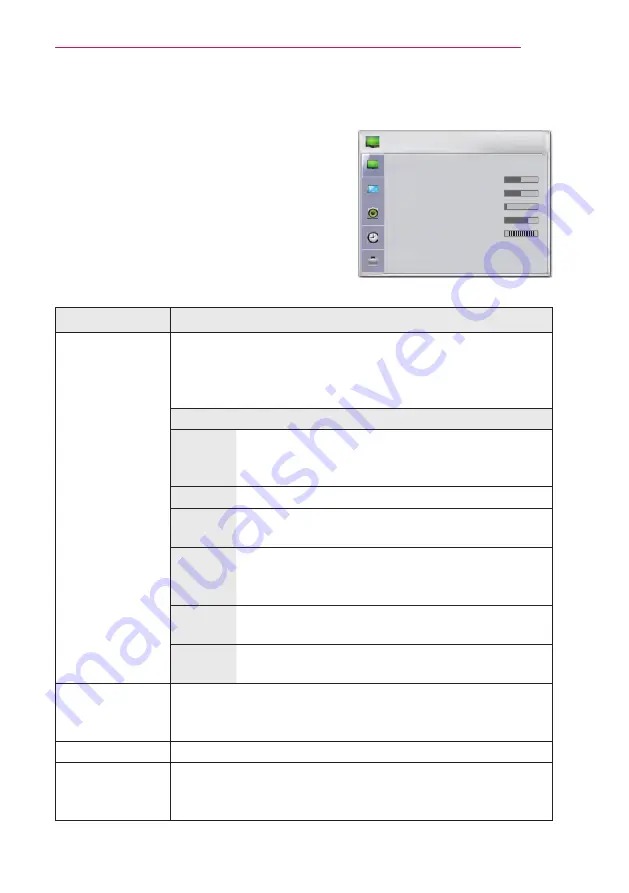
37
CUSTOMIZING SETTINGS
PICTURE Settings
1
Press
Menu
to access the menu.
2
Press the Navigation buttons to scroll to
PICTURE
and press
OK
.
3
Press the Navigation buttons to scroll to the
setting or option you want and press
OK
.
4
When you are finished, press
BACK
.
The available picture settings are described in the following.
Setting
Description
Picture Mode
Selects one of the preset image or customizes options in
each mode for the best screen performance. You are also
able to customize advanced options of each mode.
You can also use this function through the
PICTURE
button.
Mode
Vivid
Adjusts the video image for the retail environment
by enhancing the contrast, brightness, color, and
sharpness.
Standard
Adjusts the image for the normal environment.
Cinema
Optimizes video image for a cinematic look to
enjoy movies as if you are in a movie theater.
Sport
Optimizes the video image for high and dynamic
actions by emphasizing primary colors such as
white, grass, or sky blue.
Game
Optimizes the video image for a fast gaming
screen for PCs or games.
Expert
Adjusts the detailed video image settings for video
experts as well as general viewers.
Contrast
Increases or decreases the gradient of the video signal.
You may use Contrast when the bright part of the picture is
saturated.
Brightness
Adjusts the base level of the signal in the picture.
Sharpness
Adjusts the level of sharpness in the edges between the light
and dark areas of the picture. The lower the level, the softer
the image.
PICTURE
• Picture Mode : Standard
• Contrast
50
• Brightness 50
• Sharpness
5
• Color
70
• Tint
0
R
G
• Advanced Control
• Picture Reset
ꔂ Move ꔉ OK





























