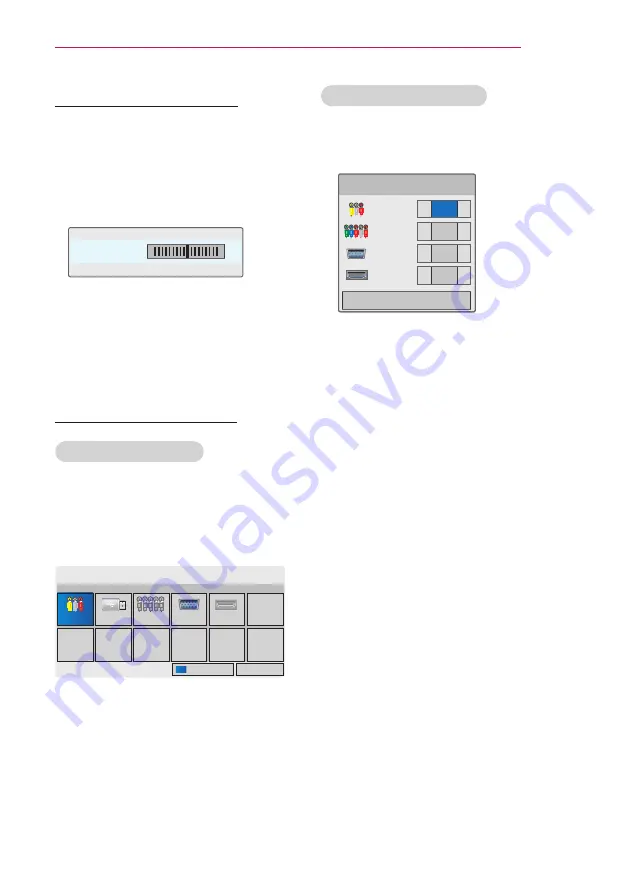
19
WATCHING PROJECTOR
Adjusting Keystone
Use this function when the screen is
not at a right angle to the projector
and the image is a trapezoid shape.
Only use the
Keystone
function
when you can’t get the best angle by
moving the projector.
•Keystone 0
◀
-
+
▶
ꔉ OK
1
Press
Key's
ꔌ
,
Key's
ꔍ
to adjust the
screen condition as you want.
y
y
Keystone
can be adjusted from
-40
to
40
.
2
When you are finished, press
BACK
.
Using the Input List
Using the Input List
1
Press
INPUT
to access the input
sources.
- The connected device displays on
input source, AV input is always
active.
Input List
AV
USB
Component
RGB
HDMI
ꔂ Move ꔉ OK
� Exit
Input Label
2
Selecting an input signal with the
INPUT
button will only change the
projector only to connected inputs.
Press the Navigation buttons to
scroll to any inputs.
Adding an Input Label
Add a label to an input source so
that you can easily identify a device
connected to each input source.
Input Label
AV
◀
▶
Component
◀
▶
RGB-PC
◀
▶
HDMI
◀
▶
Close
1
Press
INPUT
to access the input
sources.
2
Press the
Blue
.
3
Press the Navigation buttons to
scroll to one of the input sources.
4
Press the Navigation buttons to
scroll to one of the input labels.
5
When you are finished, press
BACK
.






























