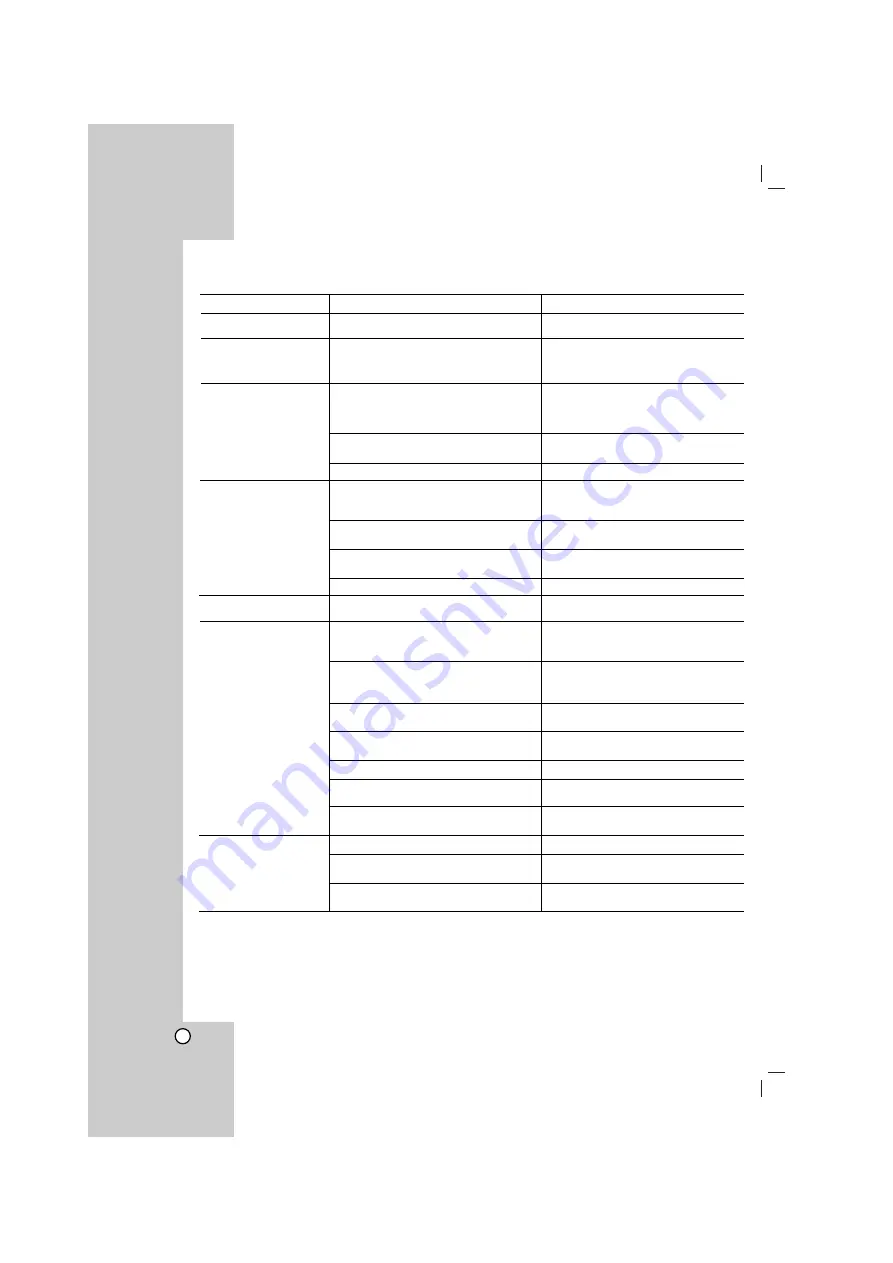
24
Troubleshooting
Check the following guide for the possible cause of a problem before contacting service.
Symptom
No power.
The power is on, but
the DVD/CD Receiver
does not work.
No picture.
There is no sound or
only a very low-level
sound is heard.
The playback picture is
poor.
The DVD/CD Receiver
does not start playback.
Loud hum or noise is
heard.
Cause
• The power cord is disconnected.
• No disc is inserted.
• The TV is not set to receive DVD signal
output.
• The video cable is not connected
securely.
• The connected TV power is turned off.
• The equipment connected with the
audio cable is not set to receive DVD
signal output.
• The audio cables are not connected
securely.
• The power of the equipment connected
with the audio cable is turned off.
• The audio connecting cable is damaged.
• The disc is dirty.
• No disc is inserted.
• An unplayable disc is inserted.
• The disc is placed upside down.
• The disc is not placed within the guide.
• The disc is dirty.
• A menu is on the TV screen.
• The Rating level is set.
• The disc is dirty.
• The speakers and components are
connected poorly.
• The DVD/CD Receiver is located too
close to the TV.
Correction
• Plug the power cord securely into the
wall outlet.
• Insert a disc. (Check that the DVD or,
audio CD indicator in the DVD display
is lit.)
• Select the appropriate video input
mode on the TV so the picture from
the DVD/CD Receiver appears on the
TV screen.
• Connect the video cable into the
jacks securely.
• Turn on the TV.
• Select the correct input mode of the
audio receiver so you can hear the
sound from the DVD/CD Receiver.
• Connect the audio cable into the
jacks securely.
• Turn on the equipment connected
with the audio cable.
• Replace it with new one.
• Clean the disc.
• Insert a disc. (Check that the DVD, or
audio CD indicator in the DVD display
is lit.)
• Insert a playable disc. (Check the
disc type, colour system and Regional
code.)
• Place the disc with the playback side
down.
• Place the disc on the disc tray
correctly inside the guide.
• Clean the disc.
• Press the SETUP button to turn off
the menu screen.
• Cancel the Rating function or change
the rating level.
• Clean the disc.
• Connect the speakers and
components securely.
• Move your TV away from the audio
components.
Summary of Contents for HT902TB
Page 27: ...P NO MFL34656594 ...




































