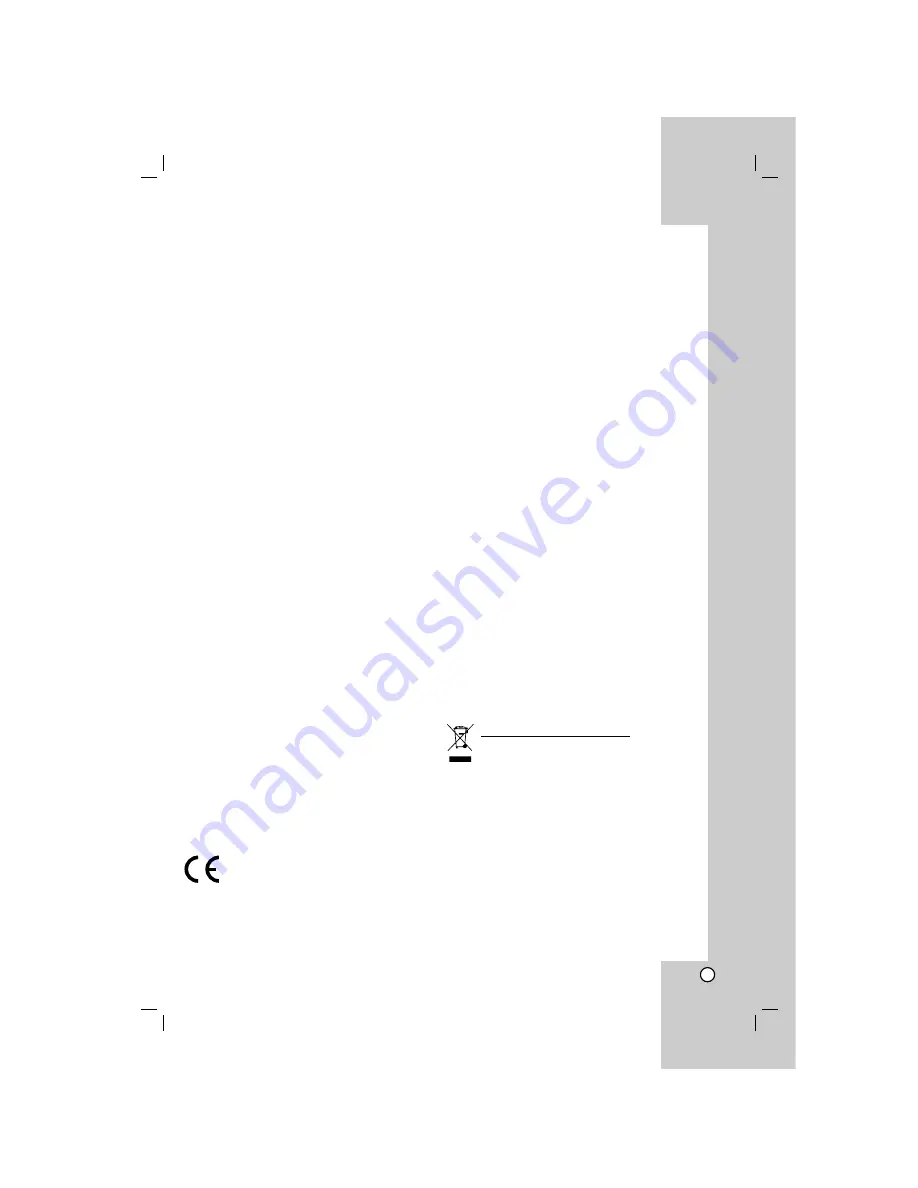
3
Introduction
Maintenance and Service . . . . . . . . . . . . . . . . .3
Before use . . . . . . . . . . . . . . . . . . . . . . . . . . . . .4
Front Panel/Rear Panel . . . . . . . . . . . . . . . . . . .5
Remote Control . . . . . . . . . . . . . . . . . . . . . . . . .6
Installation and Setup
TV Connection . . . . . . . . . . . . . . . . . . . . . . . . . .7
Optional Equipment Connection . . . . . . . . . . . .8
Antenna Connection . . . . . . . . . . . . . . . . . . . . .8
Assembling and Connecting to the Speakers .9
Speaker System Connection . . . . . . . . . . . . . . .9
HDMI Connection . . . . . . . . . . . . . . . . . . . . . .10
Displaying Disc Information on-screen . . . . . .11
Initial Settings . . . . . . . . . . . . . . . . . . . . . . . . .11
General Operation . . . . . . . . . . . . . . . . . . . .11-14
LANGUAGE . . . . . . . . . . . . . . . . . . . . . . . . .11
DISPLAY . . . . . . . . . . . . . . . . . . . . . . . . . . . .12
AUDIO . . . . . . . . . . . . . . . . . . . . . . . . . . . . .13
5.1 Speaker Setup . . . . . . . . . . . . . . . . . . . . .13
LOCK (Parental Control) . . . . . . . . . . . . . . . .14
OTHERS . . . . . . . . . . . . . . . . . . . . . . . . . . . .14
Operation
General features . . . . . . . . . . . . . . . . . . . . . . .15
Additional features . . . . . . . . . . . . . . . . . . . . .16
Controlling the TV . . . . . . . . . . . . . . . . . . . . . .16
Playing an Audio CD or MP3/WMA file . . . . . .17
Programmed Playback . . . . . . . . . . . . . . . . . .17
Viewing a JPEG file . . . . . . . . . . . . . . . . . . . .18
Playing a DivX Movie file . . . . . . . . . . . . . . . .19
Presetting the Radio Stations . . . . . . . . . . . . .20
Listening to the Radio . . . . . . . . . . . . . . . . . . .20
RDS Operation . . . . . . . . . . . . . . . . . . . . . . . . .21
Sleep Timer Setting . . . . . . . . . . . . . . . . . . . . .22
Dimmer . . . . . . . . . . . . . . . . . . . . . . . . . . . . . . .22
Mute . . . . . . . . . . . . . . . . . . . . . . . . . . . . . . . . .22
Selecting input source . . . . . . . . . . . . . . . . . . .22
XTS/XTS pro . . . . . . . . . . . . . . . . . . . . . . . . . . .22
VIRTUAL sound . . . . . . . . . . . . . . . . . . . . . . . .22
Sound Mode . . . . . . . . . . . . . . . . . . . . . . . . . . .22
Reference
Language Codes . . . . . . . . . . . . . . . . . . . . . . .23
Area Codes . . . . . . . . . . . . . . . . . . . . . . . . . . .23
Troubleshooting . . . . . . . . . . . . . . . . . . . . .24-25
Specifications . . . . . . . . . . . . . . . . . . . . . . . . .26
Maintenance and Service
Refer to the information in this chapter before
contacting a service technician.
Handling the unit
When shipping the unit
Please save the original shipping carton and packing
materials. If you need to ship the unit, for maximum
protection, re-pack the unit as it was originally packed
at the factory.
Keeping the exterior surfaces clean
Do not use volatile liquids such as insecticide spray
near the unit.
Do not leave rubber or plastic products in contact
with the unit for a long period of time. since they
leave marks on the surface.
Cleaning the unit
To clean the player, use a soft, dry cloth. If the
surfaces are extremely dirty, use a soft cloth lightly
moistened with a mild detergent solution.
Do not use strong solvents such as alcohol, benzine,
or thinner, as these might damage the surface of the
unit.
Maintaining the Unit
The DVD/CD Receiver is a high-tech, precision
device. If the optical pick-up lens and disc drive parts
are dirty or worn, the picture quality could be
diminished.
Depending on the operating environment, regular
inspection and maintenance are recommended after
every 1,000 hours of use.
For details, please contact your nearest authorized
service center.
This product is manufactured to comply
with the EEC DIRECTIVE 89/336/EEC,
93/68/EEC and 2006/95/EC.
Disposal of your old appliance
1. When this crossed-out wheeled bin symbol
is attached to a product it means the product
is covered by the European Directive
2002/96/EC.
2. All electrical and electronic products should
be disposed of separately from the
municipal waste stream via designated
collection facilities appointed by the
government or the local authorities.
3. The correct disposal of your old appliance
will help prevent potential negative
consequences for the environment and
human health.
4. For more detailed information about
disposal of your old appliance, please
contact your city office, waste disposal
service or the shop where you purchased
the product.




































