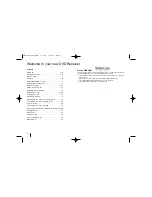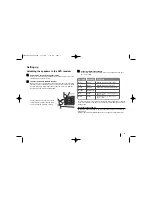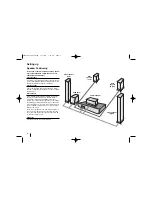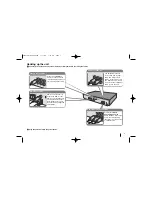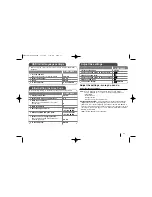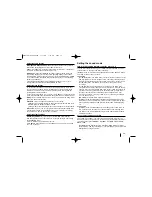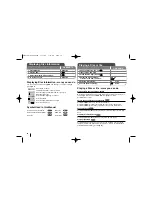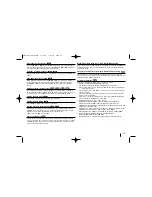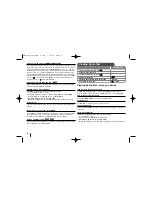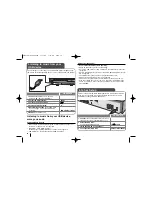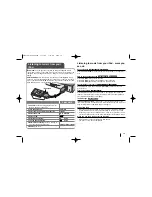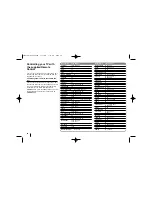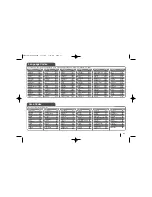6
Setting up
Front speaker
(Right)
Front speaker
(Left)
Rear
speaker
(Left)
Subwoofer
Center speaker
Rear
speaker
(Right)
Speaker Positioning
In the case of normal position use the 6 speak-
ers (2 front speakers, centre speaker, 2 rear
speakers and subwoofer).
Front speakers
According to your listening position set up the speak-
ers for equal distance. And by hearing position set up
the interval between speakers to 45 degree.
Centre speaker
The centre speakers and front speakers are ideally
the same height. But normally place it above or below
the television.
Rear speakers
Place left and right behind the listening area. These
speakers recreate sound motion and atmosphere
required for surround sound playback. For best
results, do not install the rear speakers too far behind
the listening position and install them at or above the
level of the listener’s ears. It is also effective to direct
the rear speakers towards a wall or ceiling to further
disperse the sound.
In the case of a smaller room size, if the audience is
near to the rear wall set the rear speakers opposite
each other, and set the rear speakers above 60 - 90
cm than the listener’s ears.
Subwoofer
This can be placed in any front position.
HT963SA-AP_DUSALLK 1/31/08 1:16 PM Page 6