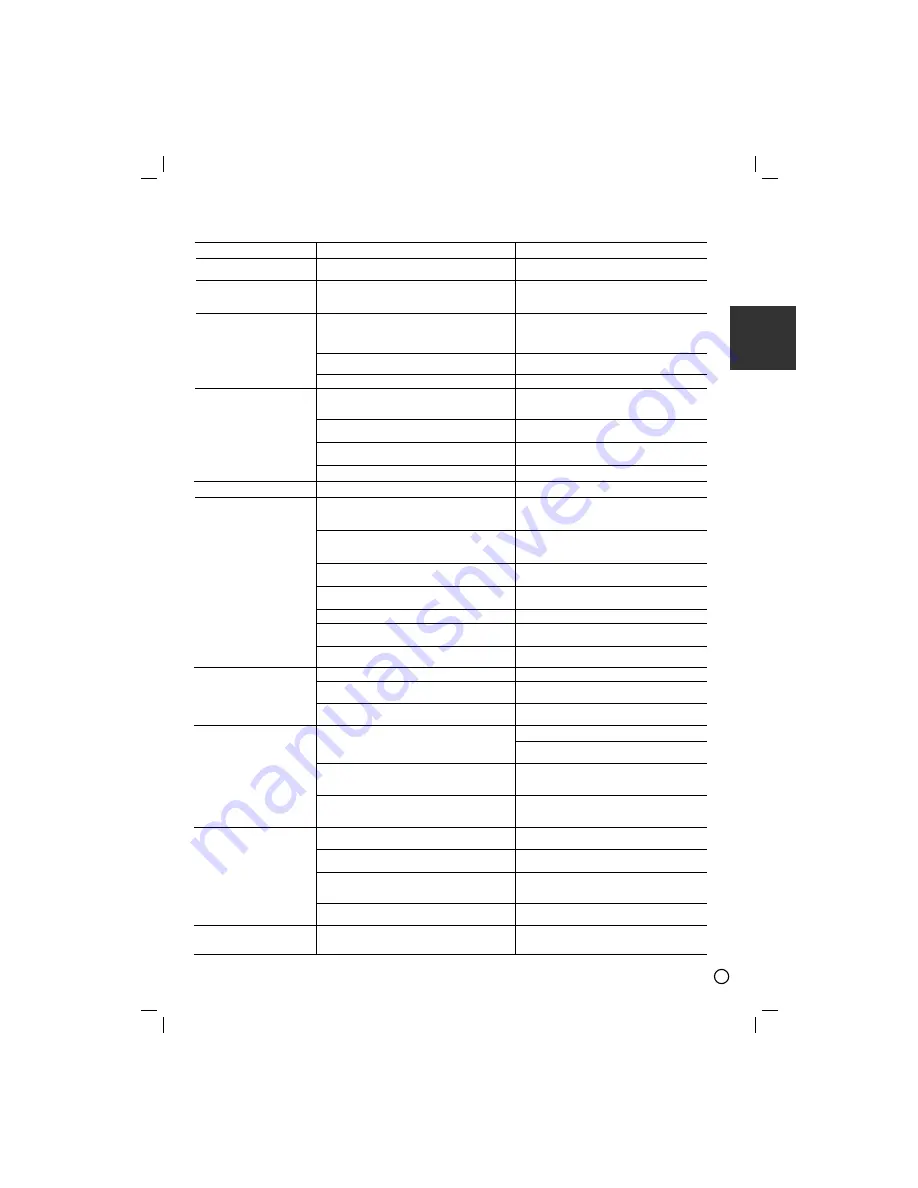
13
ENGLISH
Troubleshooting
Check the following guide for the possible cause of a problem before contacting service.
Symptom
No power.
The power is on, but
the DVD/CD Receiver
does not work.
No picture.
There is no sound or
only a very low-level
sound is heard.
The playback picture is poor.
The DVD/CD Receiver
does not start playback.
Loud hum or noise is
heard.
Radio stations cannot
be tuned in.
The remote control
does not work properly.
The front panel display
is too dim.
Cause
• The power cord is disconnected.
• No disc is inserted.
• The TV is not set to receive DVD signal
output.
• The video cable is not connected
securely.
• The connected TV power is turned off.
• The equipment connected with the
audio cable is not set to receive DVD
signal output.
• The audio cables are not connected
securely.
• The power of the equipment connected
with the audio cable is turned off.
• The audio connecting cable is damaged.
• The disc is dirty.
• No disc is inserted.
• An unplayable disc is inserted.
• The disc is placed upside down.
• The disc is not placed within the guide.
• The disc is dirty.
• A menu is on the TV screen.
• The Rating level is set.
• The disc is dirty.
• The speakers and components are
connected poorly.
• The DVD/CD Receiver is located too
close to the TV.
• The antenna is positioned or connected
poorly.
• The signal strength of the stations is too
weak (when tuning in with automatic
tuning).
• No stations have been preset or preset
stations have been cleared (when
tuning by scanning preset stations).
• The remote control is not pointed at the
remote sensor of the DVD/CD Receiver.
• The remote control is too far from the
DVD/CD Receiver.
• There is an obstacle in the path of the
remote control and the DVD/CD
Receiver.
• The batteries in the remote control are
flat.
• Nothing is displayed on the front panel
display.
Correction
• Plug the power cord securely into the
wall outlet.
• Insert a disc. (Check that the DVD or,
audio CD indicator in the DVD display
is lit.)
• Select the appropriate video input
mode on the TV so the picture from
the DVD/CD Receiver appears on the
TV screen.
• Connect the video cable into the
jacks securely.
• Turn on the TV.
• Select the correct input mode of the
audio receiver so you can hear the
sound from the DVD/CD Receiver.
• Connect the audio cable into the
jacks securely.
• Turn on the equipment connected
with the audio cable.
• Replace it with new one.
• Clean the disc.
• Insert a disc. (Check that the DVD, or
audio CD indicator in the DVD display
is lit.)
• Insert a playable disc. (Check the
disc type, colour system and Regional
code.)
• Place the disc with the playback side
down.
• Place the disc on the disc tray
correctly inside the guide.
• Clean the disc.
• Press the SETUP button to turn off
the menu screen.
• Cancel the Rating function or change
the rating level.
• Clean the disc.
• Connect the speakers and
components securely.
• Move your TV away from the audio
components.
• Connect the antenna securely.
• Adjust the antennas and connect an
external antenna if necessary.
• Tune in the station manually.
• Preset the stations (page 10).
• Point the remote control at the remote
sensor of the DVD/CD Receiver.
• Use the remote control within about
23 ft (7 m).
• Remove the obstacle.
• Replace the batteries with new ones.
• Press SLEEP(Dimmer) on the remote
control.


































