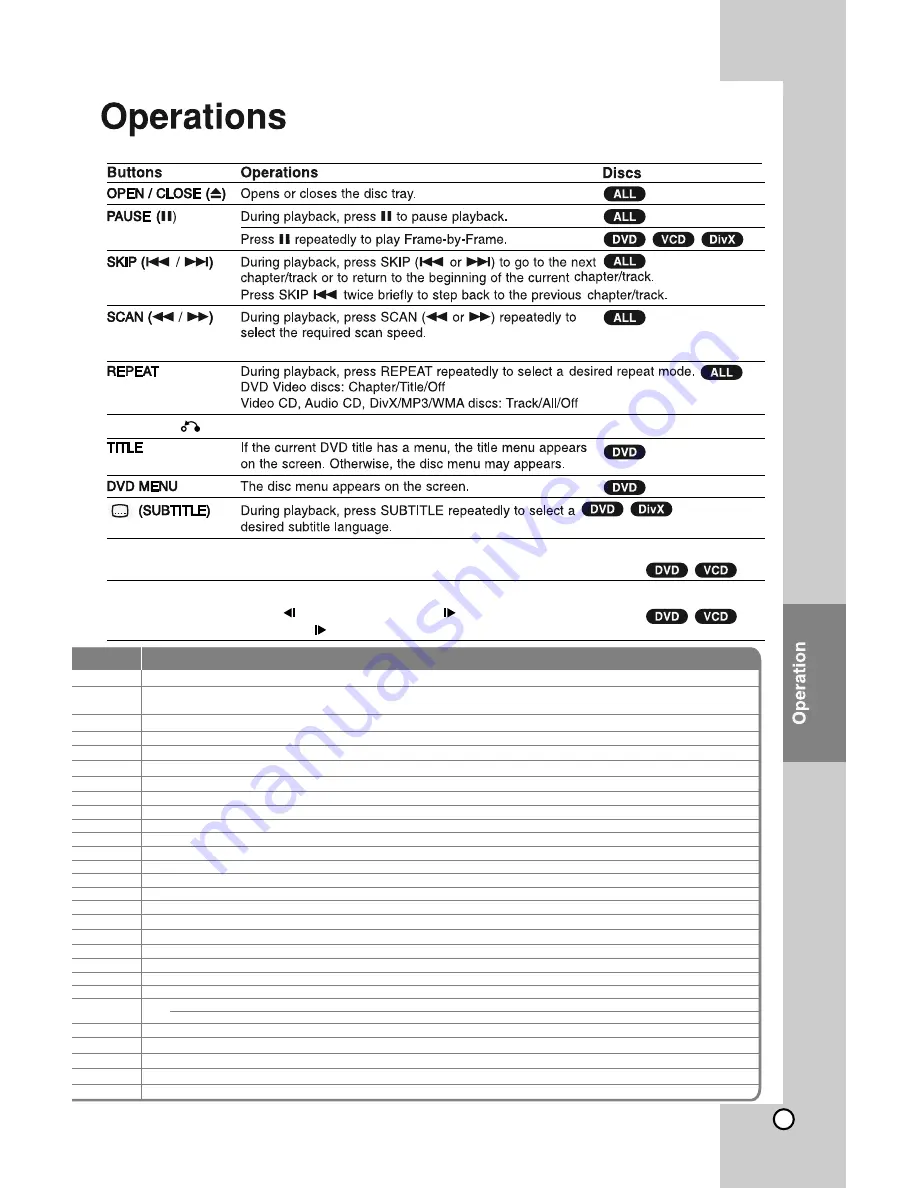
13
Correction
Plug the power cord securely into the wall outlet.
Insert a disc. (Cleck that the DVD or, audio CD Indicator in the DVD display is lit.)
Connect the video cables securely to both the TV and DVD Receiver.
Select the appropriate video input mode on the TV so the picture from the DVD/CD Receiver appears on the TV Screen.
Connect the video cable into the jacks
securely.
Turn on the TV.
Select the Correct input mode of the audio receiver so you can hear the sound from the DVD/CD Receiver.
Connect the audio cable into the jacks securely.
Turn on the equipment connected with the audio cable.
Replace it with new one.
Clean the Disc.
Insert a disc. (Check that the DVD, or audio CD indicator in the DVD display is lit.)
Insert a playable disc. (Check the disc type, colour system and Regional code.)
Place the disc with the playback side down.
Place the disc on the disc tray correctly inside the guide.
Clean the disc.
Press the SETUP button to turn off the menu screen.
Cancel the Rating function or change the rating level.
Clean the disc.
Connect the Speakers and components securely.
Move your TV away from the audio components.
Connect the antenna securely
Adjust the antennas and connect an external antenna if necessary.
Tune in the station manually.
Point the remote control at the remote sensor of the DVD/CD Receiver.
Preset the stations (page 19).
Remove the obstacle.
Replace the batteries with new ones.
Use the remote control within about 23 ft (7 m).
Press DIMMER on the remote control.
RETURN ( )
Press to move backwards in the menu or exit
the menu.
General features
REPEAT A-B
SLOW
During playback, press REPEAT A-B to select a point A and a point B and repeats
a sequence from point A(Starting point) to point B (End point).
In the pause mode, press SLOW (
7
or
8
) to select required speed.
DVD : (1/2, 1/4, 1/8, 1/16) or (1/2,1/4,1/8,1/16)
Video CD : (1/2, 1/4, 1/8, 1/16)
DVD, Divx disc: 6 steps, Video CD: 5 steps, MP3, WMA, Audio CD, 3 steps
Summary of Contents for HT302SD
Page 2: ......
Page 6: ...6 Front Panel Rear Panel Connect a microphone to MIC Port ...
Page 7: ...7 EQ EQ You Can Choose 8 Fixed Sound Impressions ...
Page 18: ...18 ...
Page 19: ...19 ...
Page 23: ......
Page 24: ......










































