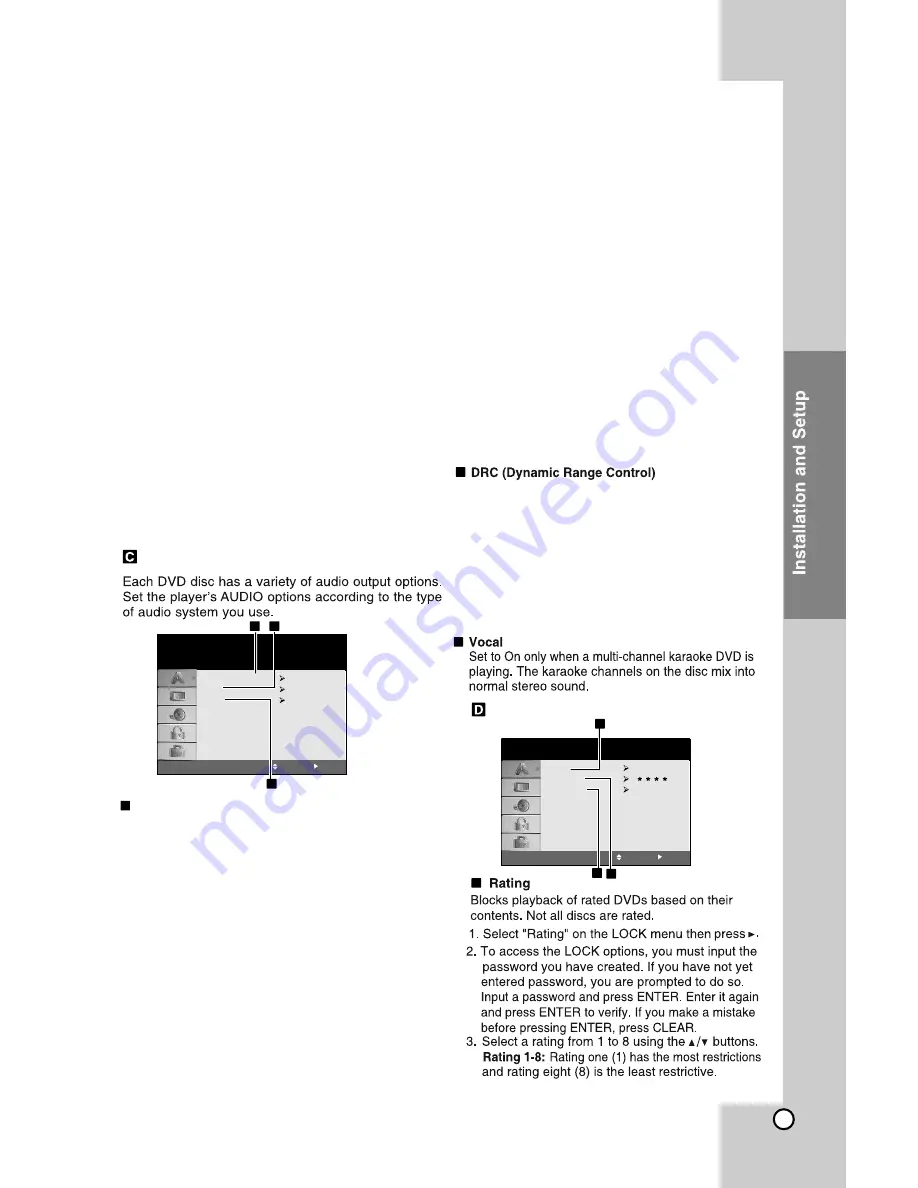
11
c
a
LOCK(Parental Control)
Rating
Password
Area Code
Unlock
IN
LOCK
Move
Select
b
c
a
Continued on page No. 15
5.1 Speaker Setup
DRC
Vocal
On
On
AUDIO
Move
Select
a
a
b
AUDIO
c
Select
5.1 Speaker Setup
Make the following settings for the built-in 5.1
channel surround decoder.
1. Press ENTER and 5.1 Speaker Setup menu
appears.
2. Use
/
to select the desired speaker.
3. Adjust options using
/
/
/
buttons.
4. Press ENTER to confirm your selection.
Returns to the previous menu.
Speaker Selection
Speaker selection Select a speaker that you want
to adjust. [Front speaker (Front L), Front speaker
(Front R), Center Speaker (Center), Subwoofer
(SubWoofer), Rear speaker (Rear L), Rear
speaker (Rear R)]
Certain speaker settings are prohibited by the
DolbyDigital licensing agreement.
Size
Since the speaker settings are fixed, you cannot
change the settings.
Volume
Press
/
to adjust the output level of the selected
speaker. (-5dB ~ 5dB)
Distance
If you connected speakers to your DVD/CD
Receiver, setting the Distance lets the speakers
know how far the sound has to travel to reach your
set listening point. This allows the sound from each
speaker to reach the listener at the same time.
Press
/
to adjust the Distance of the selected
speaker.(You can’t adjust front /Woofer speakers)
Test
Press
/
to test the signals of each speaker.
Adjust
the volume to match the volume of test
signals
memorized in the system.
Note:
Front Left (L)
→Center
→Front
Right
(R)
→
Rear Right (R) →Rear Left (L) →SubWoofer
b
1
With the DVD* format, you can hear a program’s
sound track in the most accurate and realistic
presentation, thanks to digital audio technology.
However, you may wish to compress the dynamic
range of the audio output (the difference between
the loudest sounds and the quietest ones). Then,
you may listen to a movie at a lower volume without
losing clarity of sound. Set DRC to On for this effect.
*1:Dolby Digital only
If you are using the Component Video jacks for
connection to a TV or monitor that is
compatible with a progressive scan signal, set
Progressive Scan to On.
To Turn ON progressive scan:
Connect component out of the DVD/CD
Receiver to the input of your monitor /
television, set your television or monitor to
Component Input.
Select “Progressive Scan” on the DISPLAY
menu then press
.
Select “On” using the
/
buttons.
Pressing ENTER will set the player to
Progressive scan mode.
1.
2.
3.
Once the setting for progressive scan output is
entered, an image will only be visible on a
progressive scan compatible TV or monitor. If
you set Progressive Scan to On in error, you
must reset the unit. First, remove the disc in the
DVD/CD Receiver. Next, press STOP on the
remote control(
¢
) and hold it for five seconds
before releasing it. The video output will be
restored to the standard setting, and a picture
will once again be visible on a conventional
analog TV or monitor
Caution:
Summary of Contents for HT302SD
Page 2: ......
Page 6: ...6 Front Panel Rear Panel Connect a microphone to MIC Port ...
Page 7: ...7 EQ EQ You Can Choose 8 Fixed Sound Impressions ...
Page 18: ...18 ...
Page 19: ...19 ...
Page 23: ......
Page 24: ......
























