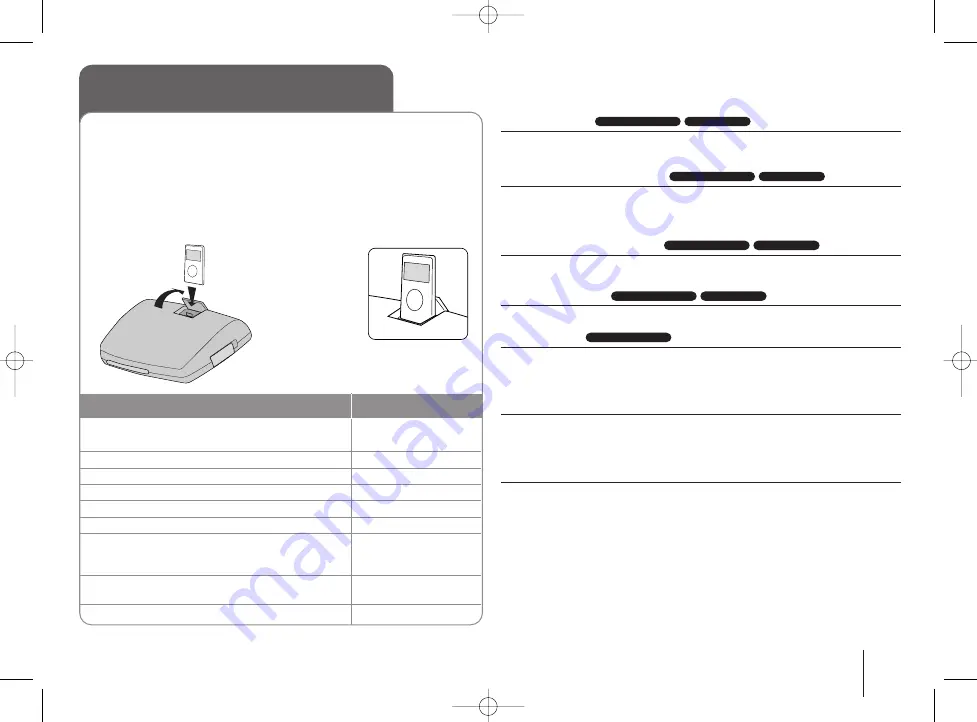
17
Listening to music from your iPod - more you
can do
Pause playback
Press PAUSE/STEP (
X
) to pause playback. Press PLAY (
B
) to continue
playback.
Skip to the next/previous file
Press SKIP (
>
) to move to the next file.
Press SKIP (
.
) to return to the beginning of the current file.
Press SKIP (
.
) twice briefly to step back to the previous file.
Fast forward or fast reverse
During playback, press and hold SCAN (
m
or
M
) and then release at a
point you want.
Playing repeatedly
Press REPEAT repeatedly to select a desired repeat mode : track, all and off.
iPod message
“Please, check your iPod” - If the power of your iPod is insufficient or the
iPod is misconnected or unknown device. Reset the iPod if the iPod is not
operating normally (Refer to http://www.apple.com/support/)
Compatible iPod
• Compatibility with your iPod may vary depending on the type of your iPod.
• Depending on your iPod’s software version, it may not be possible to control
your iPod from the unit. We recommend installing the latest software version.
When you use iPod, look out for the following
• Interference may happen depending on iPod devices.
• The video or photo file is not displayed.
• When iPod is connected with dock connector, it may result in malfunctions of this
unit.
OSD iPod mode
iPod mode
OSD iPod mode
iPod mode
OSD iPod mode
iPod mode
OSD iPod mode
iPod mode
OSD iPod mode
Listening to music from your
iPod
1 Connect your iPod to the Dock on the top of
the main unit:
-
2 Turn the power on:
POWER
3 Select the iPod or OSD iPod function:
INPUT
4 Select the menu:
v V
ENTER
5 Select a file:
v
v V
V
6 Start the file playing:
B
PLAY or ENTER
7 To stop the file playing:
x
x
STOP
To move the previous mode, press MENU
on the remote control.
8 Before disconnecting the iPod, change to
any other function by pressing:
FUNCTION or INPUT
9 Remove the iPod:
-
iPod mode: You can operate your iPod by using the supplied remote
control and controls on your iPod. TV screen is turned off. iPod will not be
charged when selecting the iPod mode. But you can enjoy better sound
quality.
OSD iPod mode: You can operate your iPod by controlling OSD menu
on the TV screen with supplied remote control. The controls on your iPod
are not operational in the OSD iPod mode. If you want to charge the iPod
while listening to music, selects the OSD iPod mode.
ON REMOTE
To open the iPod dock door:
Press the marked iPod
v
v
on
the iPod dock door and push
it backwards.
HS33S-X2.BRUSLL_ENG 10/14/08 9:45 AM Page 17




















