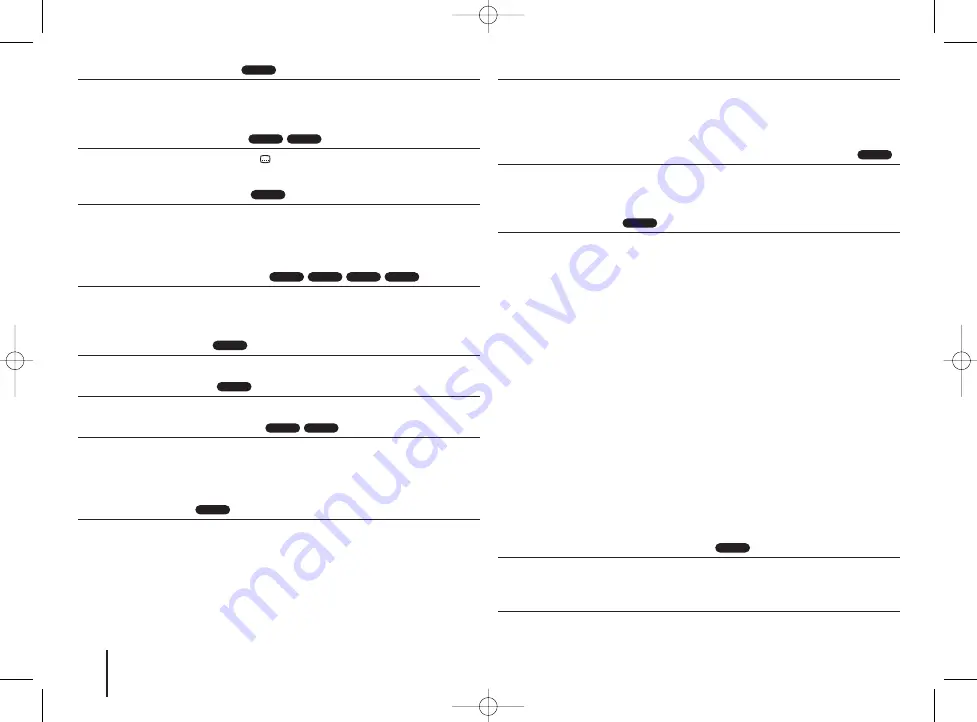
12
Fast forward or fast reverse
Press SCAN (
m
or
M
) to play fast forward or fast reverse during playback.
You can change the playback speed by pressing SCAN (
m
or
M
) repeatedly.
Press PLAY (
B
) to continue play at normal speed.
Selecting a subtitle language
During playback, press SUBTITLE (
) repeatedly to select a desired subtitle
language.
Slow down the playing speed
While playback is paused, press SCAN (
bb
or
BB
) to slow down forward or
reverse playback. You can change the various playback speed by pressing
SCAN (
m
or
M
) repeatedly. Press PLAY (
B
) to continue play at normal
speed.
Watch and listen 1.5 times faster
Press PLAY when a DVD is already playing to watch and listen to a DVD 1.5
times faster than normal playback speed.
B
x1.5 will appear in the top right
corner of the screen. Press PLAY again to return to normal playback speed.
Viewing the Title menu
Press TITLE to display the disc's title menu, if available.
Viewing the DVD MENU
Press MENU to display the disc menu, if available.
Starting play from selected time
Searches for the starting point of entered time code. Press DISPLAY during
playback and select the time clock icon. Input the required start time in hours,
minutes, and seconds and press ENTER. If you enter the wrong number, press
CLEAR to enter again.
Last Scene Memory
This unit memorizes the last scene from the last disc that is viewed. The last
scene remains in memory even if you remove the disc from the player or switch
off(Stand-by mode) the unit. If you load a disc that has the scene memorized,
the scene is automatically recalled.
Mixed disc or USB Flash Drive – DivX, MP3/WMA and JPEG
When playing a disc or USB Flash Drive containing with DivX, MP3/WMA and
JPEG files together, you can select which menu of files you would like to play
by pressing TITLE. Press ENTER after selecting MUSIC, PHOTO, or MOVIE by
pressing
b B
.
Changing the character set to display DivX® subtitle correctly
If the subtitle does not display properly during playback, press and hold SUBTITLE
for about 3 seconds then press SUBTITLE to select another language code until
the subtitle is displayed properly
DivX file requirement
DivX disc compatibility with this player is limited as follows:
• Available resolution size: 800x600 (W x H) pixel
• The file name of the DivX subtitle is available by 45 characters.
• If there is impossible code to express in the DivX file, it may be displayed as
" _ " mark on the display.
• If the number of the screen frame is over 30 per 1 second, this unit may not
operate normally.
• If the video and audio structure of recorded files are not interleaved, either
video or audio is outputted.
• If the name of movie file is different from that of the subtitle file,during
playback of a DivX file, subtitle may not be display.
• MPEG4 file extensions: “.avi”, “.mpg”, “.mpeg”
• Playable DivX subtitle: SubRip(*.srt/*.txt), SAMI(*.smi), SubStation
Alpha(*.ssa/*.txt) MicroDVD(*.sub/*.txt) SubViewer 2.0(*.sub/*.txt)
TMPlayer(.txt), DVD Subtitle System(.txt) (Files (VobSub(.sub)) included with
USB device is not supported)
• Playable Codec format: “DIVX3.xx”, “DIVX4.xx “, “DIVX5.xx”, “MP43”, “3IVX”
• Playable Audio format: “AC3”, “DTS”, “PCM”, “MP3”, “WMA”
• Sampling frequency: within 32 - 48 kHz (MP3), within 24 - 48kHz (WMA)
• Bit rate: within 32 - 320kbps (MP3), 40 - 192kbps (WMA)
• CD-R/RW, DVD±R/RW Format: ISO 9660
• Maximum Files/Disc: Less than 999 (total number of files and folders)
Displaying file information (ID3 TAG )
While playing an MP3 file containing file information, you can display the information
by pressing DISPLAY repeatedly.
Screen Saver
The screen saver appears when you leave the unit in Stop mode for about five
minutes.
MP3
DivX
DivX
DVD
DivX
DVD
DVD
DVD
WMA
MP3
ACD
DVD
DVD
DivX
DVD
ALL
HS33S-X2.BRUSLL_ENG 10/14/08 9:45 AM Page 12








































