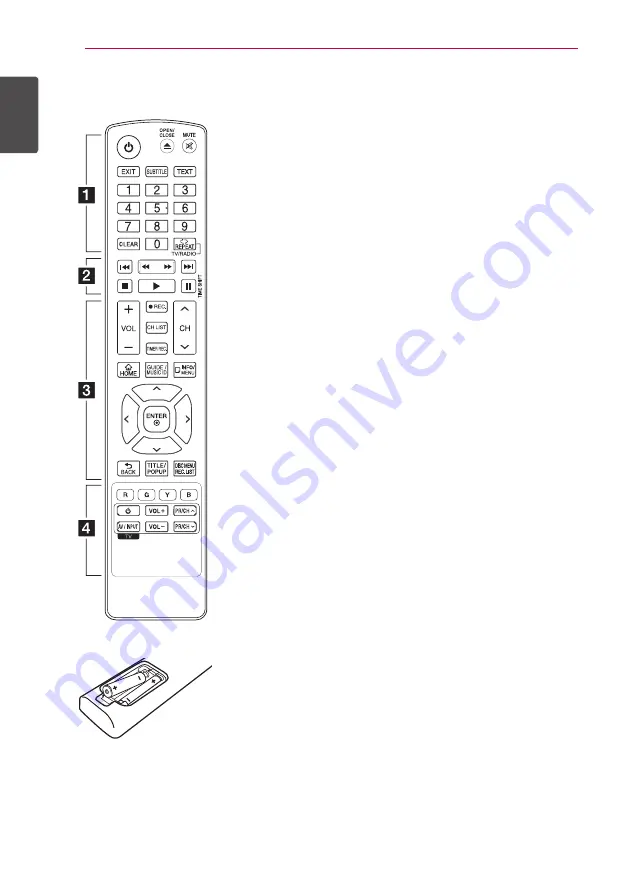
Getting Started
12
Ge
tting S
tar
ted
1
Remote control
Battery Installation
Remove the battery cover on
the rear of the Remote Control,
and insert two R03 (size AAA)
batteries with
4
and
5
matched
correctly.
• • • • • •
a
• • • • • •
1
(POWER):
Switches the player
ON or OFF.
B
(OPEN/CLOSE):
Opens and
closes the disc tray.
MUTE (
@
)
: Mutes the sound.
EXIT:
Exits a menu or hides on-
screen information.
SUBTITLE:
Selects a subtitle
language.
TEXT:
Switches between
teletext mode and normal TV
viewing.
0-9 numerical buttons:
Selects
numbered options in a menu.
CLEAR:
Removes a mark on the
search menu or a number when
setting the password.
REPEAT (
h
):
Repeats a
desired section or sequence.
TV/RADIO:
Switches between
TV and radio modes.
• • • • • •
b
• • • • •
c/v
(SCAN):
Searches
backward or forward.
C/V
(SKIP):
Goes to the
next or previous chapter / track /
file.
Z
(STOP):
Stops playback.
d
(PLAY):
Starts playback.
M
(PAUSE):
Pauses playback.
TIME SHIFT:
Activates pause
live TV/playback (timeshift) for
a live TV programme.
• • • • • •
c
• • • • •
VOL (-/+):
Adjusts the sound
level of the unit.
REC. (
X
):
Starts recording.
CH LIST:
Displays the Channel
list.
TIMER REC.:
Displays [Timer
Recording] menu.
CH (
W/S
)
:
Scans up or
down through memorized
programmes.
HOME (
n
):
Displays or exits the
[Home Menu].
GUIDE:
Displays the EPG menu.
MUSIC ID:
When connected
to the network, can provide
information about the current
song while video playback.
INFO/MENU (
m
):
Displays or
exits On-Screen Display.
Direction buttons:
Selects an
option in the menu.
ENTER (
b
):
Acknowledges
menu selection.
BACK (
1
):
Exits the menu or
returns to the previous screen.
TITLE/POP UP:
Displays the DVD
title menu or BD-ROM’s pop-up
menu, if available.
DISC MENU/REC.LIST:
Accesses menu on a disc or
switches between recording
list menu.
• • • • • •
d
• • • • •
Coloured (R, G, Y, B) buttons:
Use to navigate BD-ROM menus.
They are also used for [MOVIE],
[PHOTO], [MUSIC], [Premium], [LG
Apps] and [DTV] menu.
TV Control Buttons:
See page
79
Summary of Contents for HR925M
Page 95: ......













































