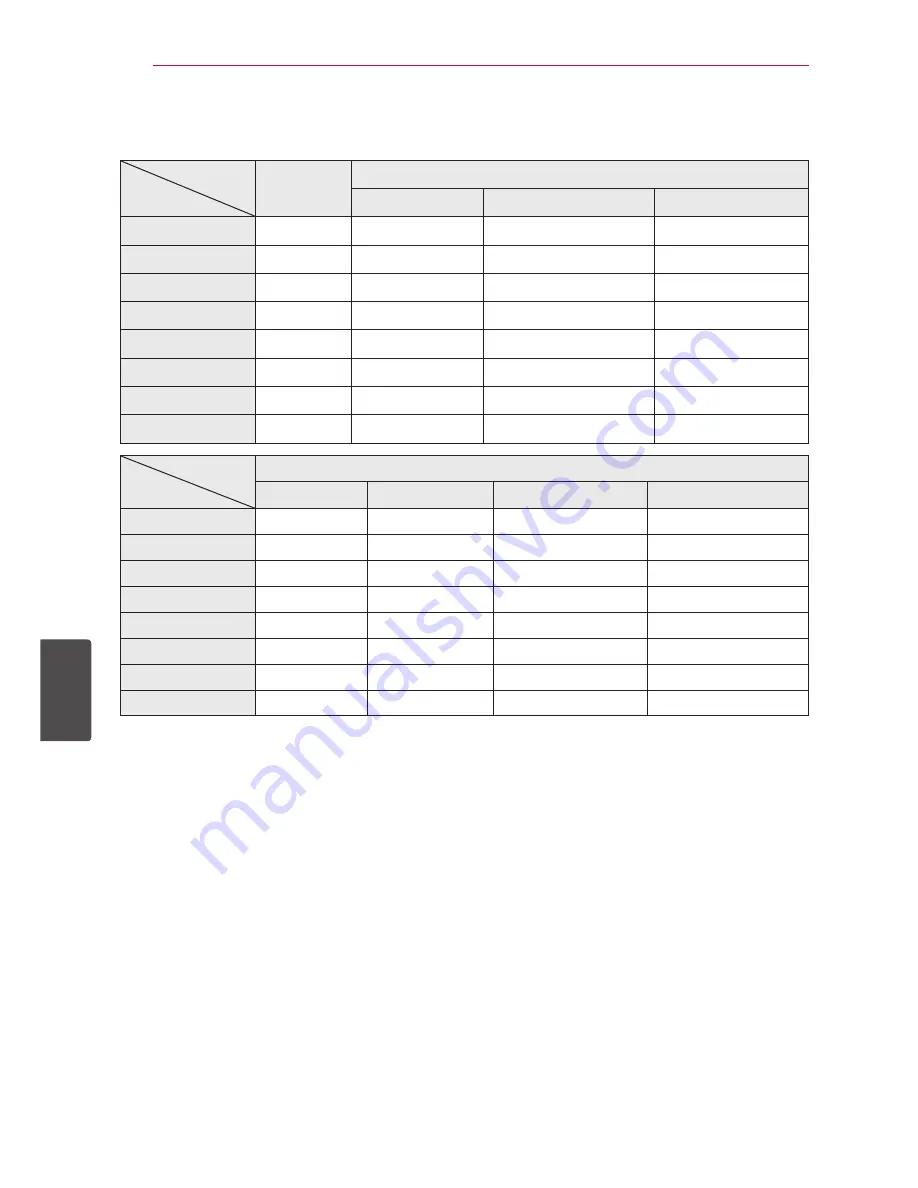
Appendix
88
Appendix
6
Audio Output Specifications
Jack/Setting
Source
Analog
2CH Output
Digital Output (SPDIF) (DIGITAL AUDIO OUT)
*
4
PCM Stereo
DTS Re-encode
*
3
*
5
Primary Pass-Thru
Dolby Digital
PCM 2ch
PCM 2ch
DTS
Dolby Digital
Dolby Digital Plus
PCM 2ch
PCM 2ch
DTS
Dolby Digital
Dolby TrueHD
PCM 2ch
PCM 2ch
DTS
Dolby Digital
DTS
PCM 2ch
PCM 2ch
DTS
DTS
DTS-HD
PCM 2ch
PCM 2ch
DTS
DTS
Linear PCM 2ch
PCM 2ch
PCM 2ch
DTS
PCM 2ch
Linear PCM 5.1ch
PCM 2ch
PCM 2ch
DTS
PCM 2ch
Linear PCM 7.1ch
PCM 2ch
PCM 2ch
DTS
PCM 2ch
Jack/Setting
Source
HDMI OUT
PCM Stereo
PCM Multi-Ch
*
3
DTS Re-encode
*
3
*
5
Primary Pass-Thru
*
1
*
2
*
3
Dolby Digital
PCM 2ch
PCM 5.1ch
DTS
Dolby Digital
Dolby Digital Plus
PCM 2ch
PCM 7.1ch
DTS
Dolby Digital Plus
Dolby TrueHD
PCM 2ch
PCM 7.1ch
DTS
Dolby Tr ueHD
DTS
PCM 2ch
PCM 5.1ch
DTS
DTS
DTS-HD
PCM 2ch
PCM 7.1ch
DTS
DTS-HD
Linear PCM 2ch
PCM 2ch
PCM 2ch
DTS
Linear PCM 2ch
Linear PCM 5.1ch
PCM 2ch
PCM 5.1ch
DTS
Linear PCM 5.1ch
Linear PCM 7.1ch
PCM 2ch
PCM 7.1ch
DTS
Linear PCM 7.1ch
*1 The secondary and interactive audio may not
be included in the output bitstream if [Digital
Output] or [HDMI] option is set to [Primary Pass-
Thru]. (Except LPCM Codec : the output always
includes interactive and secondary audio.)
*2 This player automatically selects the HDMI audio
according to the decoding capability of the
connected HDMI device even though [HDMI]
option is set to [Primary Pass-Thru].
*3 The [PCM Multi-CH]/[Primary Pass-Thru] setting
of the [HDMI] option and [DTS re-encode]
setting of the [Digital Output] option cannot
be set together. If you set them together, the
[HDMI] or [Digital Output] option is set to [PCM
Stereo] automatically.
*4 On the PCM audio output, the sampling
frequency of DIGITAL AUDIO OUT is limited to
96 kHz.
Summary of Contents for HR922M
Page 95: ......






















