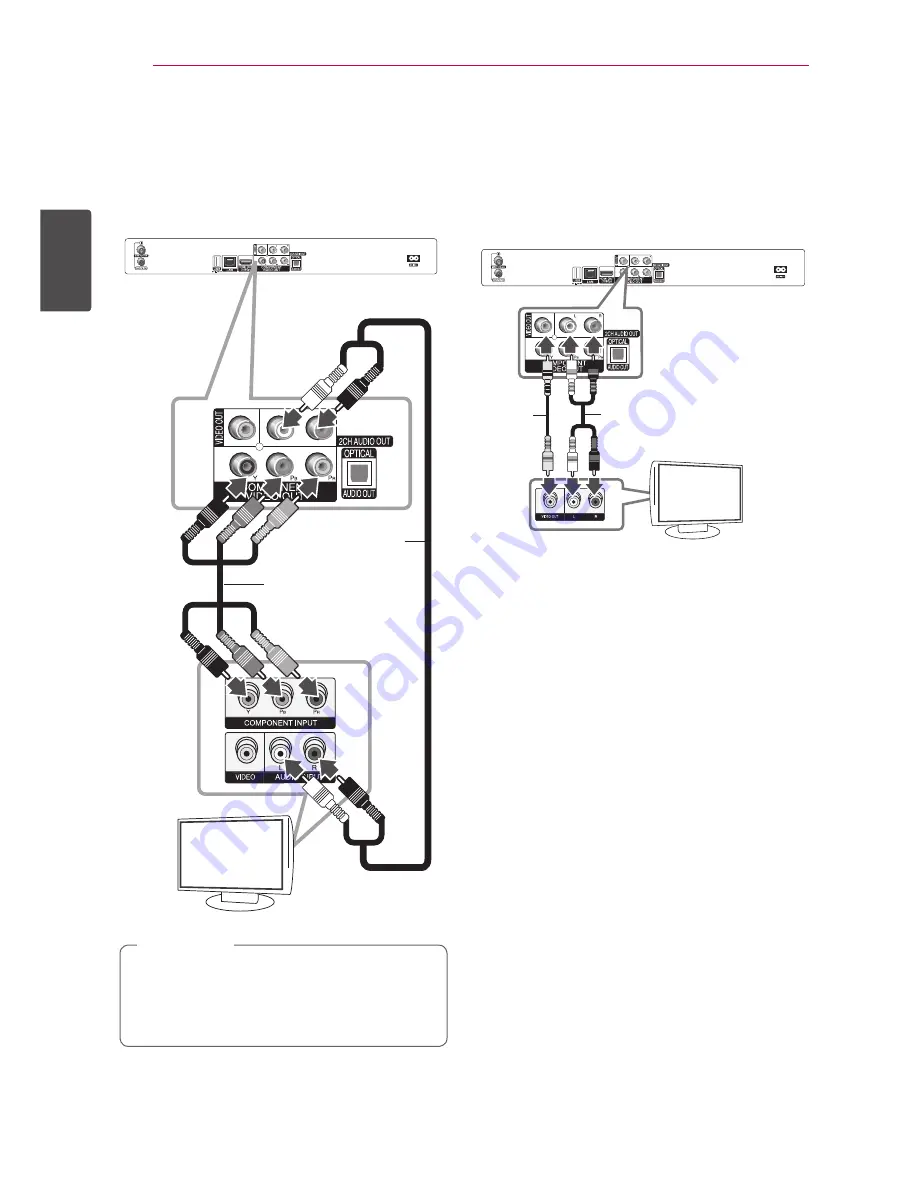
Connecting
16
C
onnecting
2
Component Video Connection
Connect the COMPONENT VIDEO OUT jacks on
the unit to the corresponding input jacks on the
TV using Y P
B
P
R
cables. Connect the left and right
AUDIO OUT jacks of the unit to the audio left and
right IN jacks on the TV using the audio cables.
TV
Component
video Cable
Audio Cable
Rear of this unit
TV
When you use COMPONENT VIDEO OUT
connection, you can change the resolution for
the output. (Refer to “Resolution setting” on
page 17.)
,
Note
Composite connection
Connect the VIDEO OUT jack on the Recorder to
the video in jack on the TV using the video cable
supplied. Connect the Left and Right AUDIO OUT
jacks on the Recorder to the audio left/right in jacks
on the TV using the supplied audio cables.
TV
Video
Cable
Audio Cable
TV
Rear of this unit
Summary of Contents for HR922M
Page 95: ......
















































