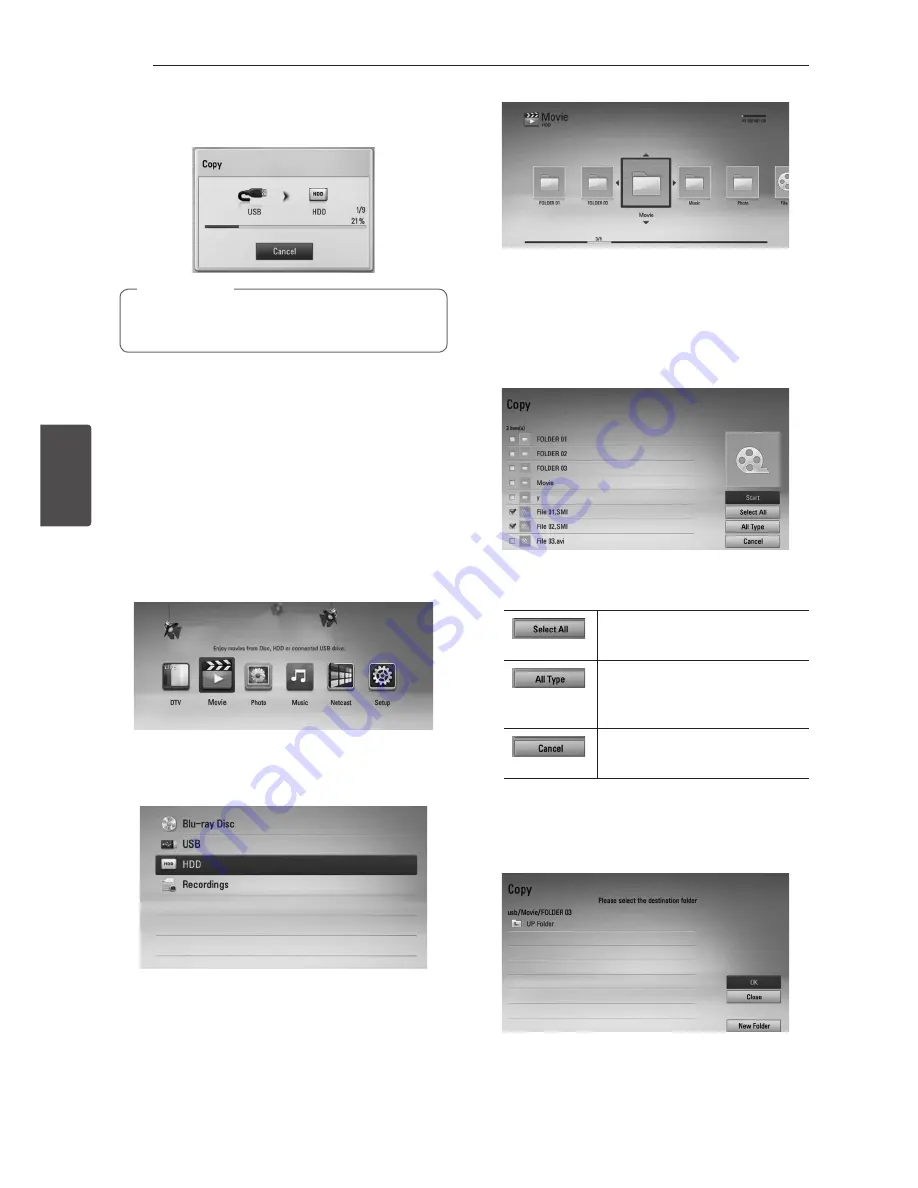
Operating
52
Oper
ating
4
11.
Use
w/s/a/d
to select [OK], and press
ENTER (
b
) to start copying.
Copying speed may vary depending on the file
size, number of files and network condition.
,
Note
Copying file(s)/folder(s) from
the internal hard disk drive to
a USB storage device
You can copy music, photo, video file(s)/folder(s)
from the internal hard disk drive to a USB storage
device.
1.
Insert a USB device to the USB port until it fits
into place.
2.
Press HOME
(
n
).
3.
Select [Movie], [Photo] or [Music] using
a/d
,
and press ENTER (
b
).
4.
Select [HDD] using
w/s
, and press ENTER (
b
).
5.
Use
w/s/a/d
to select a directory that files
or folders you want to copy are located.
6.
Press INFO/MENU
(
m
)
to display the option
menu.
7.
Use
w/s
to select [Copy] option, and press
ENTER (
b
) to display the [Copy] menu.
8.
Use
w/s
to select a file or a folder you wish to
copy on the menu, and press ENTER (
b
).
Repeat this step to select files and folders as many
as you can.
Select all the files and folders
on the current directory.
Shows all type of files on the
screen. (Movie, Photo and
Music)
Cancels the copying and
returns to the previous screen.
9.
Use
w/s/a/d
to select [Start], and press
ENTER (
b
).
10.
Use
w/s/a/d
to select the destination
folder to be copied.






























