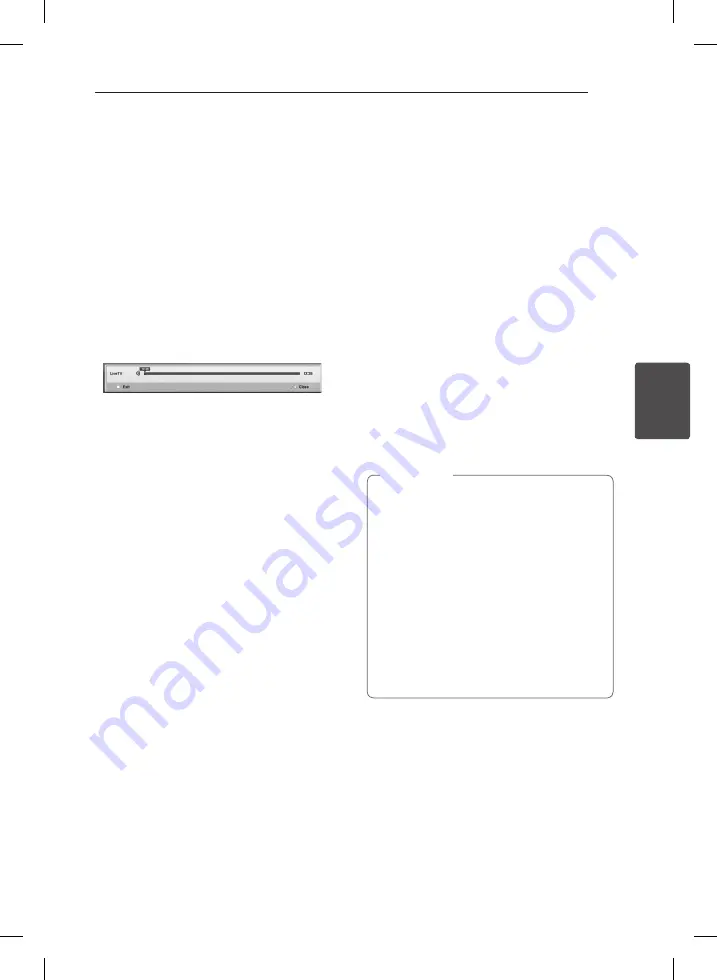
Operating
41
Oper
ating
4
Using the timeshift function
manually
You can pause a Live TV broadcast, then continue
watching the programme at a later time. This is
useful when you receive an unexpected call or
visitor while watching TV.
The following are operating steps when the
[Timeshift] option is set to [Manual].
1.
Press TIME SHIFT while watching a TV broadcast.
The recorder starts recording the current TV
programme to the HDD.
2.
Press
M
to pause the programme your’re
watching the just now.
3.
Press
d
to resume watching the programme.
Press TIME SHIFT to display the progress of
timeshift.
Press
C/V
to move the starting point or
the ending point of timeshift.
Press
c/v
to playback of timeshift fast
forward or fast reverse.
4.
Press
Z
to cancel the timeshift.
Timeshift cannot be saved as a recorded title.
Using the timeshift function
automatically
If you set the timeshift option to [Auto], live TV
broadcast will automatically be recorded to the
HDD without pressing the TIME SHIFT button. The
timeshift will start automatically when the Digital
TV tuner mode is started.
Refer to “Setting the Timeshift” on page 30 to set
the [Timeshift] option.
1.
Press
1
(POWER) to turn on the unit.
2.
Use
W/S/A/D
to select [DTV] and press
ENTER (
b
).
The timeshift function will automatically start.
Press
C/V
to move the starting point or
the ending point of timeshift.
Press
c/v
to playback of timeshift fast
forward or fast reverse.
3. Press HOME to exit from the DTV viewing.
4. Press
Z
, it’s not turning off the timeshift
function but going back to the DTV in realtime.
y
Without changing a channel, the timeshift
function will go on.
y
When you exit from the DTV mode, timeshift
function automatically will be stopped.
Ex) Home menu, Power off, Record etc.
y
If you change the channel during the
timeshift function, the unit will switch to
Live TV automatically.
y
If the timeshift data exceeds the capacity,
the data will be deleted automatically from
the oldest one.
y
Some functions are disable when the unit is
operating timeshift function.
,
Note
















































