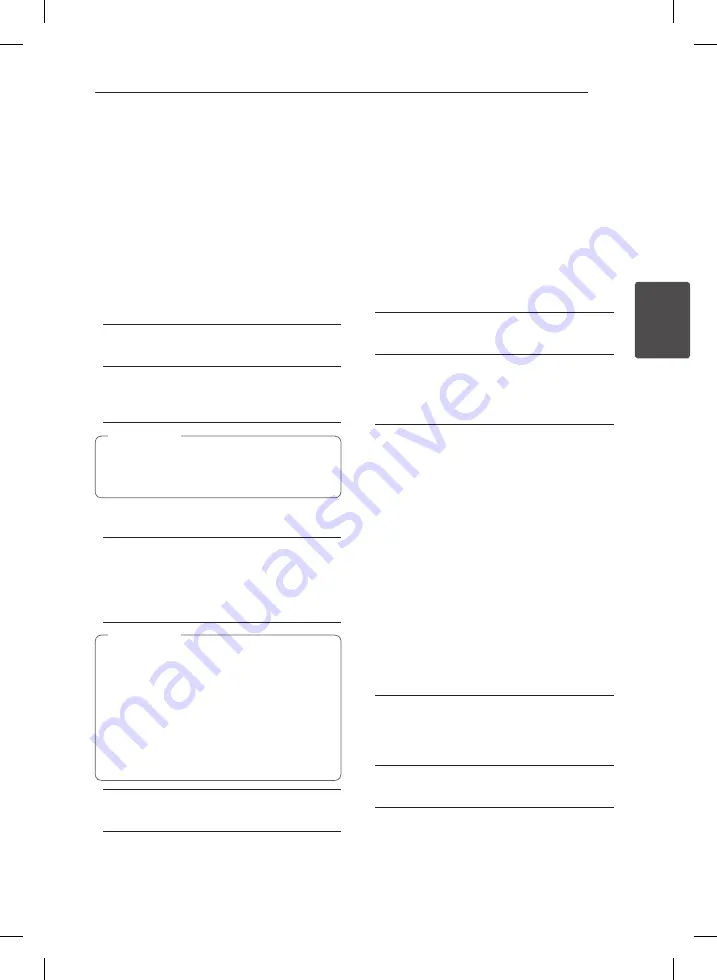
System Setting
37
S
ys
tem Se
tting
3
DivX® VOD
ABOUT DIVX VIDEO: DivX® is a digital video format
created by DivX, Inc. This is an official DivX Certified®
device that plays DivX video. Visit divx.com for more
information and software tools to convert your files
into DivX video.
ABOUT DIVX VIDEO-ON-DEMAND: This DivX
Certified® device must be registered in order to play
purchased DivX Video-on-Demand (VOD) movies.
To obtain your registration code, locate the DivX
VOD section in your device setup menu. Go to vod.
divx.com for more information on how to complete
your registration.
[Register]
Displays the registration code of your player.
[Deregister]
Deactivate your player and display the
deactivation code.
All the downloaded videos from DivX VOD
with this player’s registration code can only be
played back on this unit.
,
Note
Initialize
[Factory Set]
You can reset the recorder to all its factory
settings. Some options cannot be reset (Rating
and Password). The [Factory Set] menu appears
on the screen after the factory settings.
y
If you reset the unit to its original factory
settings using [Factory Set] option, you have
to set the network settings activation again.
y
The [Initialization] option is not available
while recording or [Lock] in the [Setup]
menu is set to [On].
y
If you select [Factory Set] in the Setup
menu, All the channels will be deleted.
,
Note
[Internal HDD Format]
Everything recorded on the HDD will be erased.
1.
Press HOME.
2.
Use
W/S/A/D
to select [Setup] in the
[Home] menu, and press ENTER (
b
).
3.
Use
W/S
to select [OTHERS] option from the
[Setup] menu, and press ENTER (
b
).
4.
Use
W/S
to select [Initialize], and press ENTER
(
b
) to display the sub-options.
5.
Use
W/S
to select [Internal HDD Format], and
press ENTER (
b
).
Select [No] and press ENTER to cancel.
6.
Use
A/D
to select [Yes], and press ENTER
(
b
) to start the HDD format. Select [OK] and
press ENTER (
b
) to return to the previous step.
Software
[Information]
Displays the current software version.
[Update]
You can update the software by connecting
the unit directly to the software update server
(see pages 84-85).
Disclaimer Notice
Press ENTER (
b
) to view the notice of Network
Service Disclaimer.
Auto Power Off
The screen saver appears when you leave the player
in Stop mode for about five minutes. If you set this
option to [On], the unit automatically turns itself off
after the Screen Saver is displayed for 25 minutes.
Set this option to [Off ] to leave the screen saver
until the unit is operated by the user.
Power Save Mode
Selects whether this recorder is in power save
mode when the power is turned off. This option is
not available when a timer recording is set.
[On]
The front panel display is off and only signals
arriving at the antenna input are passed
through when the recorder is turned off.
[Off]
Turns off the [Power Save Mode] function.






























